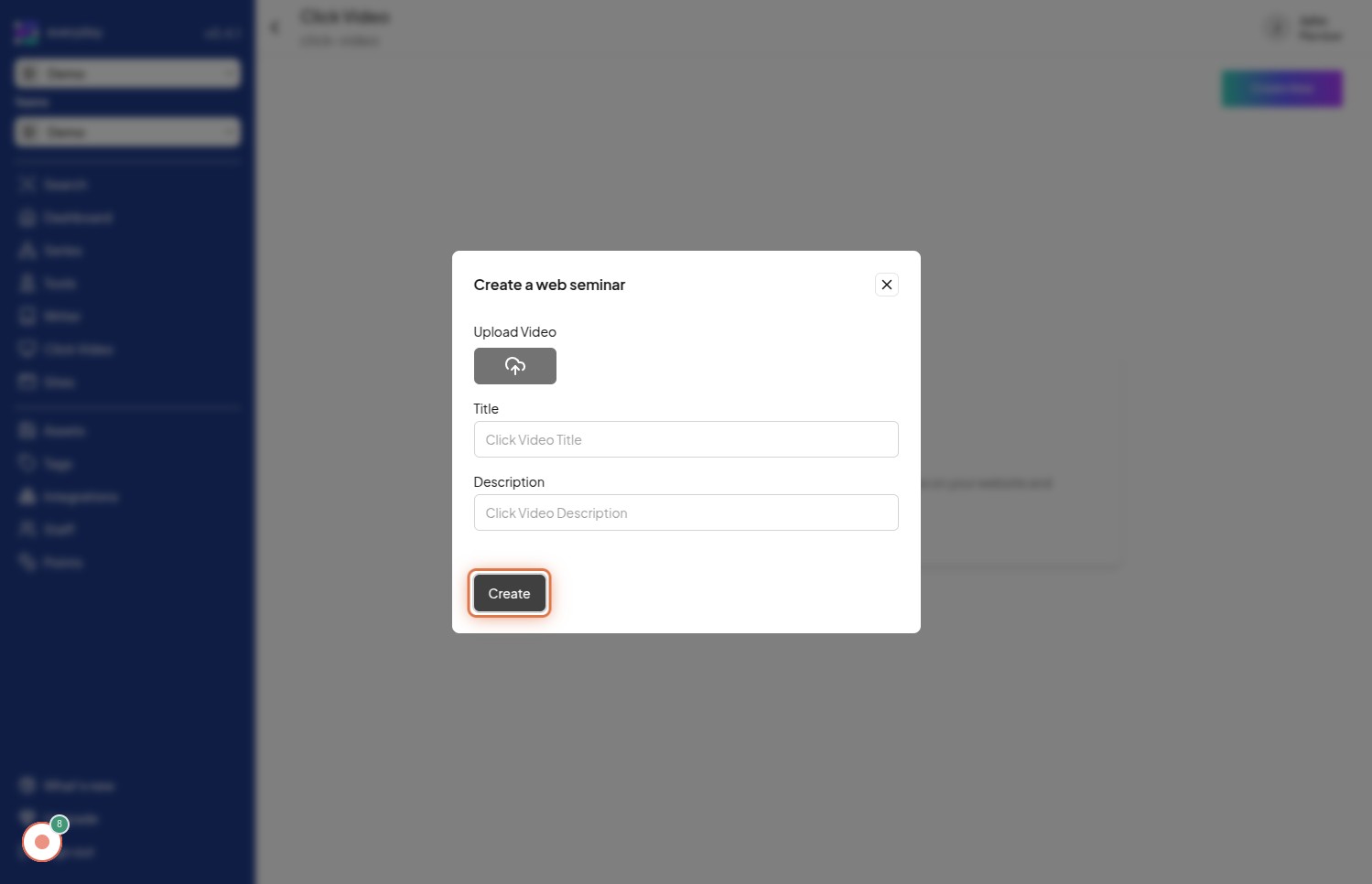Create Click Video
Click on Click Video
To begin creating a click video, the first step is to navigate to the "Click Video" section of the website. This is likely the area dedicated to video creation tools. The image for this step will guide you to locate and click on the "Click Video" option, possibly in a menu or dashboard.
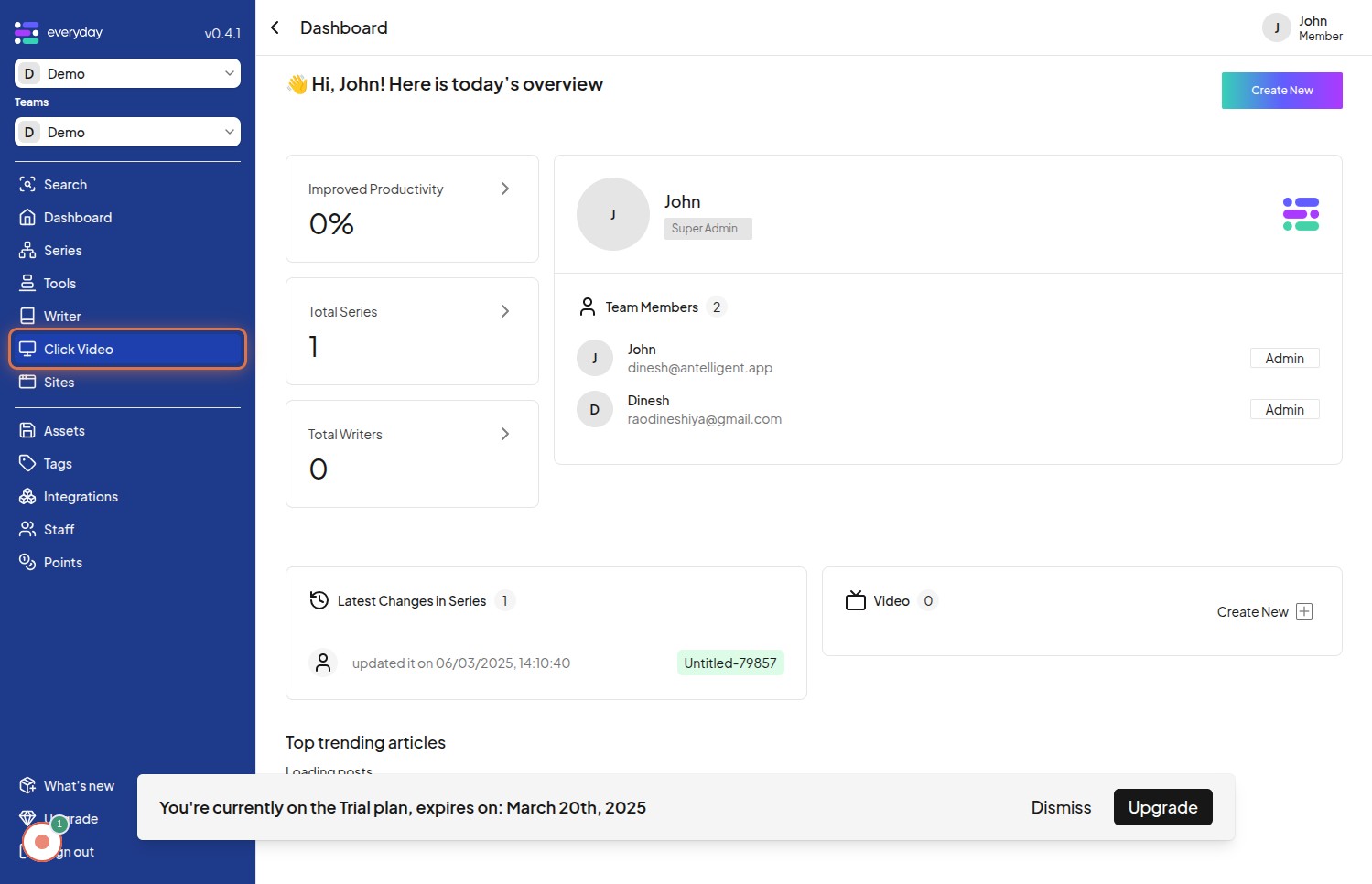
Click on Create New
Once you are in the "Click Video" section, you need to initiate the creation of a new click video. Click on the "Create New" button or link to start setting up your video project. The image for this step highlights the "Create New" button that you should click to begin.
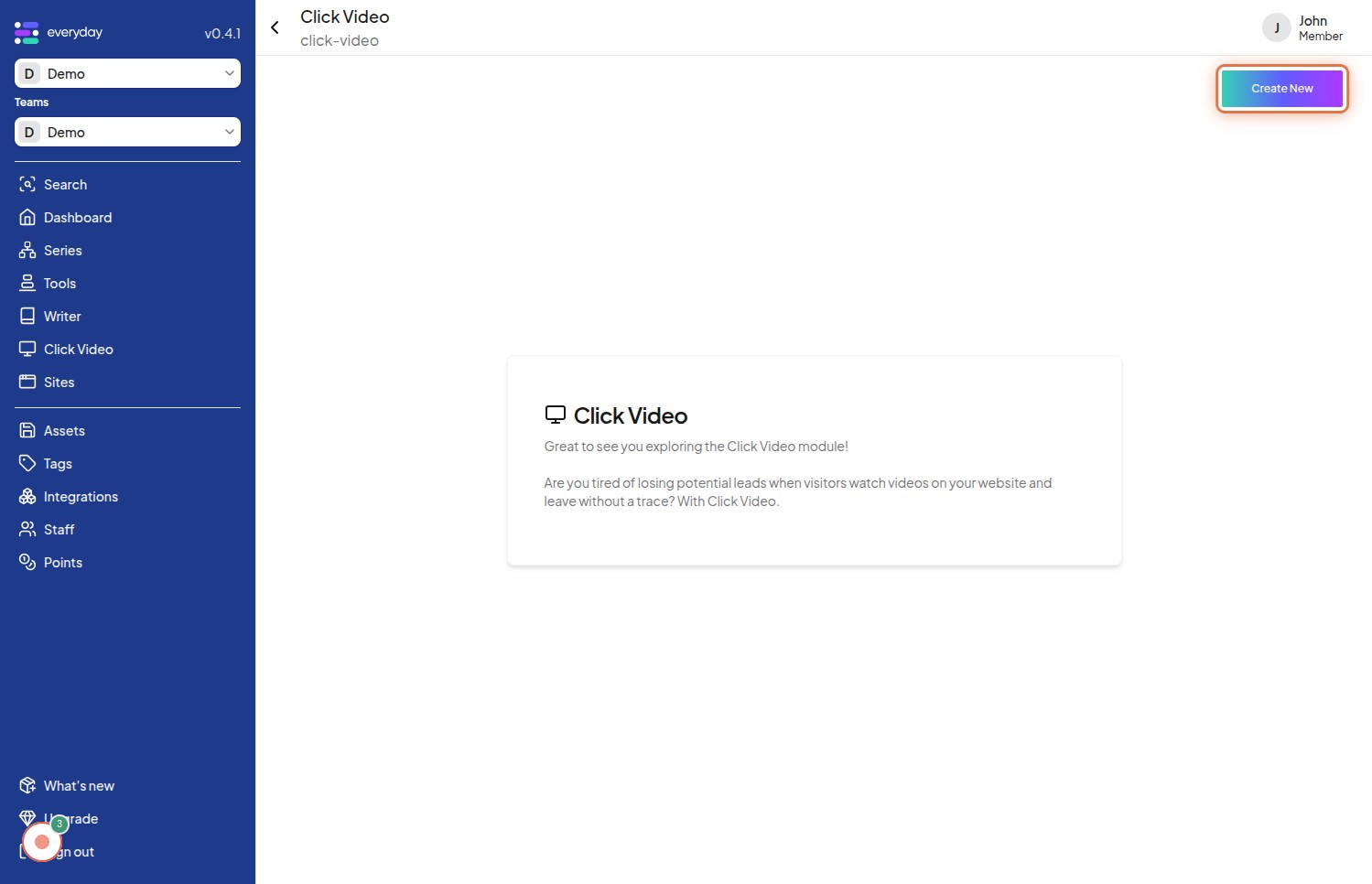
Click on upload video
To create a click video, you first need to upload a video file. Click on the "upload video" button to start the video uploading process. This will allow you to select a video from your files. The image for this step points to the "upload video" button, indicating where to click to upload your video.
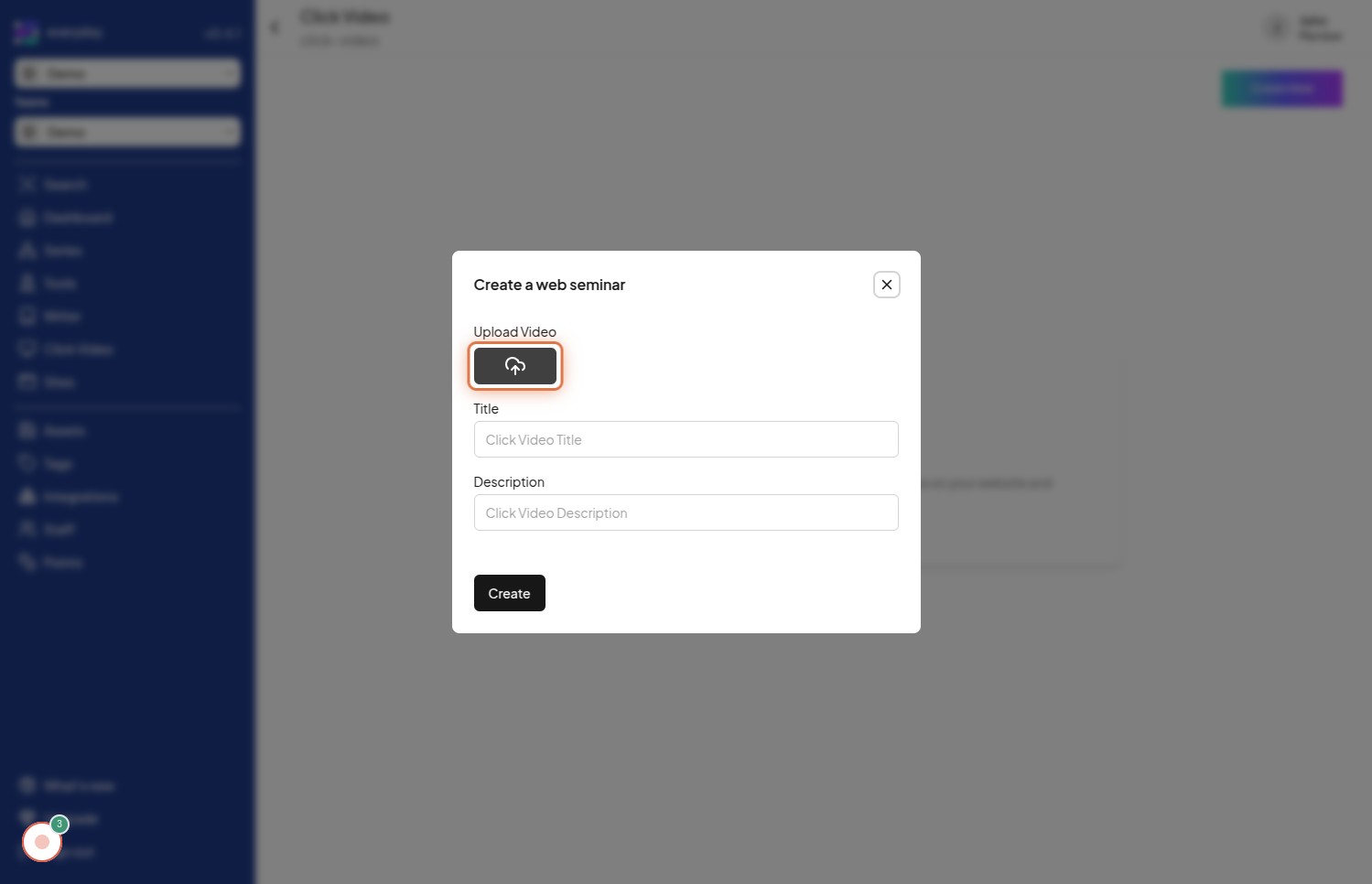
Click on My Device
When prompted to choose a video source, select "My Device". This option allows you to upload a video file directly from your computer or device's storage. The image in this step highlights the "My Device" option, showing where to click to select files from your local device.
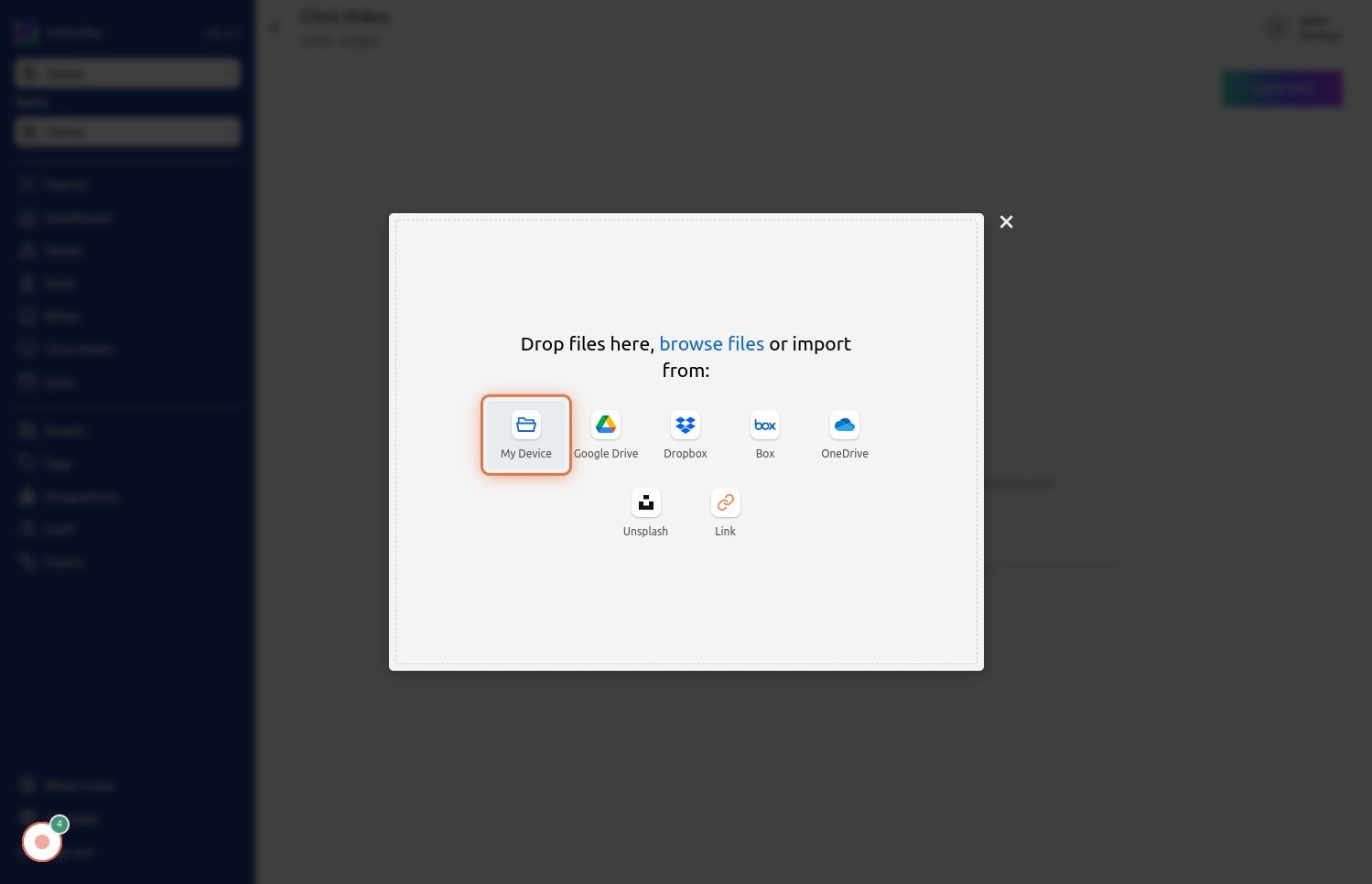
Click on ×
If you want to close the upload dialog, click on the "×" button. This action will close the file selection window and return you to the previous screen. The image for this step points out the "×" button, indicating how to close the upload dialog.
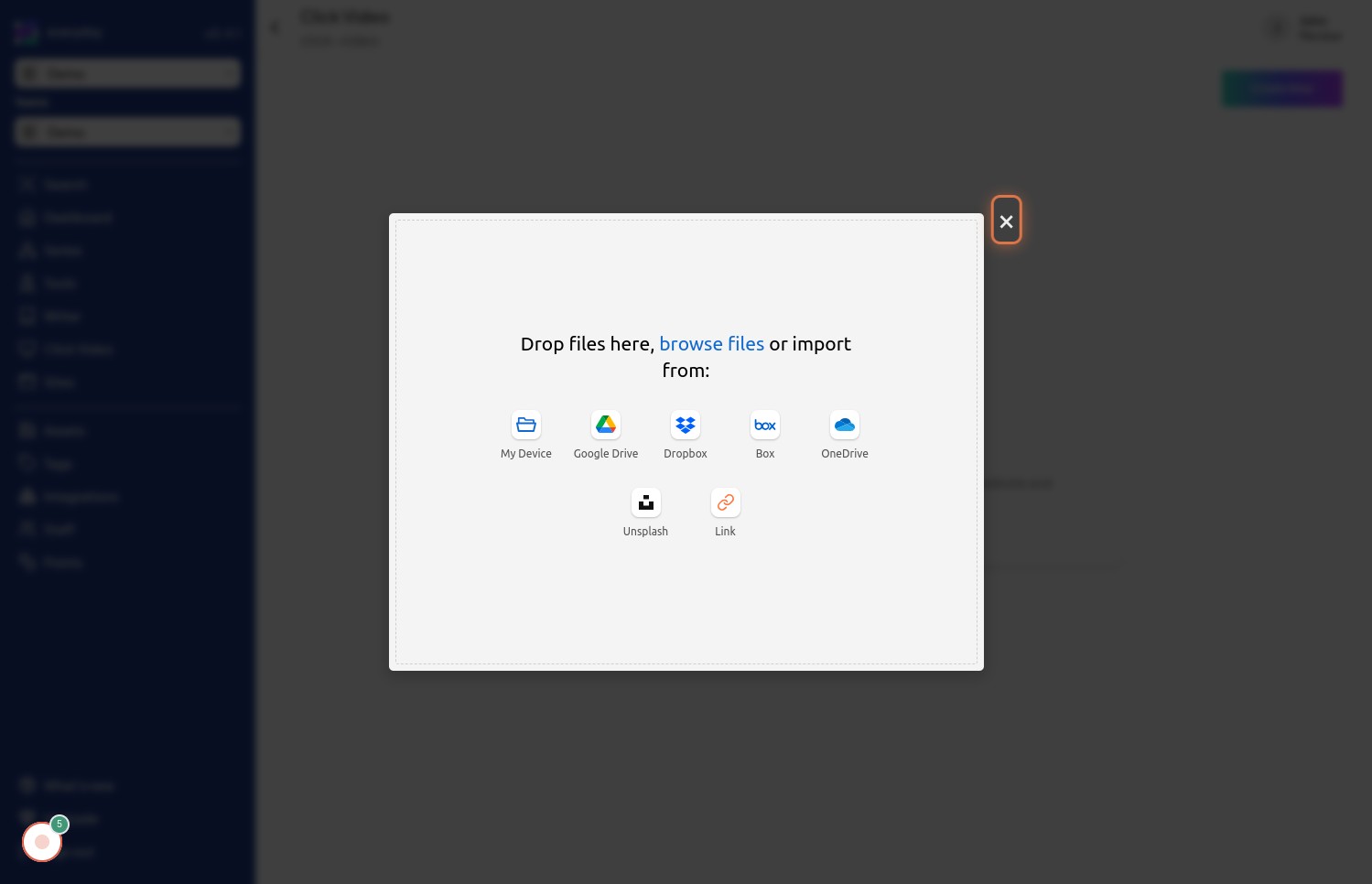
Click on Click Video Title
To personalize your click video, you need to add a title. Click on the "Click Video Title" field to activate the text input area and type in the desired title for your video. The image for this step shows the "Click Video Title" field, indicating where to click to enter the title.
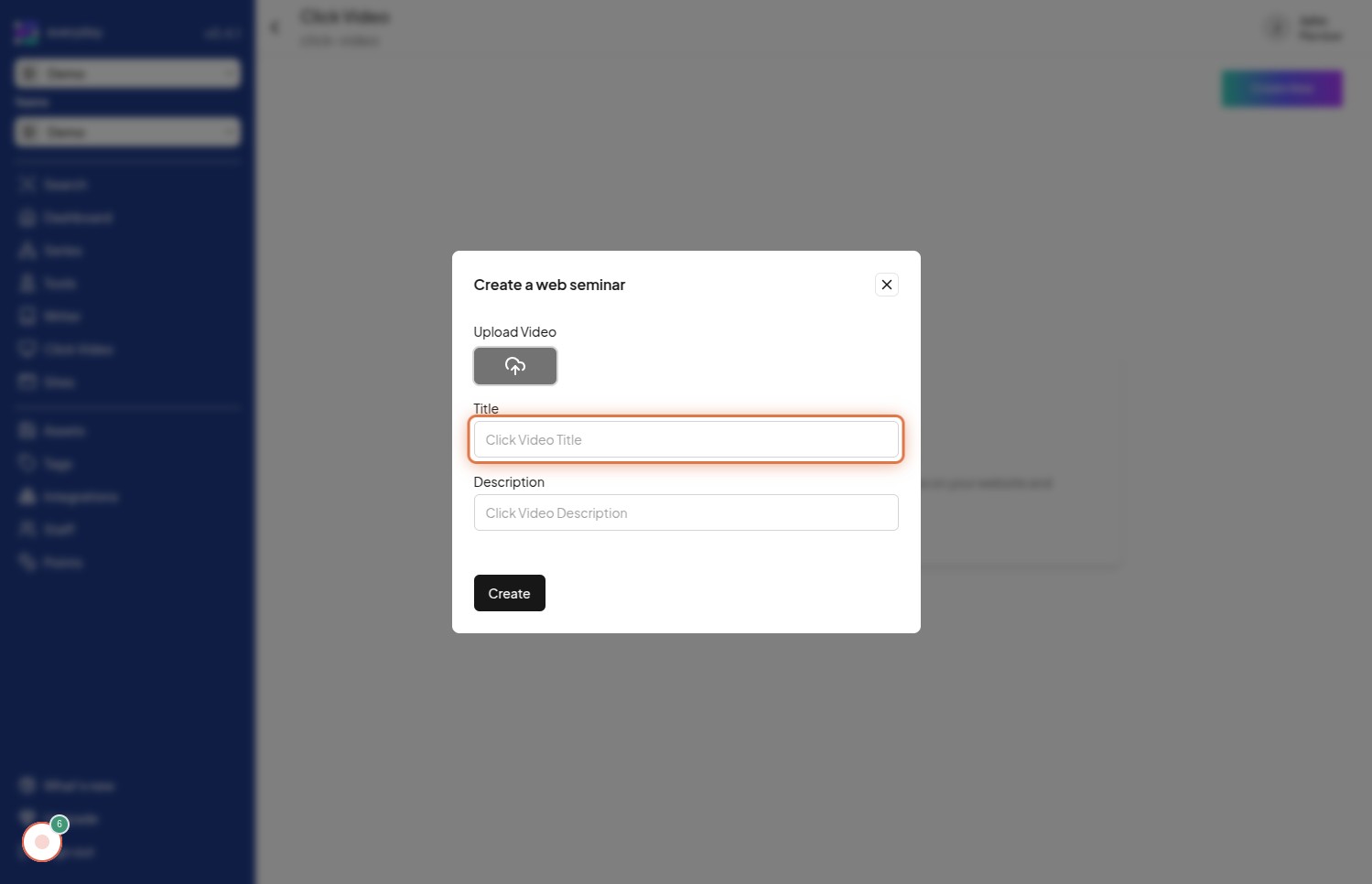
Click on Click Video Description
To provide more context or details about your click video, you can add a description. Click on the "Click Video Description" field to activate the text input area and type in a relevant description for your video. The image for this step highlights the "Click Video Description" field, indicating where to click to add a description.
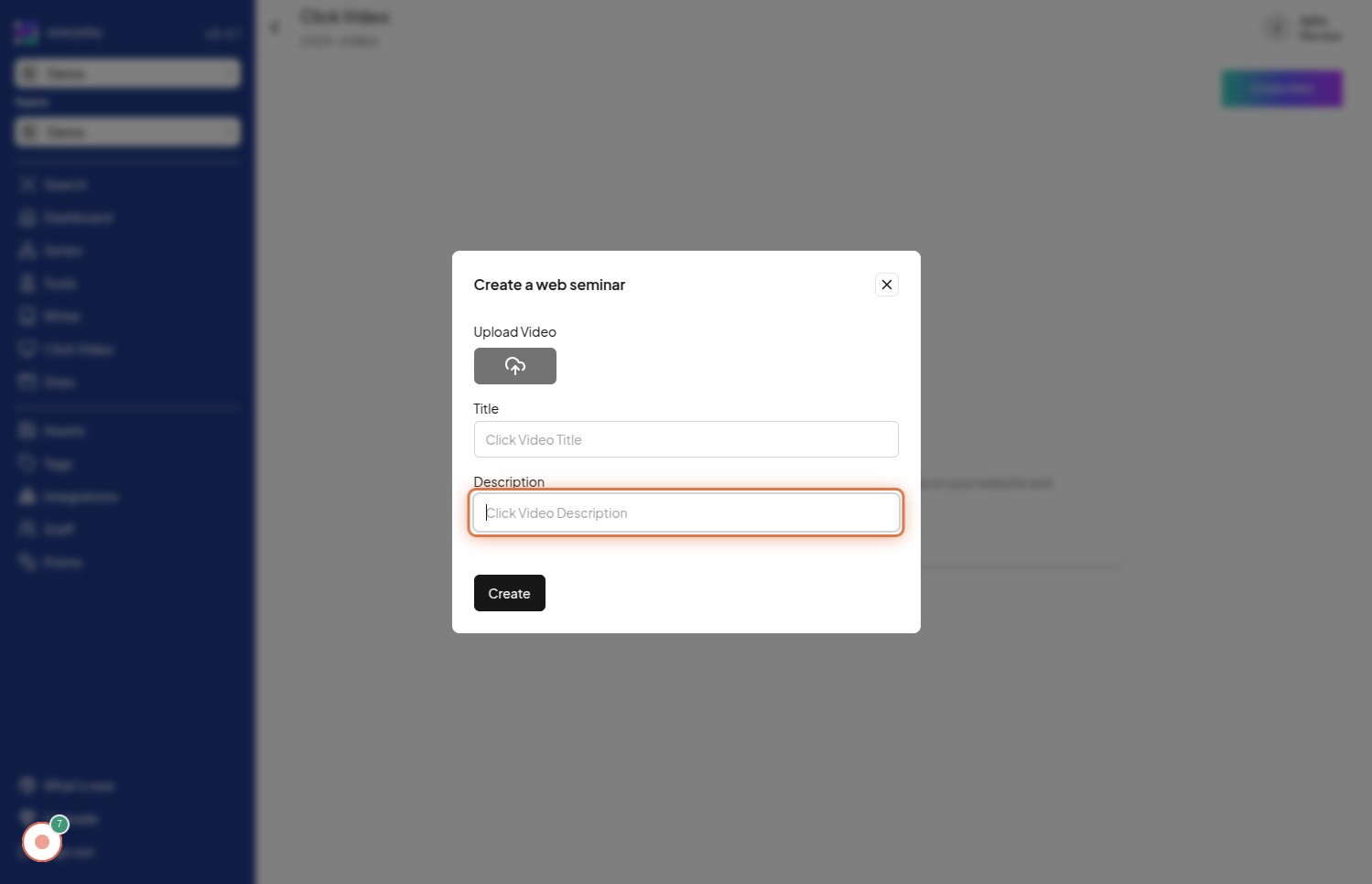
Click on Create
After setting up your video title and description, the final step is to create the click video project. Click on the "Create" button to finalize the setup and initiate the creation of your click video with the provided details. The image for this final step highlights the "Create" button, which you need to click to complete the video creation process.