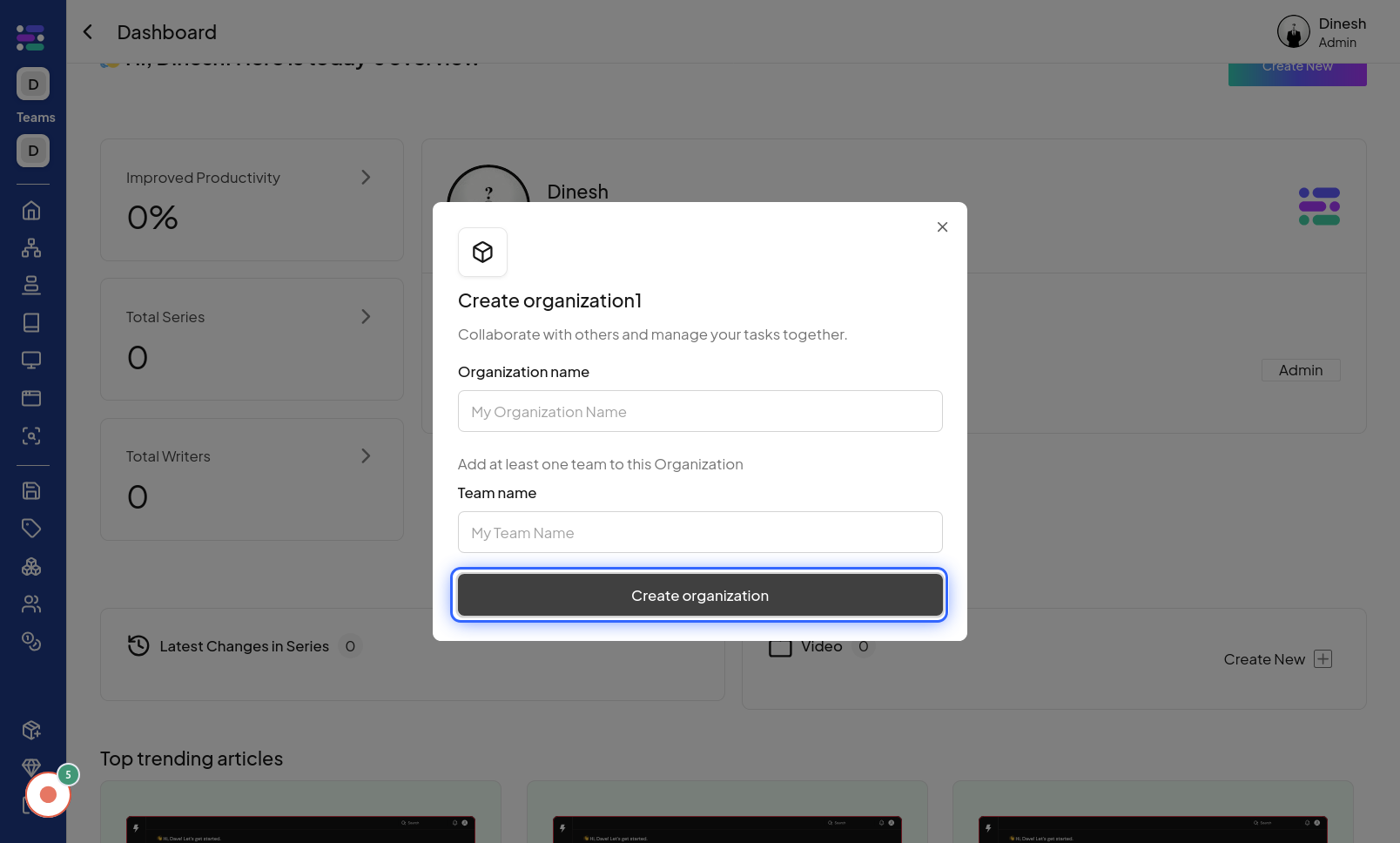Create Organization
Click on Org Menu
To begin creating a new organization, you need to access the organization menu. Click on the "Org Menu" option, which is likely located in the header or sidebar and provides access to organization management options. The image for this step visually indicates where to find and click the "Org Menu" button.
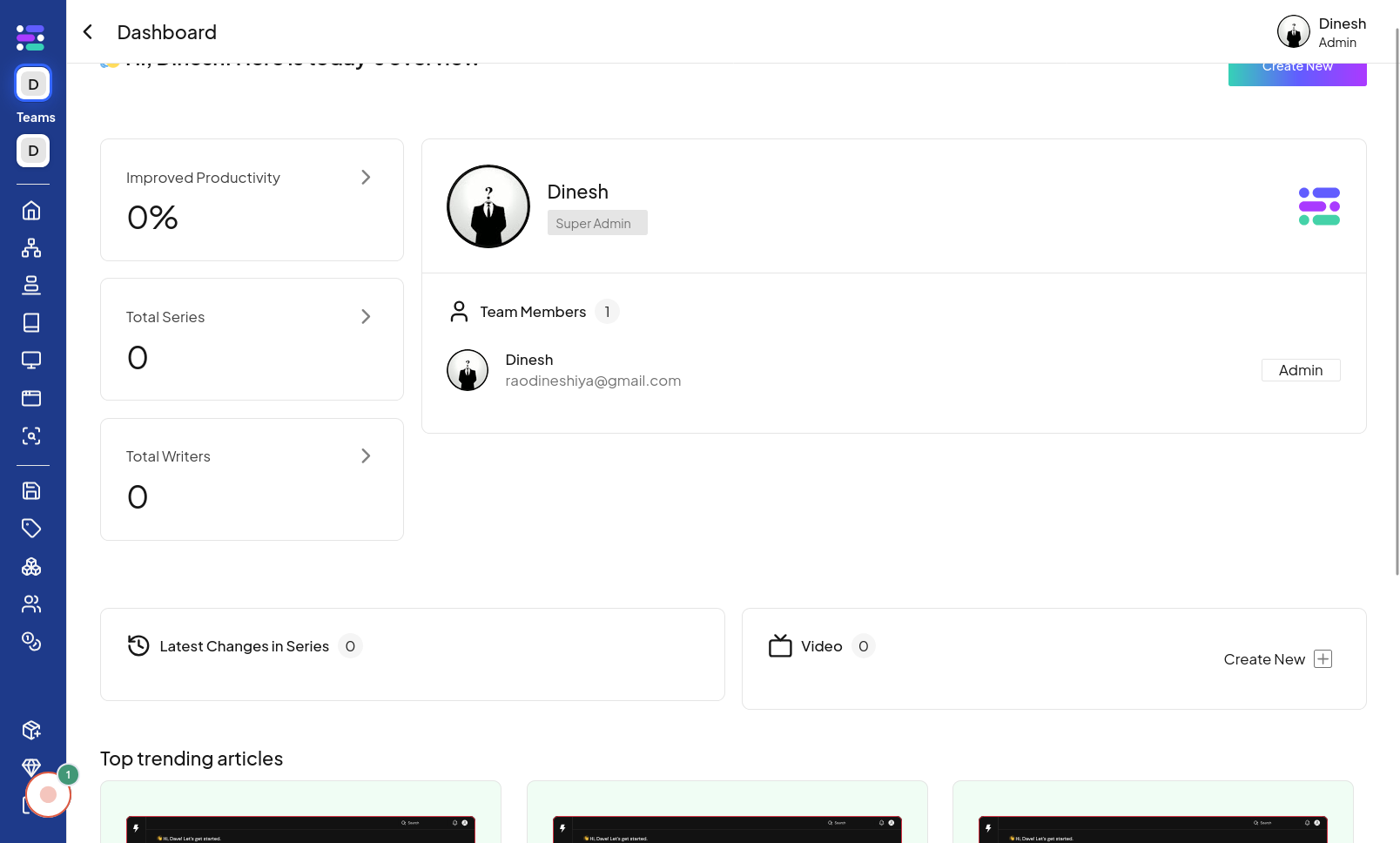
Click on Create organization
After opening the organization menu, you will see an option to create a new organization. Click on the "Create organization" button to initiate the organization creation process. The image for this step highlights the "Create organization" button within the menu that you need to click to proceed.
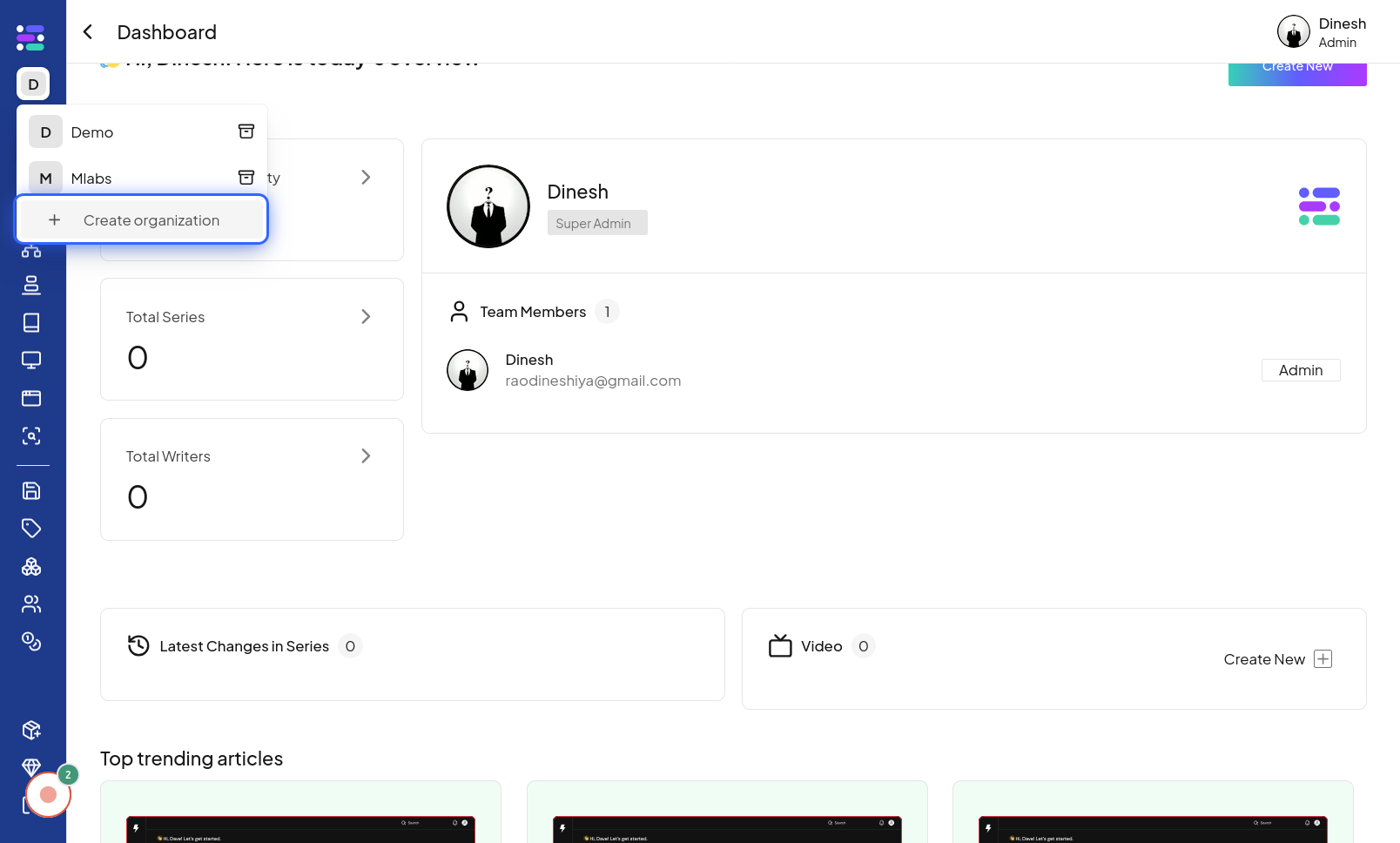
Click on My Organization Name
To create your organization, you need to give it a name. Click on the "My Organization Name" field to activate it, allowing you to type in the desired name for your organization. The image in this step shows the "My Organization Name" field that you need to click on to start entering the name.
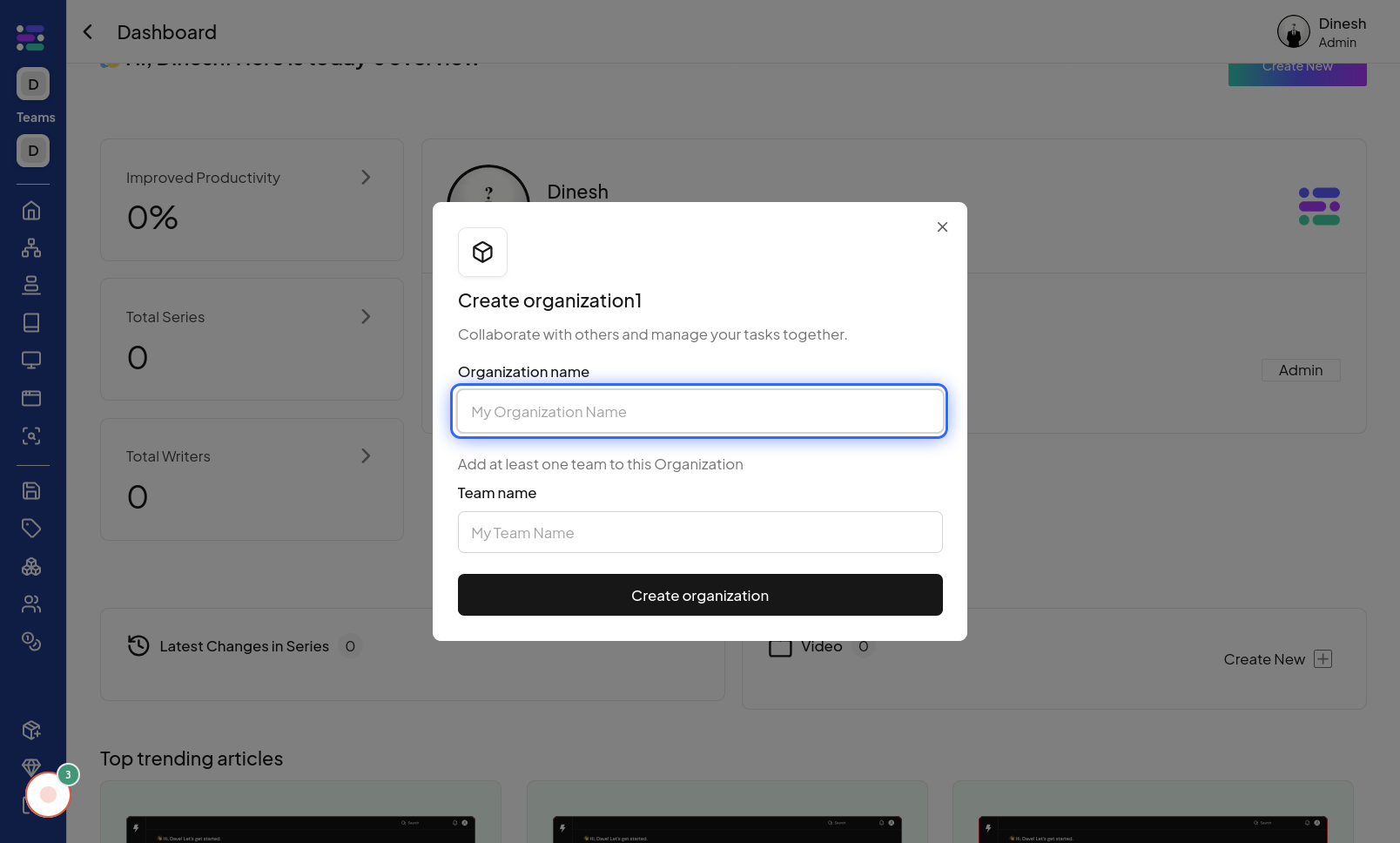
Click on My Team Name
As part of the organization creation process, you might also need to name your team within the organization. Click on the "My Team Name" field to input the desired name for your team. The image for this step points out the "My Team Name" field, indicating where you should click to enter the team name.
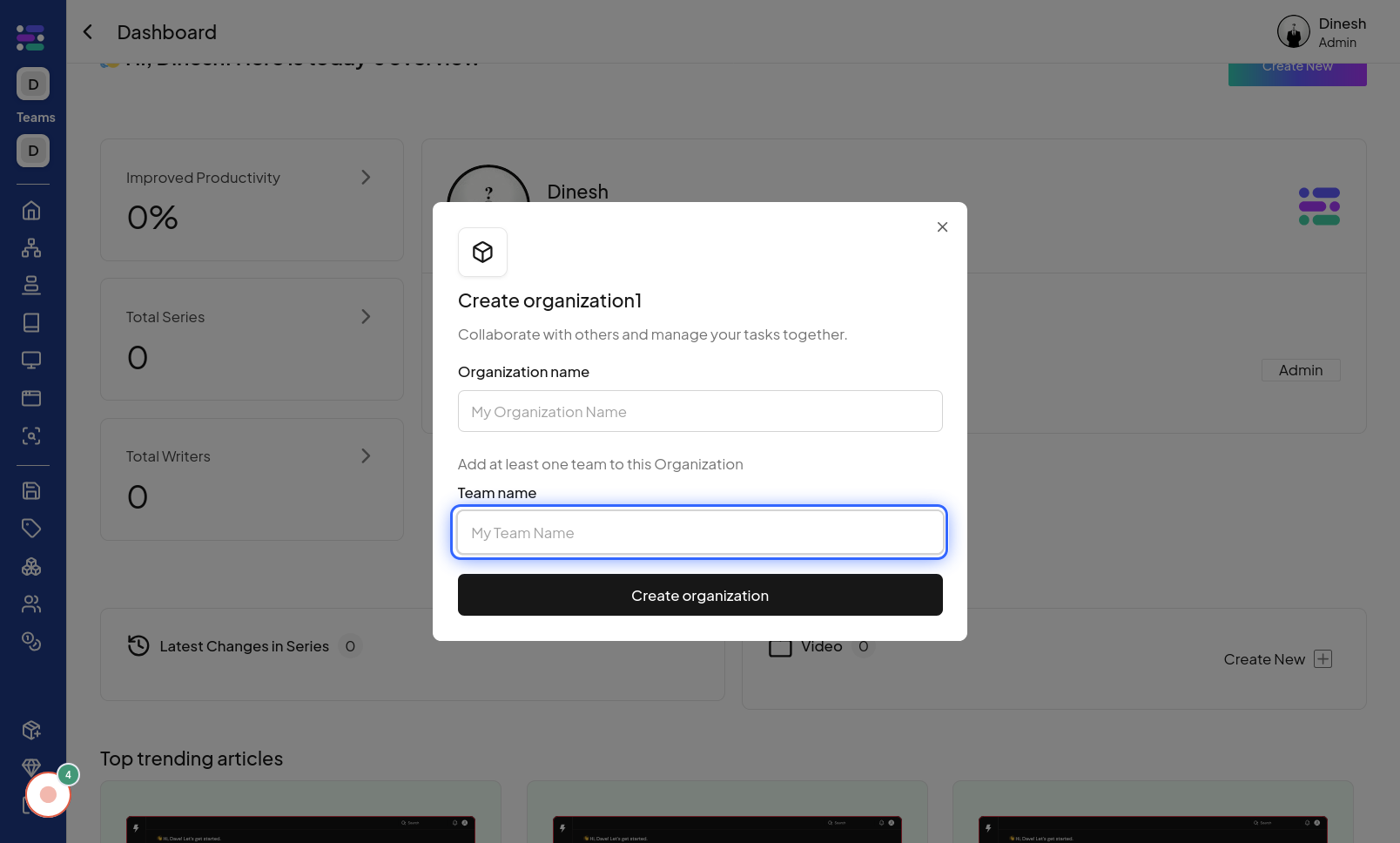
Click on Create organization
After filling in the necessary details, such as the organization and team names, the final step is to create the organization. Click on the "Create organization" button again to submit the information and finalize the creation of your new organization. The image in this step shows the final "Create organization" button that you need to click to complete the process and create your organization.