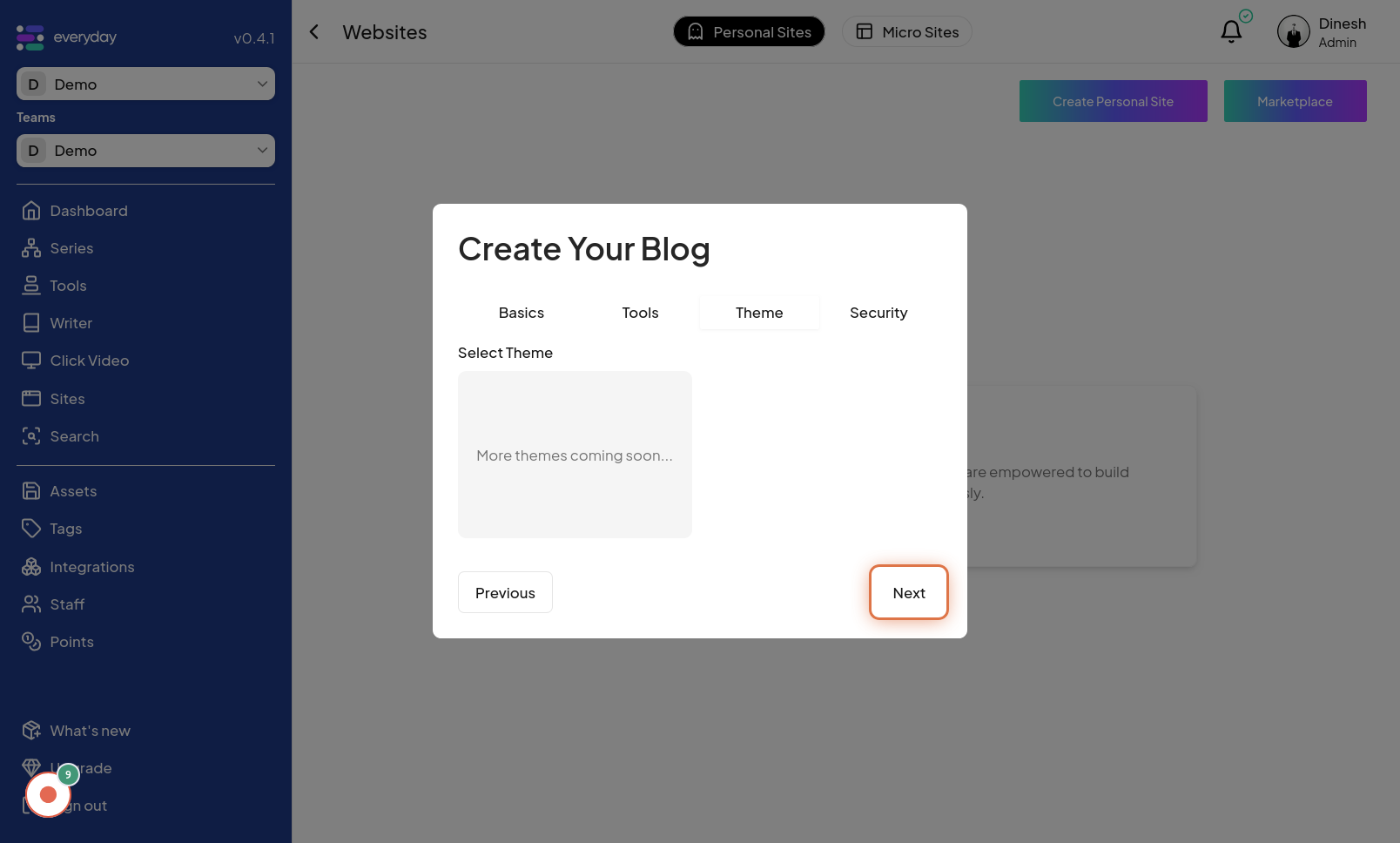Create Personal Site
Click on Sites Menu
To begin creating your personal site, the first step is to access the "Sites Menu". Click on the "Sites Menu" option, which is likely located in the main navigation or sidebar of the website, to access site management functionalities. The image for this step will guide you to locate and click on the "Sites Menu" button.
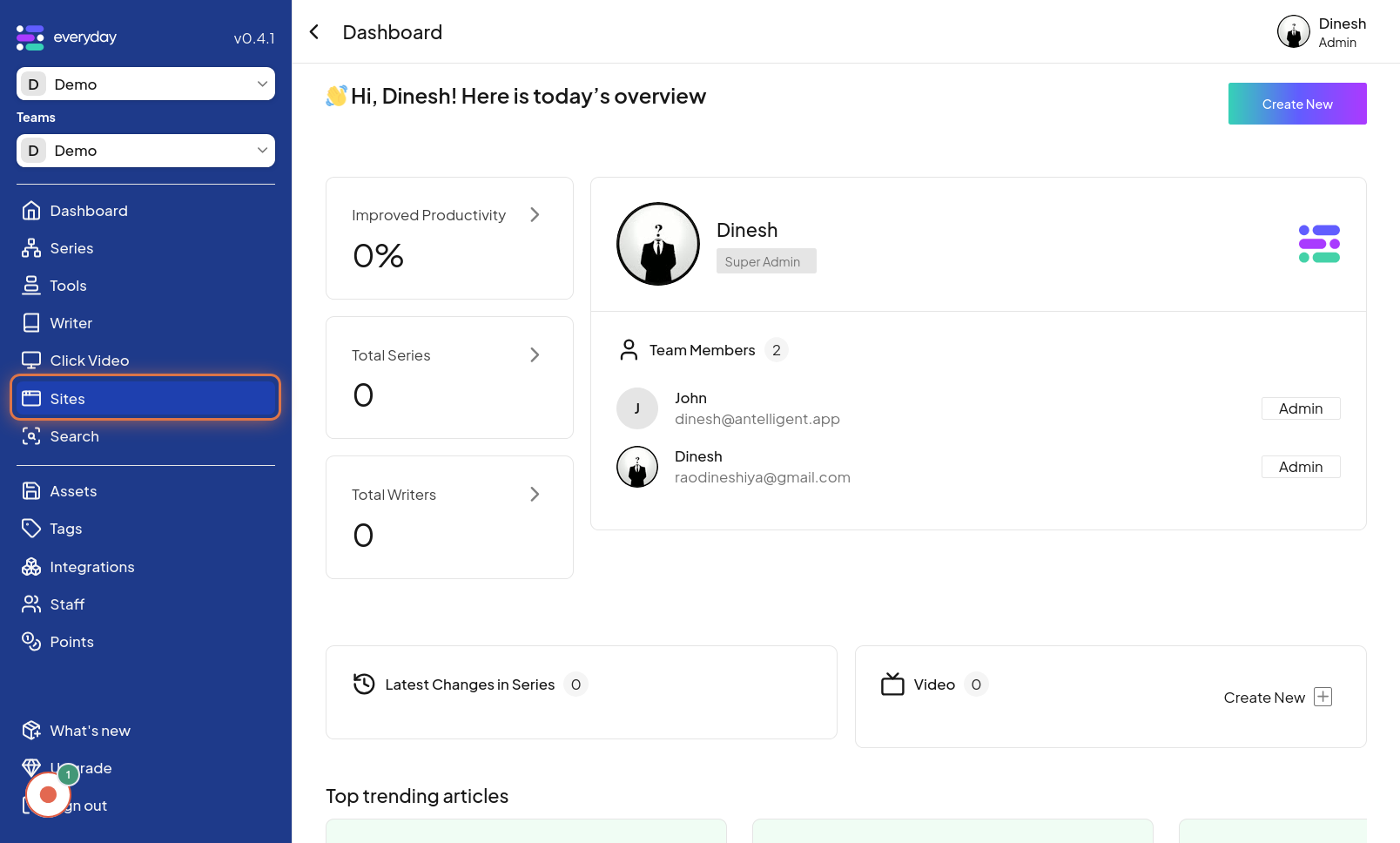
Click on Create Personal Site
Once you have opened the Sites Menu, you'll need to initiate the creation of a personal site. Click on the "Create Personal Site" option, which is typically a prominent button or link within the Sites Menu. The image for this step highlights the "Create Personal Site" button that you should click to start the site creation process.
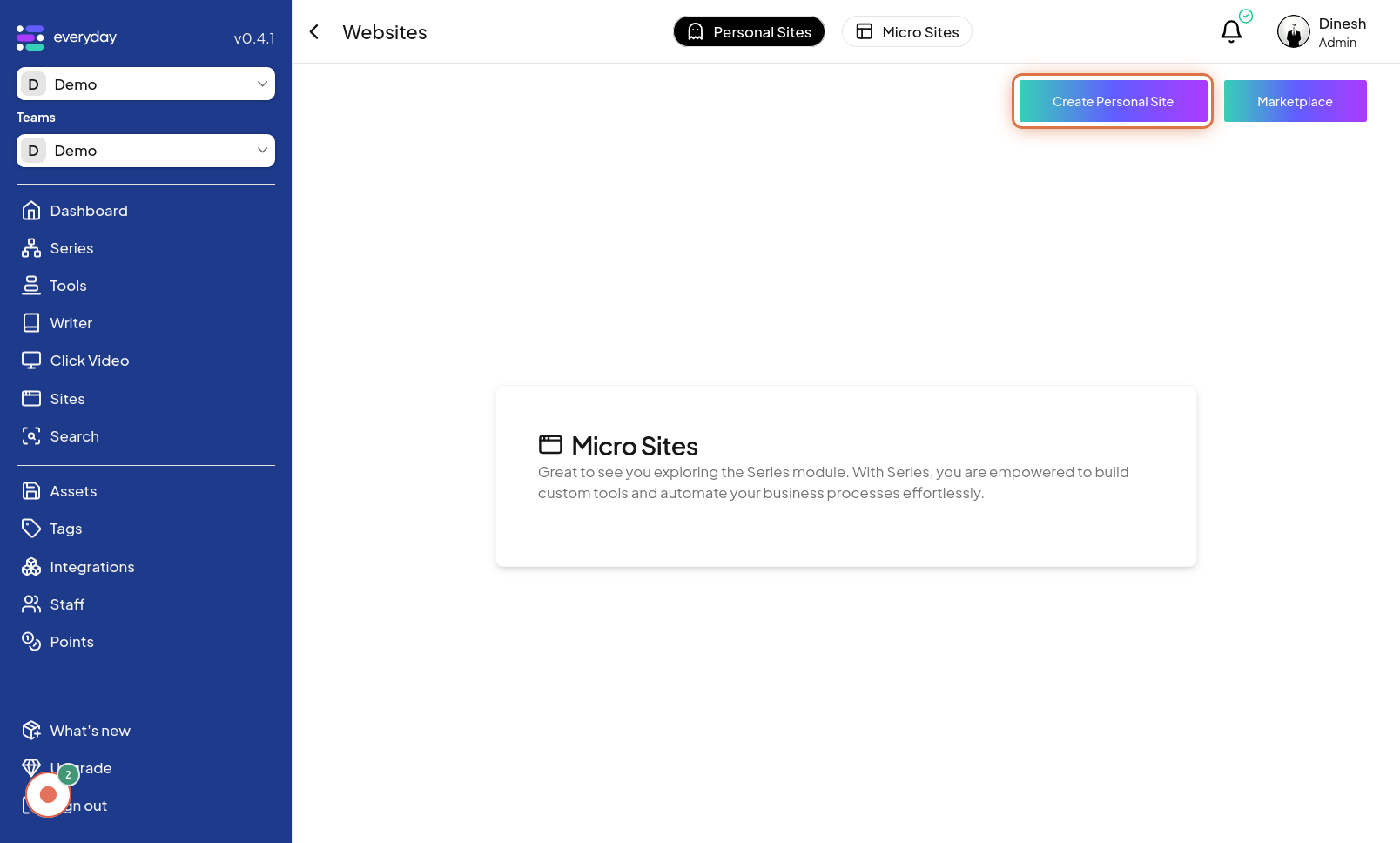
Click on Enter your blog name
To start setting up your personal site, you'll first need to give it a name. Click on the "Enter your blog name" field to activate the text input, allowing you to type in the desired name for your personal site or blog. The image in this step shows the "Enter your blog name" field, indicating where to click to input the site's name.
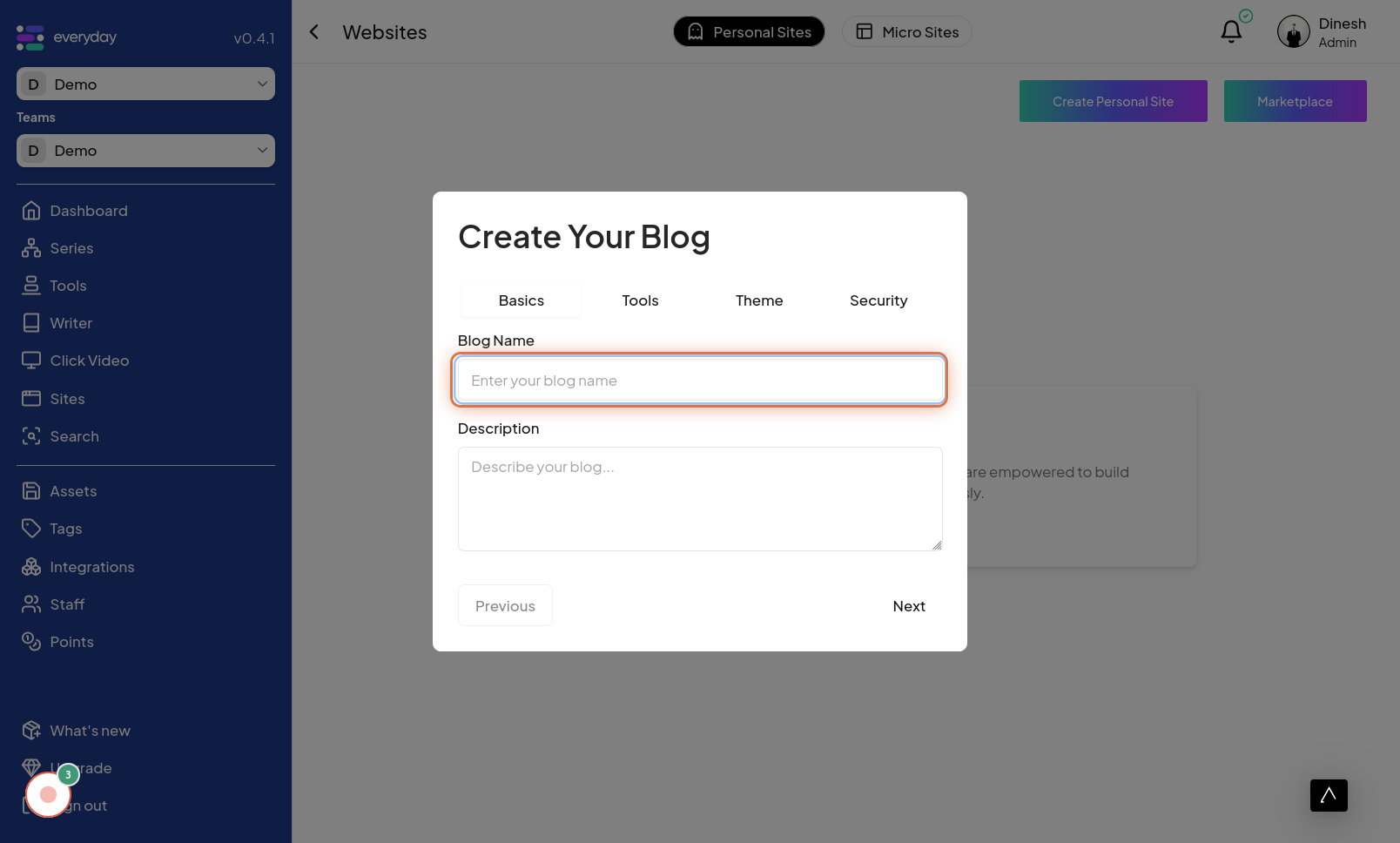
Click on Describe your blog...
To further personalize your site, you can add a description. Click on the "Describe your blog..." field to activate the text input and provide a brief description of your personal site or blog. The image for this step points out the "Describe your blog..." field, indicating where to click to add a description.
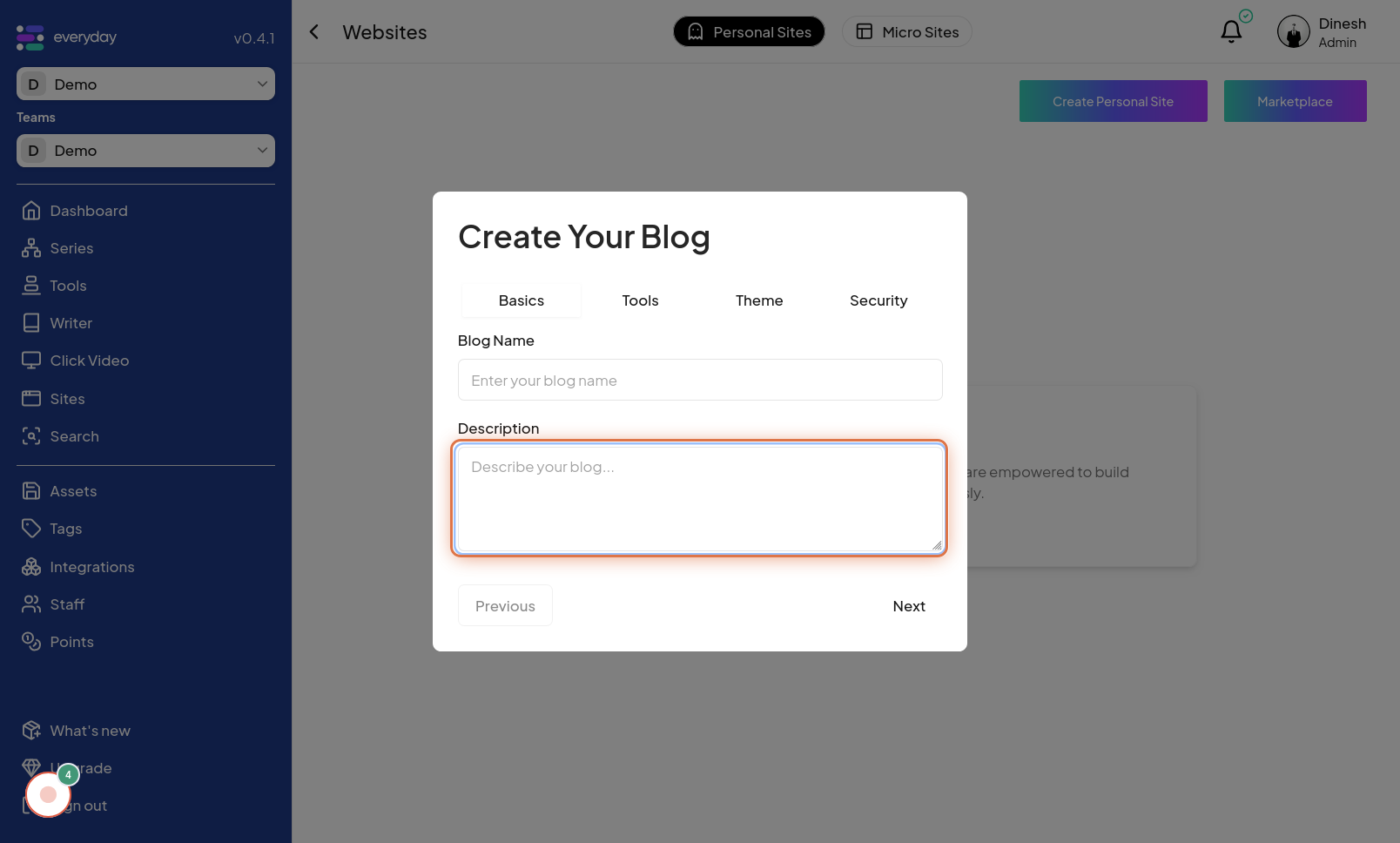
Click on Next
After entering the name and description for your blog, proceed to the next step in the creation process. Click on the "Next" button, typically located at the bottom or side of the form, to move forward. The image in this step highlights the "Next" button, which you need to click to continue to the next stage of site creation.
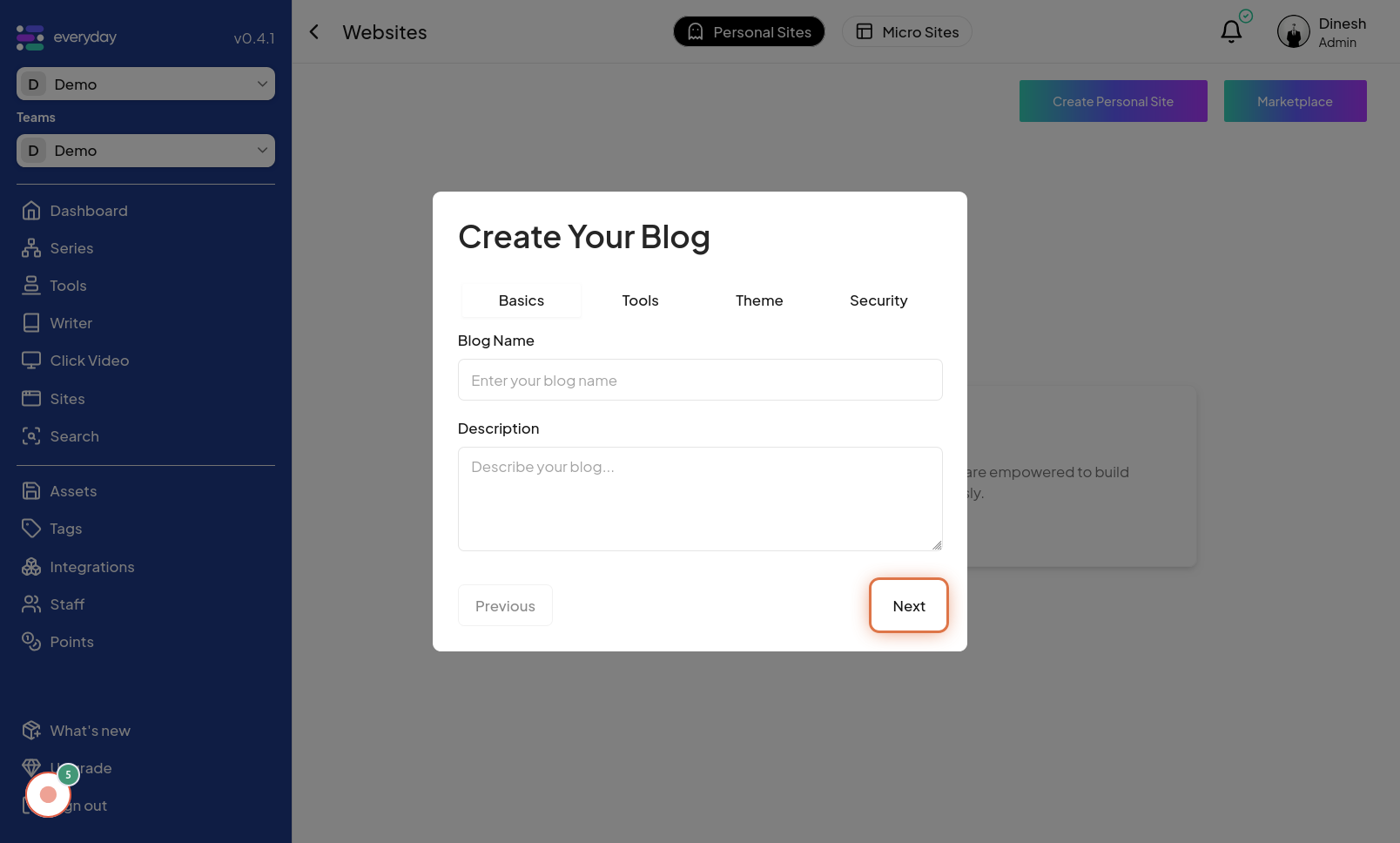
Click on Select Tools
In this step, you will select the tools or features you want to include in your personal site. Click on the "Select Tools" section or button to access the tool selection interface. The image for this step points out the "Select Tools" option, indicating where to click to choose the functionalities for your site.
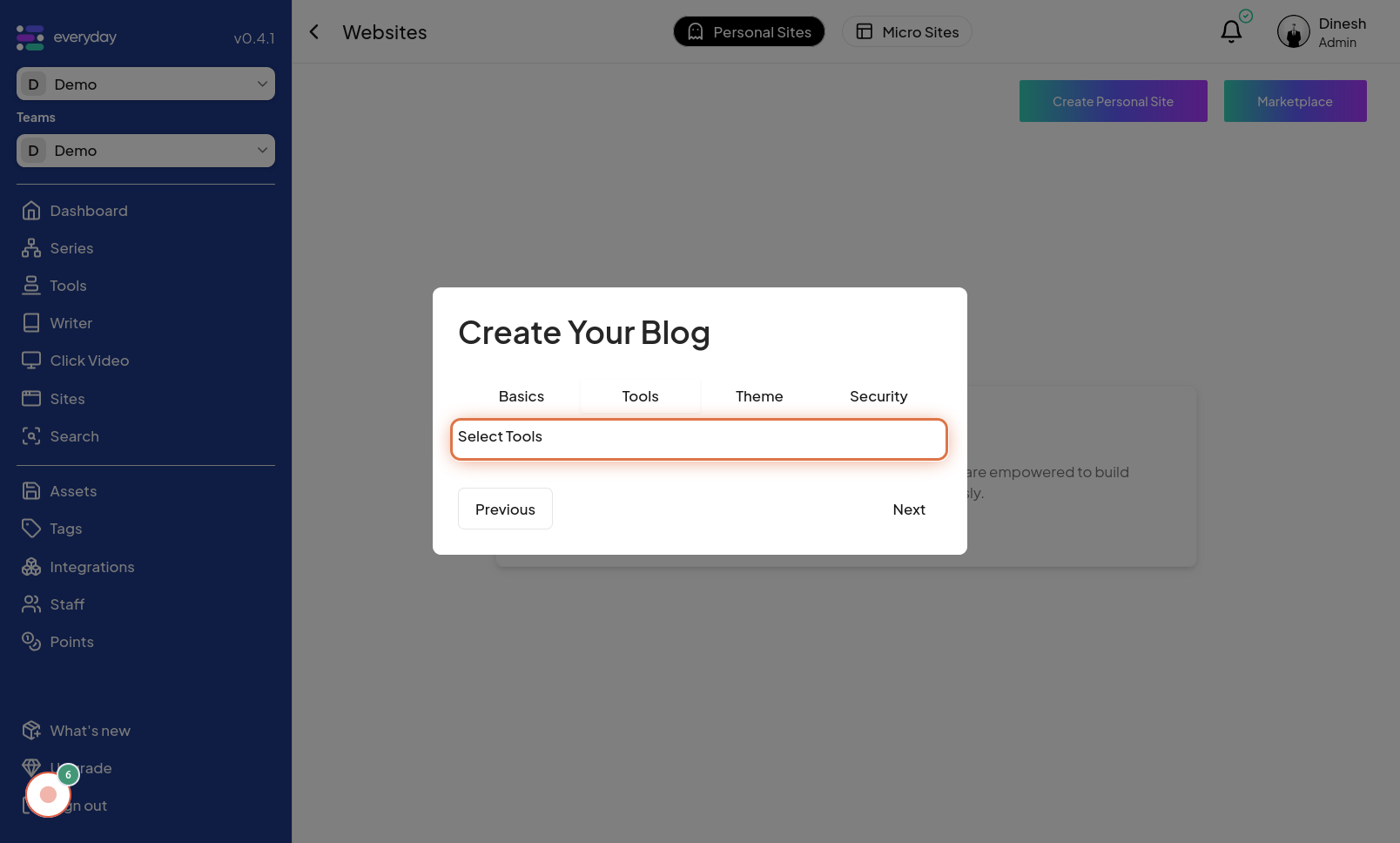
Click on Next
After selecting the desired tools for your site, proceed to the next step. Click on the "Next" button to finalize your tool selection and move on to the next configuration stage. The image in this step highlights the "Next" button, which you need to click to continue after choosing your site tools.
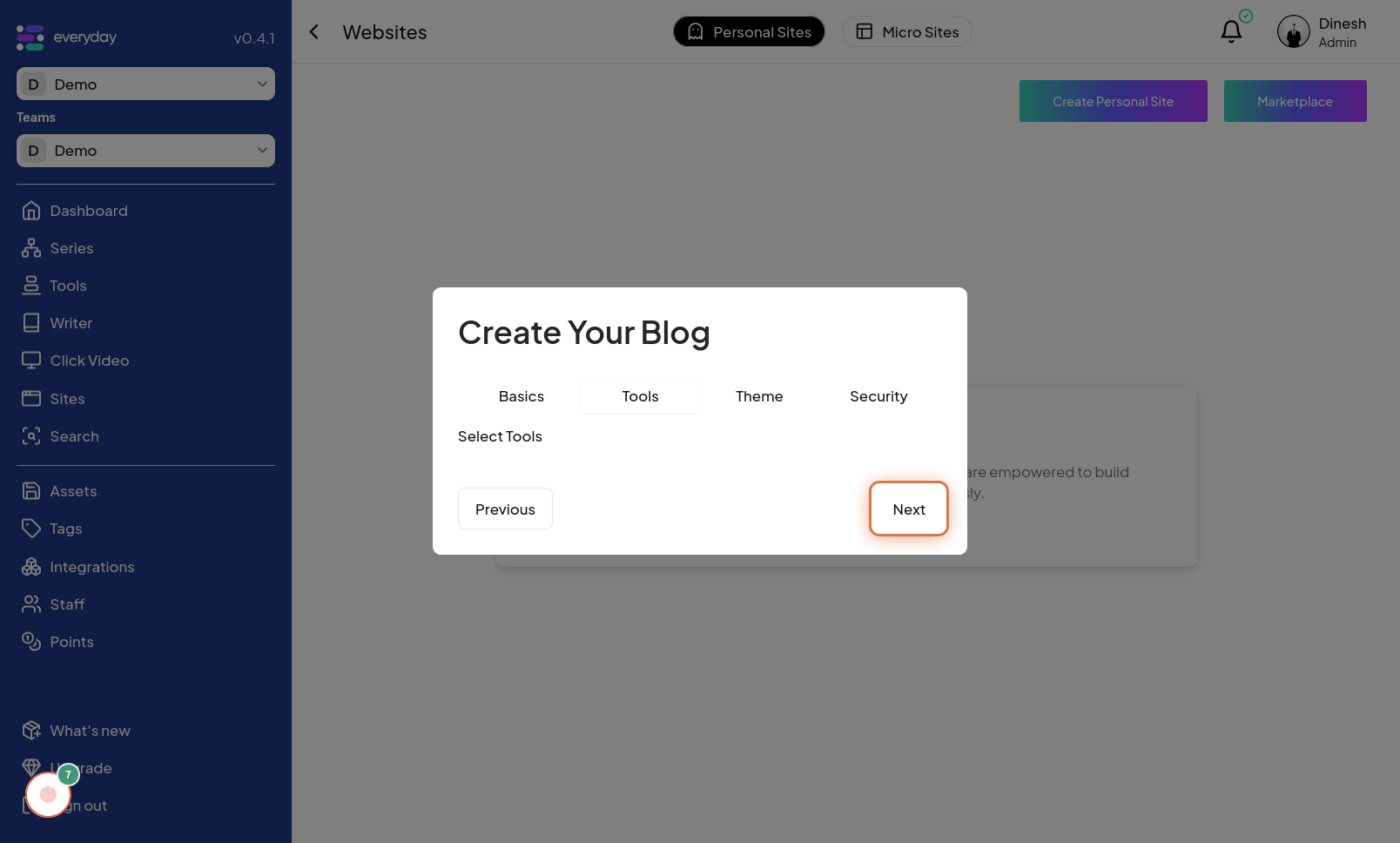
Click on Select theme
To customize the look and feel of your personal site, you need to select a theme. Click on the "Select theme" section or button to access the theme selection interface. The image for this step points out the "Select theme" option, indicating where to click to choose a design template for your site.
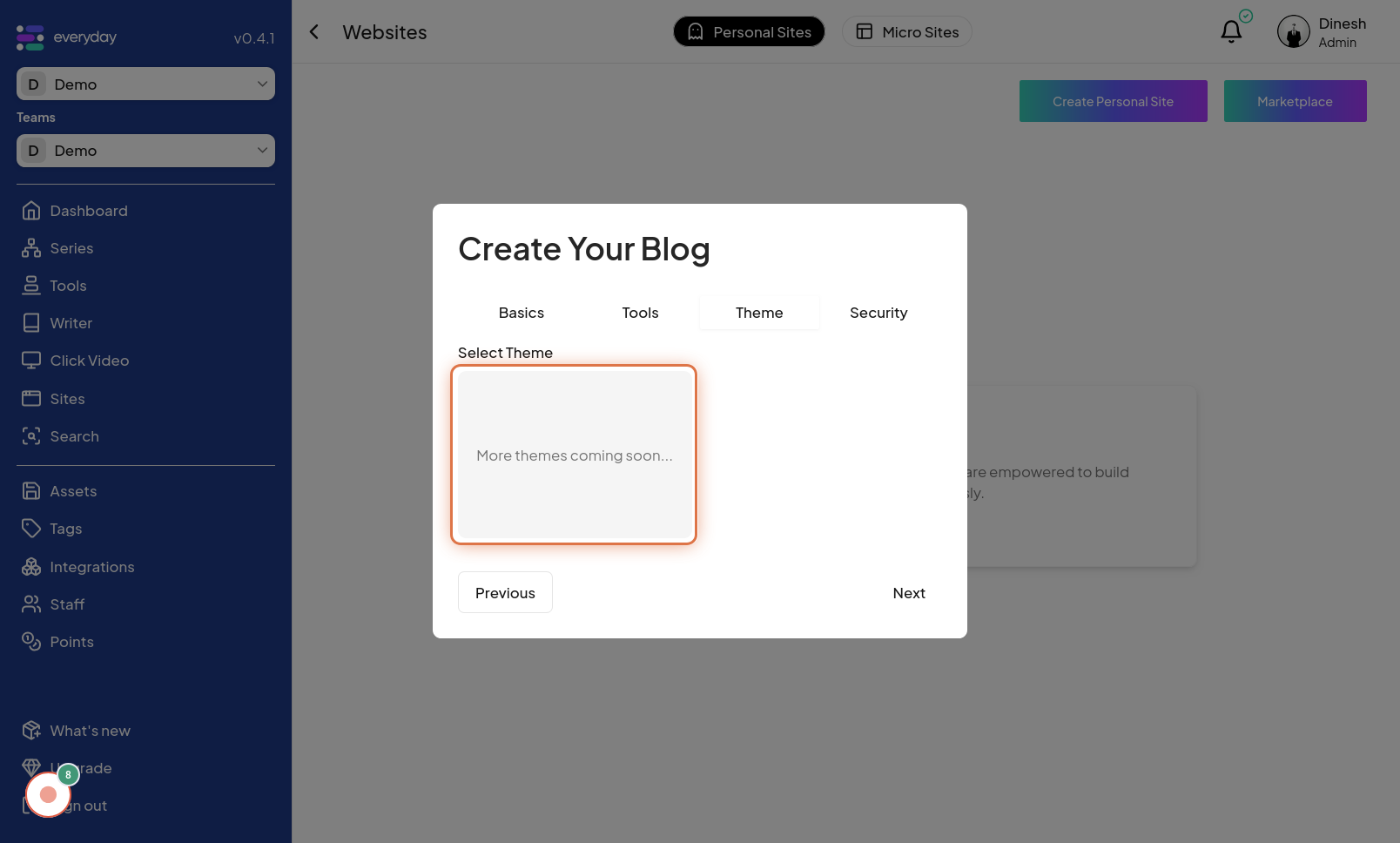
Click on Next
After selecting a theme for your site, you are in the final steps of creation. Click on the "Next" button to finalize your theme selection and complete the site creation process. The image in this step highlights the final "Next" button, which you need to click to finish creating your personal site.