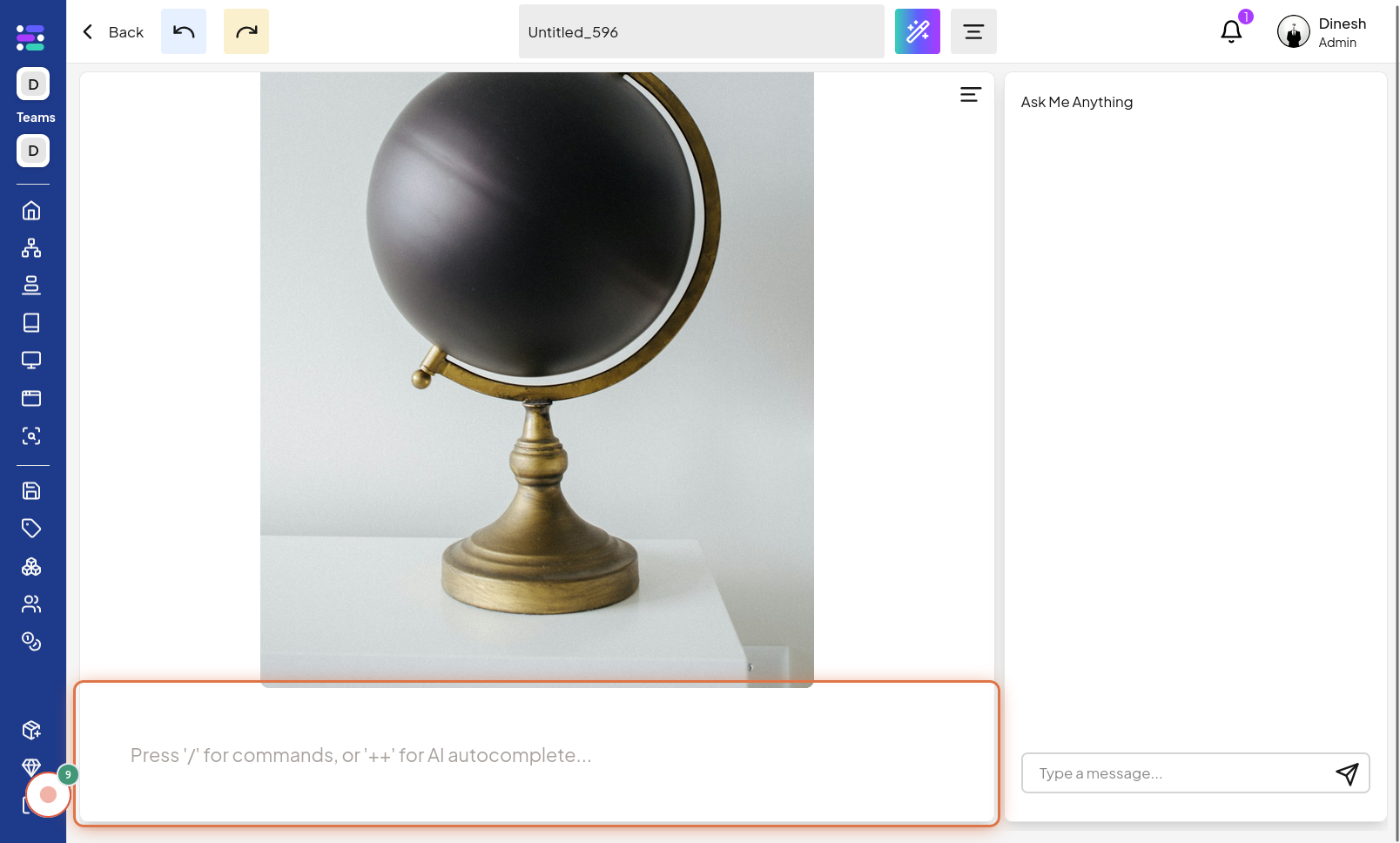Create Report
Click on Writer Menu
To begin creating a report, the first step is to click on the "Writer Menu". This menu option, usually found in the navigation bar, will lead you to the writing and content creation tools. The image for this step will guide you to locate and click on the "Writer Menu" button.
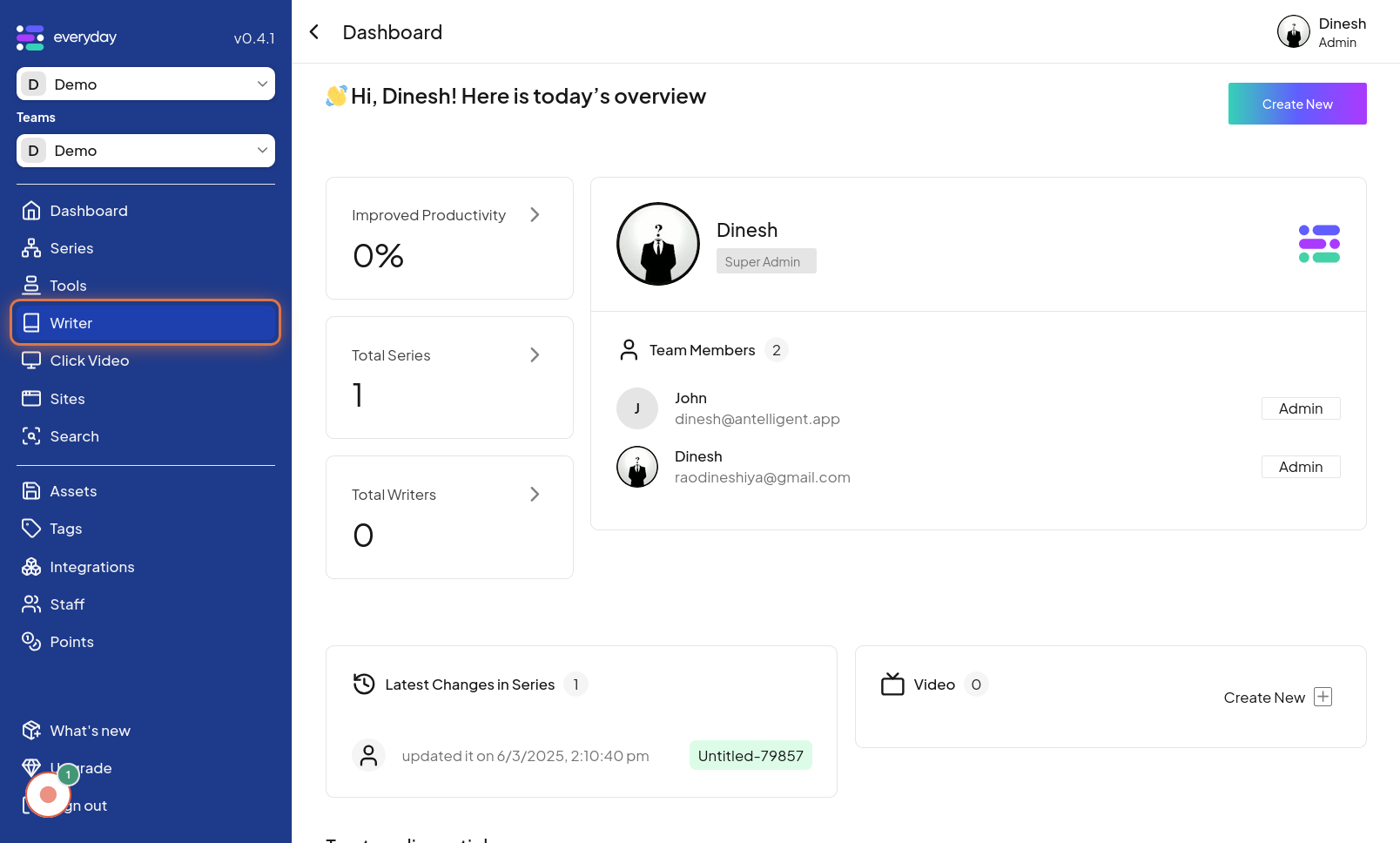
Click on Create New
Once you've accessed the Writer Menu, you need to initiate the creation of a new report. Click on the "Create New" option, which is typically a prominent button or link within the Writer Menu. The image for this step highlights the "Create New" button that you should click to start a new report.
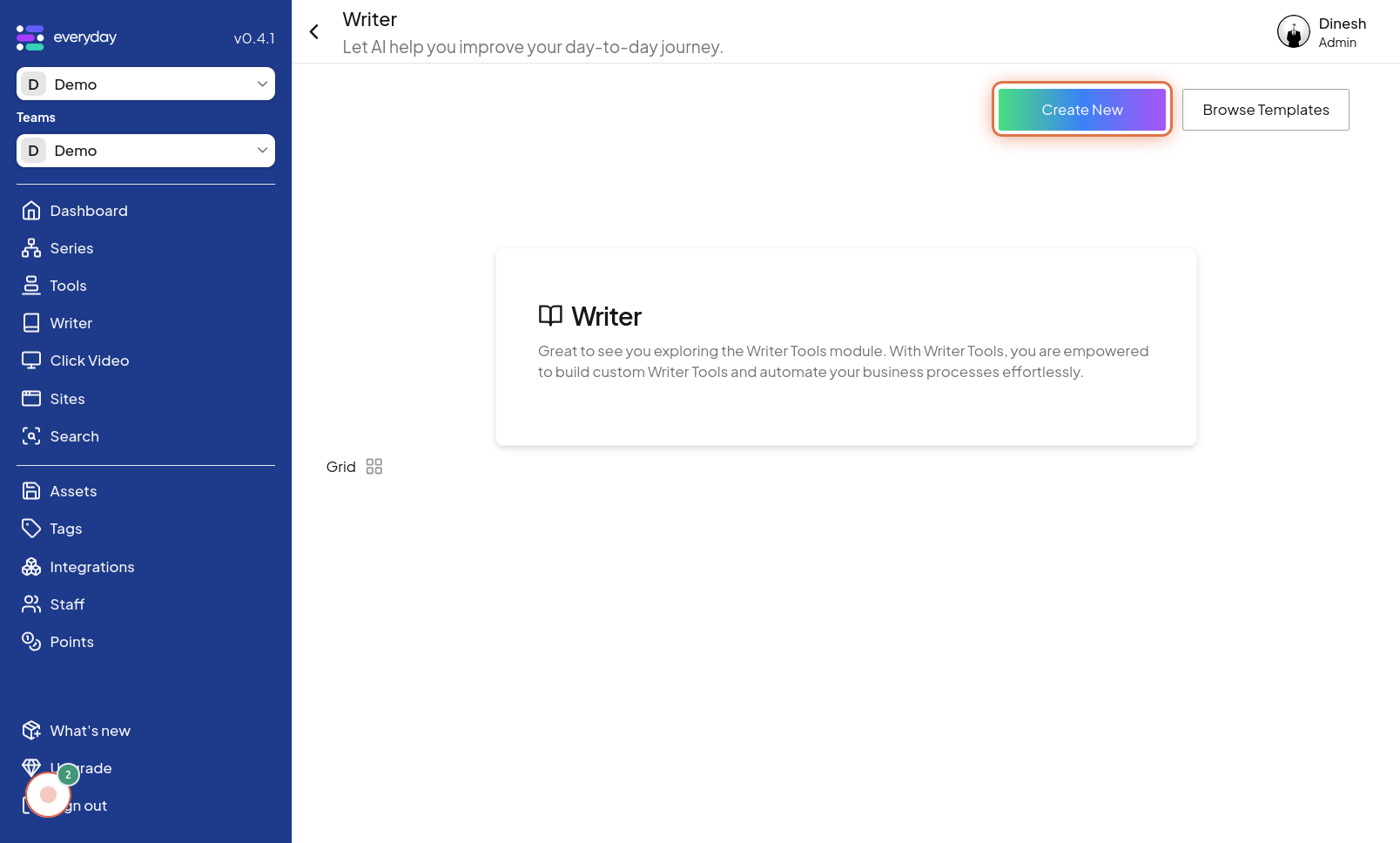
Enter text here!
To begin writing your report, you'll need to input text. Click on the area labeled "Enter text here!" This action will activate the text editor or input field where you can start typing the content of your report. The image for this step shows the text input area marked "Enter text here!", indicating where to click and begin writing.
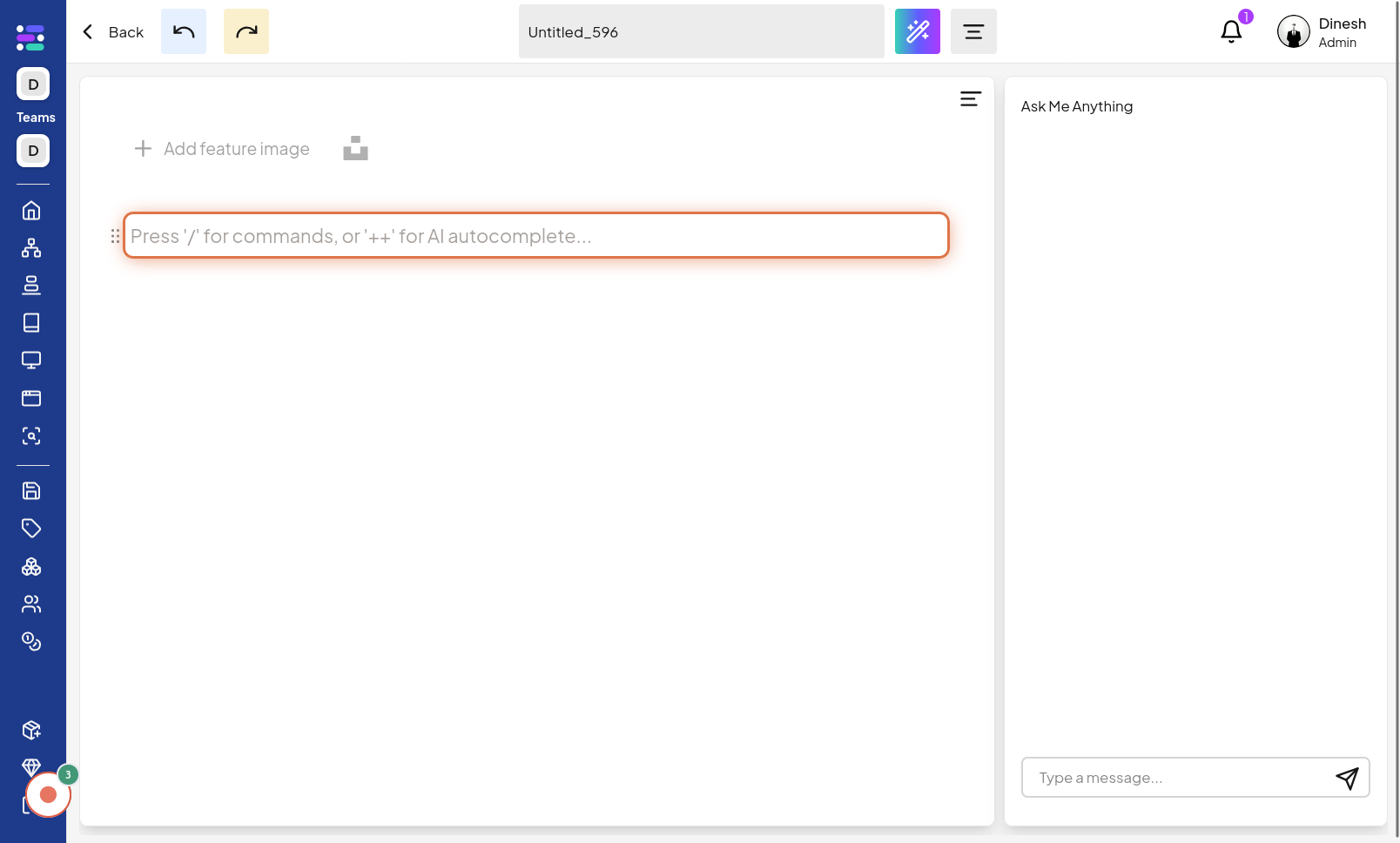
Click on Add feature image
To enhance your report visually, you can add a feature image. Click on the "Add feature image" option to begin the process of uploading or selecting an image to feature in your report. The image for this step highlights the "Add feature image" button or link.
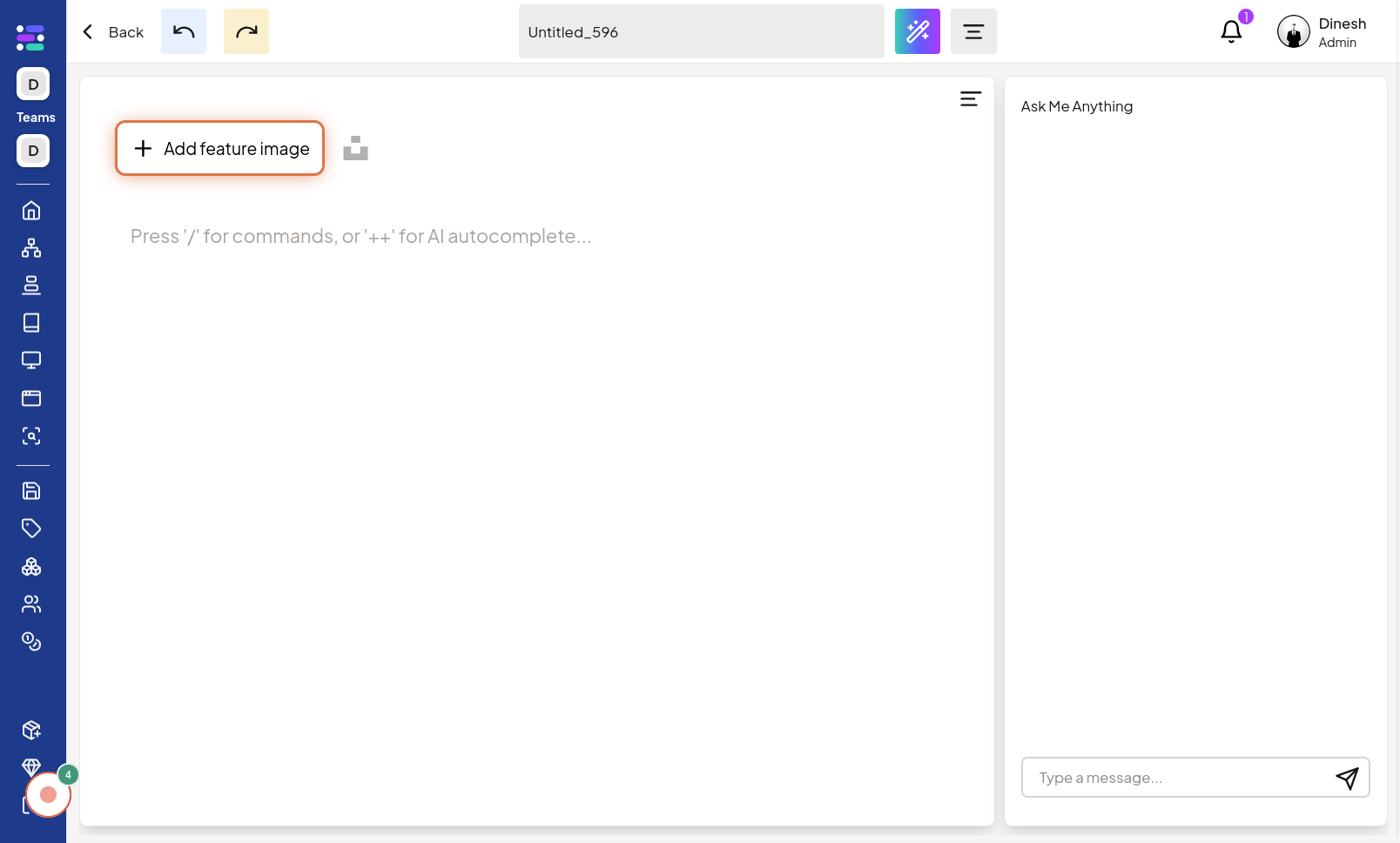
Click on My Device
When prompted to choose an image source, select "My Device". This option allows you to upload an image directly from your computer or device's local storage. The image in this step points out the "My Device" option, which you should click to upload an image from your files.

Click on ×
If you decide not to upload an image from your device or want to close the file selection dialog, click on the "×" button. This action will close the image upload dialog and return you to the report editing interface. The image for this step highlights the "×" button, indicating where to click to close the image upload dialog.

Add Image from Unsplash
As an alternative to uploading from your device, you can add an image from Unsplash. Click on the "Add Image from Unsplash" option to access a library of images from Unsplash that you can use for your report. The image for this step highlights the "Add Image from Unsplash" option.
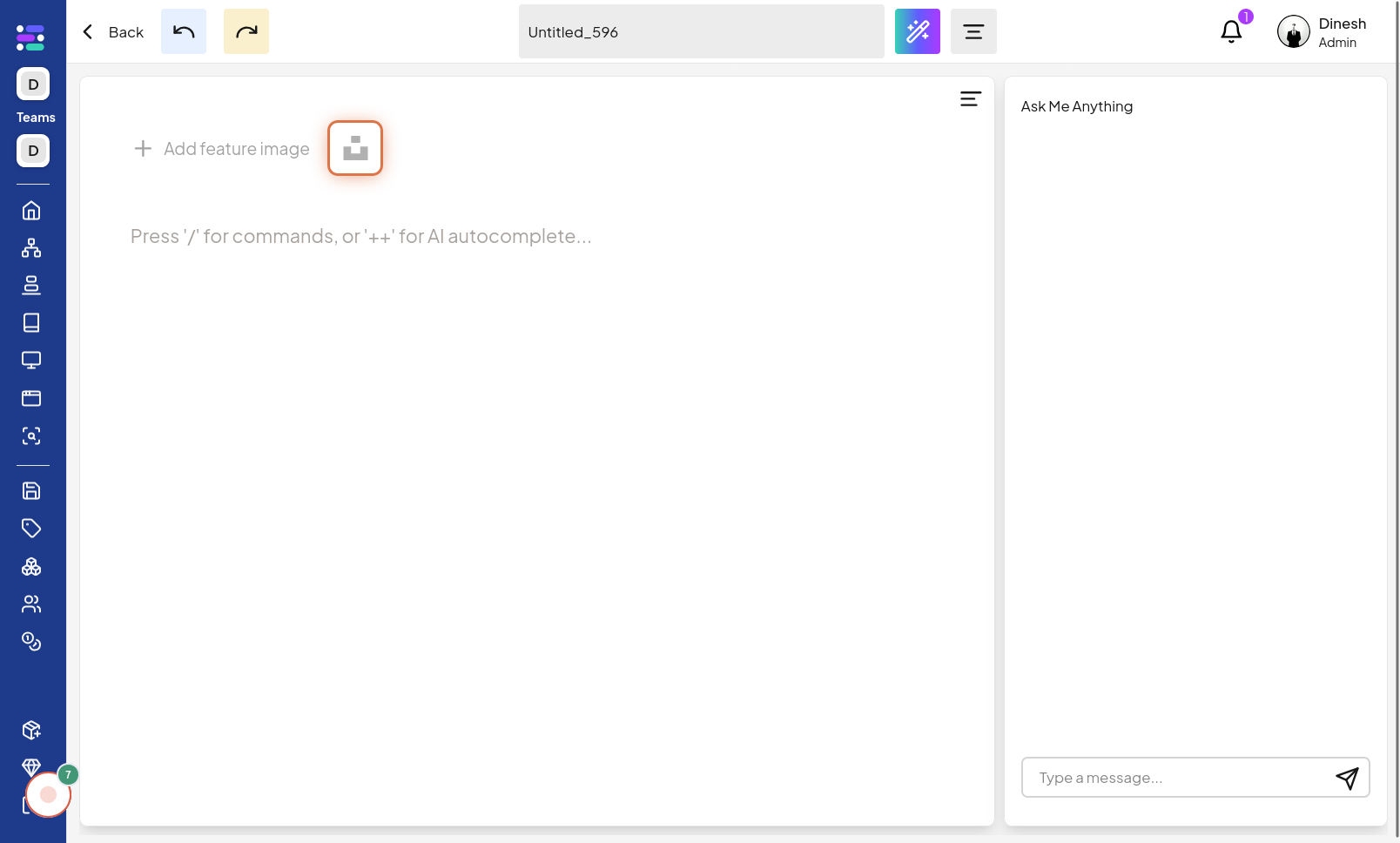
Select Image
After choosing to add an image from Unsplash, you need to select a specific image from the library. Click on your chosen image to use it as the feature image for your report. The image for this step shows the image selection interface from Unsplash, highlighting the process of choosing an image
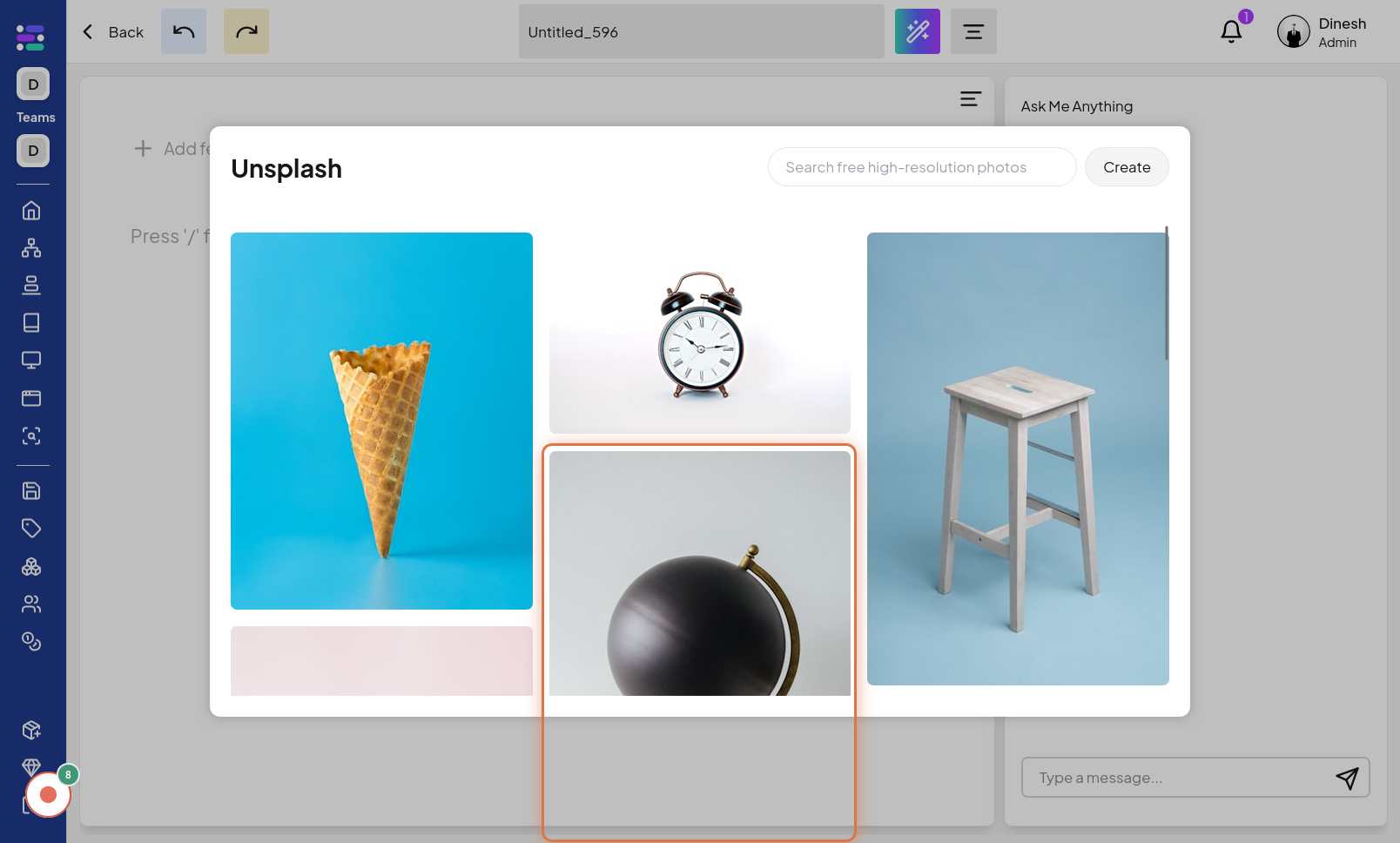
Add More Text-
To further populate your report with content, you can add more text. Click on the area to "Add More Text" to continue writing and expanding the body of your report. The image for this step indicates the area or button labeled "Add More Text" that you should click to add further content to your report.