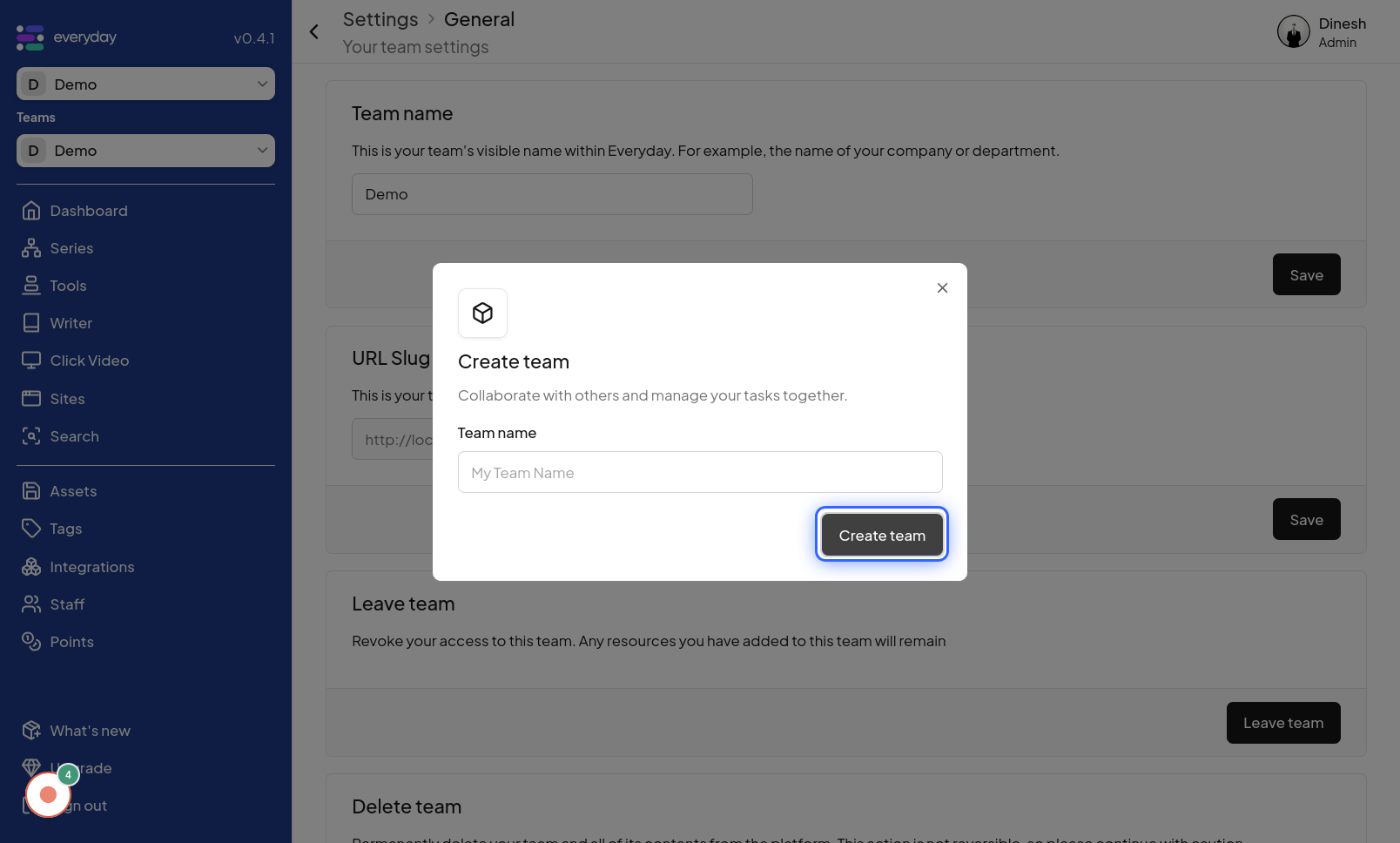Create Team
Click on Team
The initial step to create a new team is to navigate to the "Team" section of the website. This is likely the main area or dashboard where team-related functionalities are accessible. This is usually located in the navigation menu or sidebar and will take you to the team management area. The image associated with this step will highlight the "Team" button that you need to click to proceed.
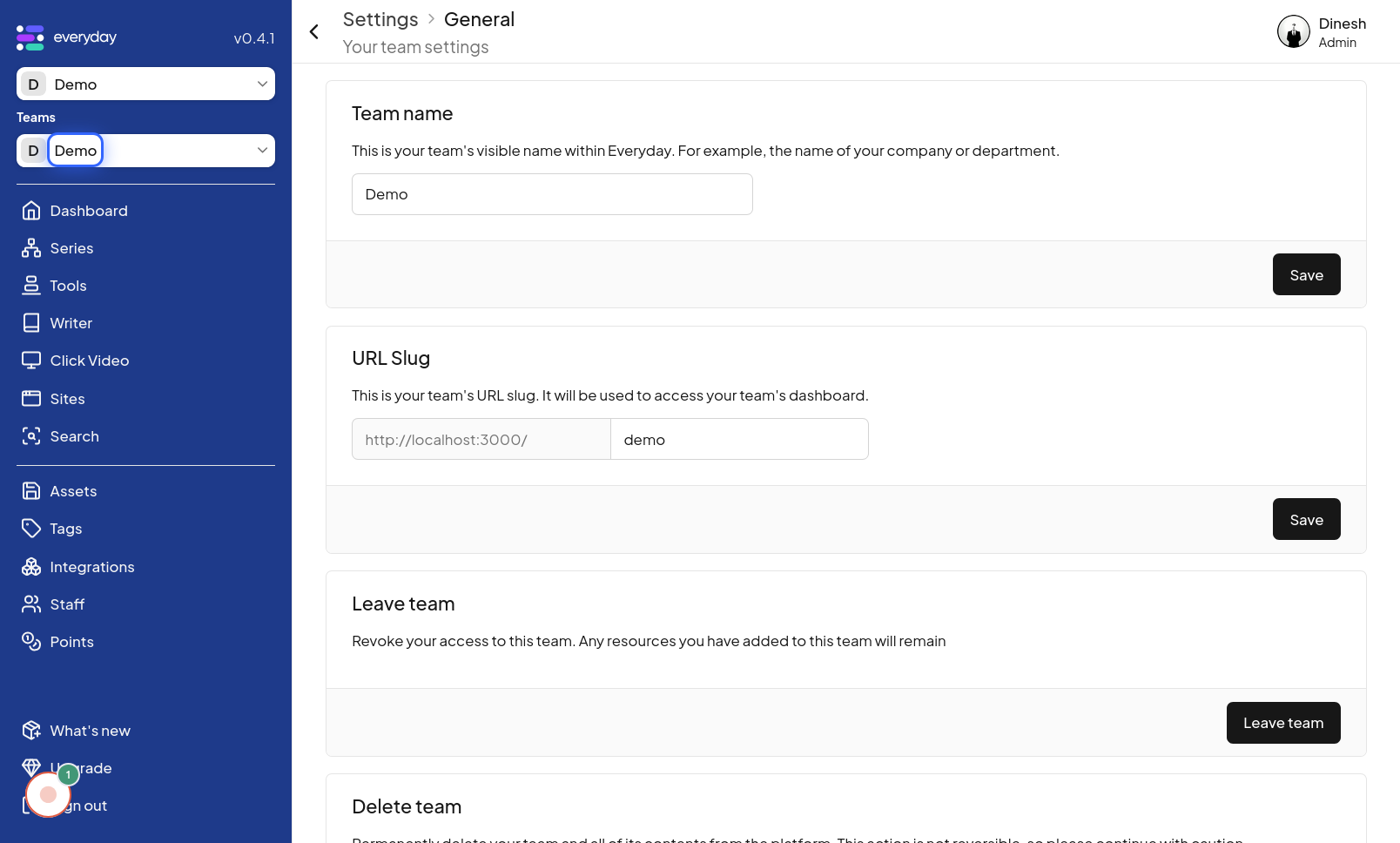
Click on Create team
After accessing the team management area, you should look for and click on the "Create team" button. This action will initiate the process of creating a new team within your organization. The image for this step will point out the "Create team" button, which you need to click to begin creating a team.
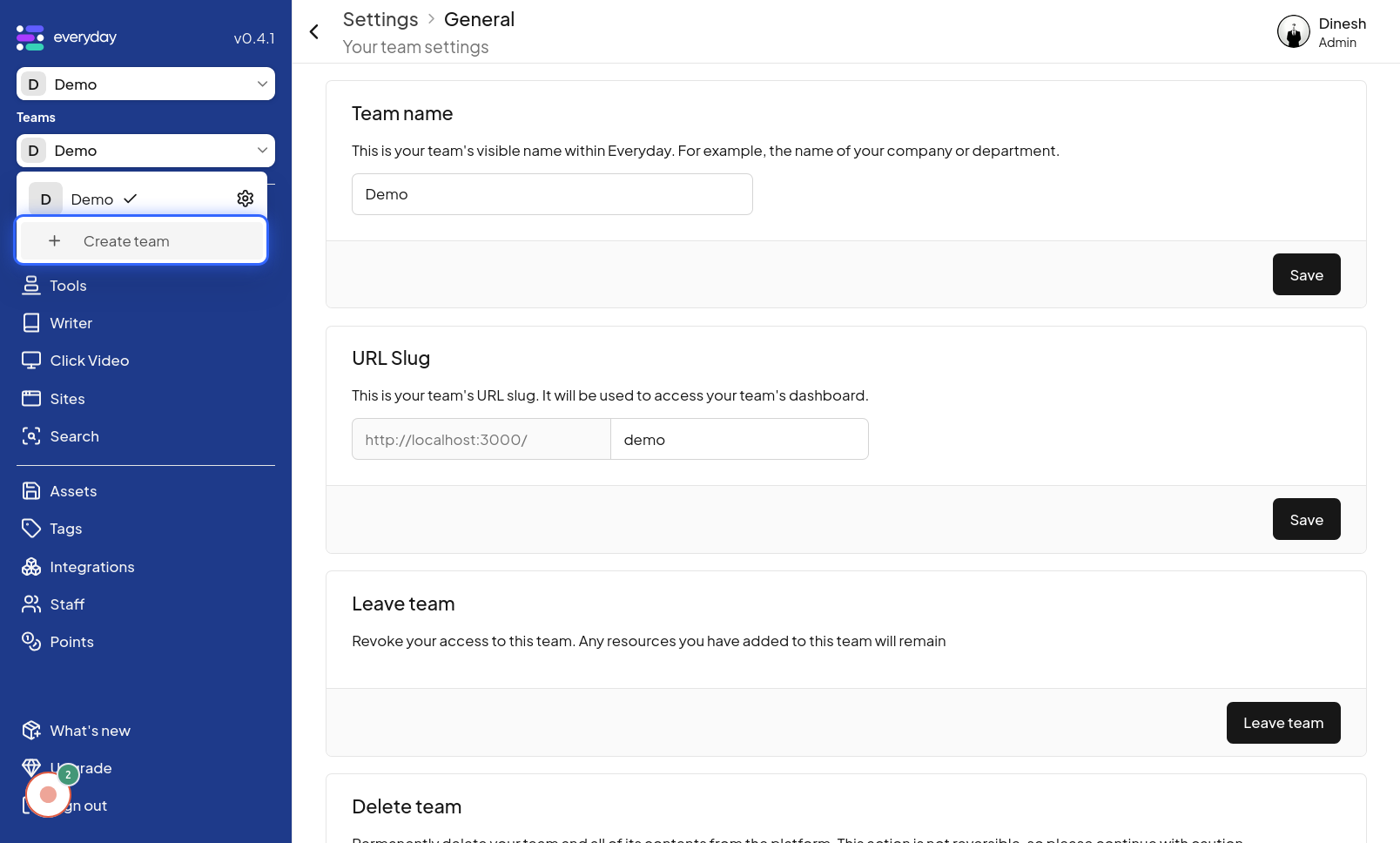
Click on My Team Name
To create a team, you need to give it a name. Click on the "My Team Name" field, which will activate the text input, allowing you to type in the desired name for your new team. The image in this step shows the "My Team Name" field that you should click on to start entering the team's name.
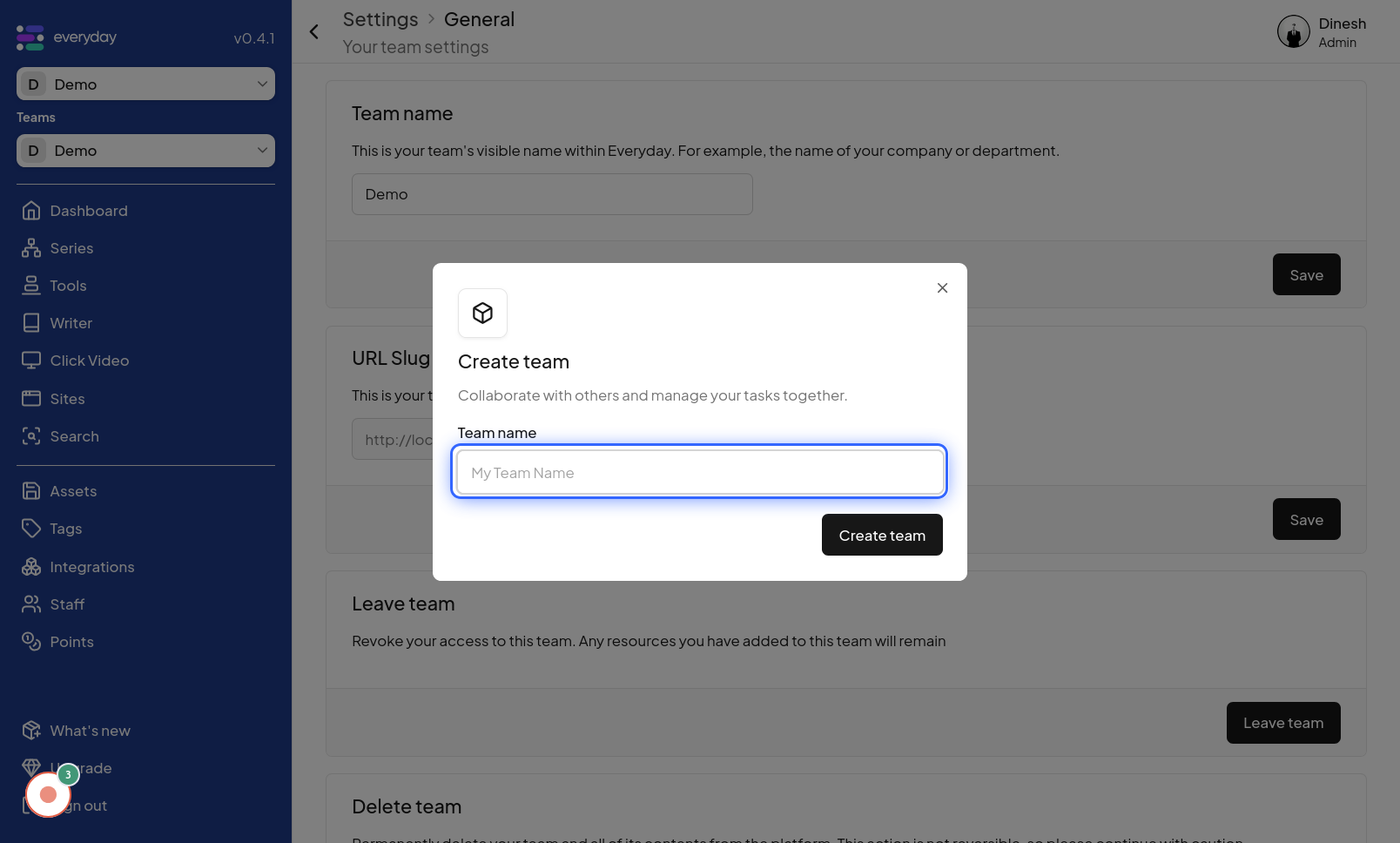
Click on Create team
After you have entered the name for your team, the final step is to complete the team creation process. Click on the "Create team" button again. This final click submits the team name and finalizes the creation of your new team. The image for this step will highlight the final "Create team" button that needs to be clicked to finish creating the team.