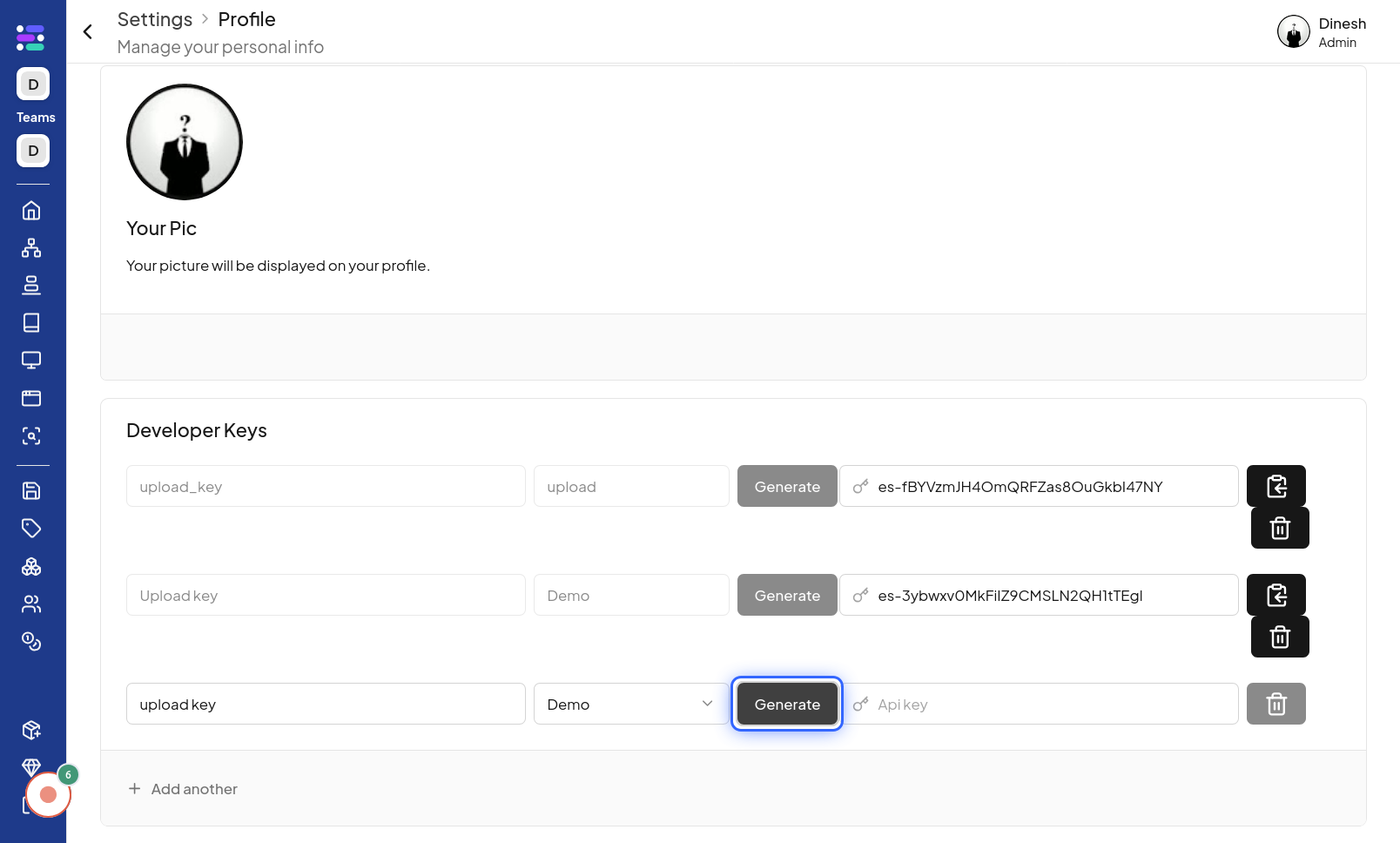Generate Developer Key
Click on Profile
The first step to generate a developer key is to navigate to the "Profile" section of the website. you need to access your profile settings. Click on the "Profile" option, which is usually found in the website's header or navigation menu. The image for this step will highlight the "Profile" button that you need to click to proceed.

Click on Profile Menu
After clicking "Profile", a menu might appear. In this step, you need to click on "Profile Menu" from the options presented. This action will likely take you to a more detailed profile settings area where you can manage developer keys. The image will show the "Profile Menu" option within the dropdown or submenu that you need to select.
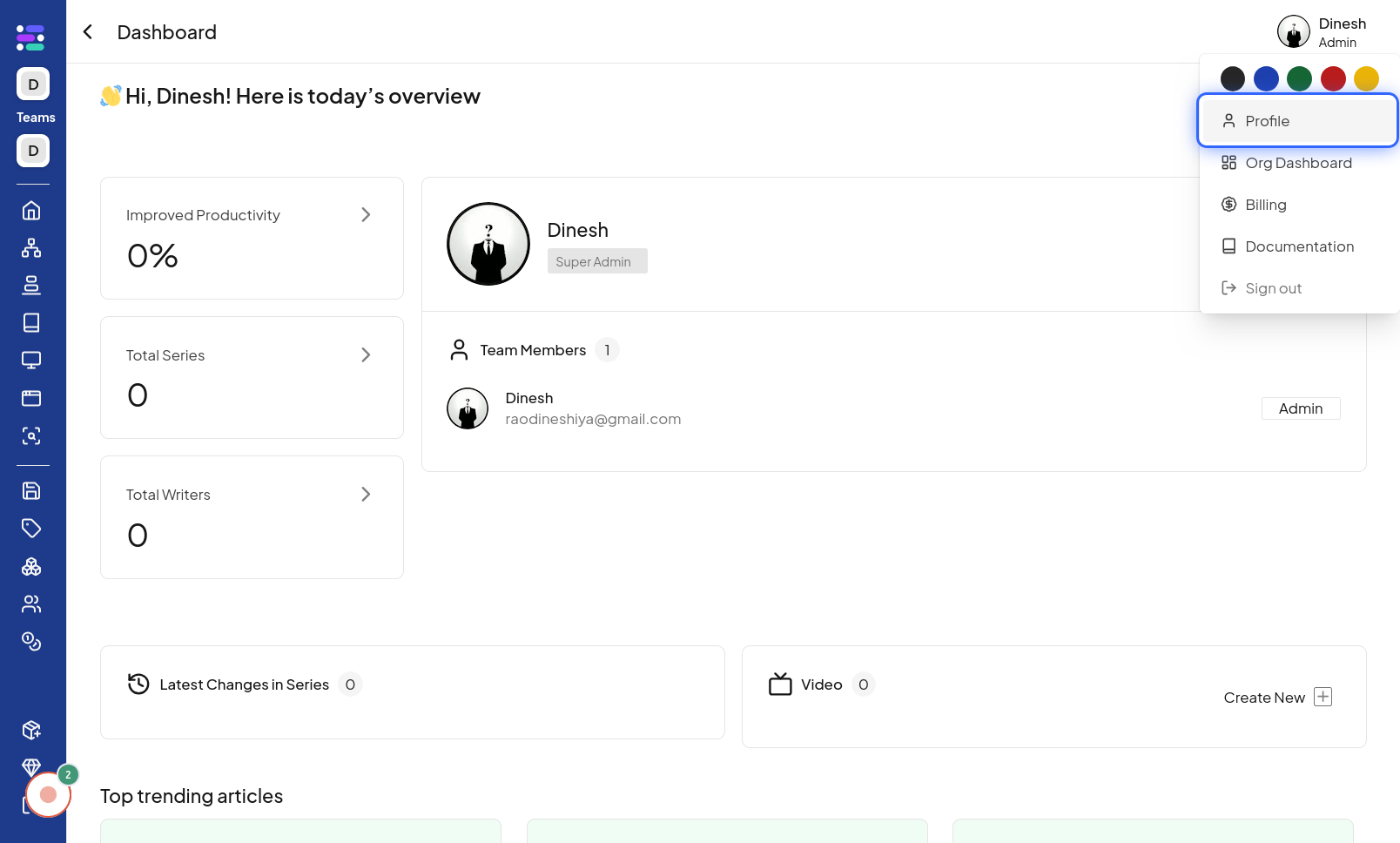
Click on Name
Within the profile settings or menu, you need to find and click on the "Name" option. This might be related to setting up or accessing developer-specific settings which includes key generation. The image for this step will point to the "Name" link or button that you should click.

Type key name
After navigating to the developer key settings, you will need to provide a name for your new key. In this step, you need to type a descriptive name for your developer key into the provided text field. The image will show the text field where you should type the name for your developer key.
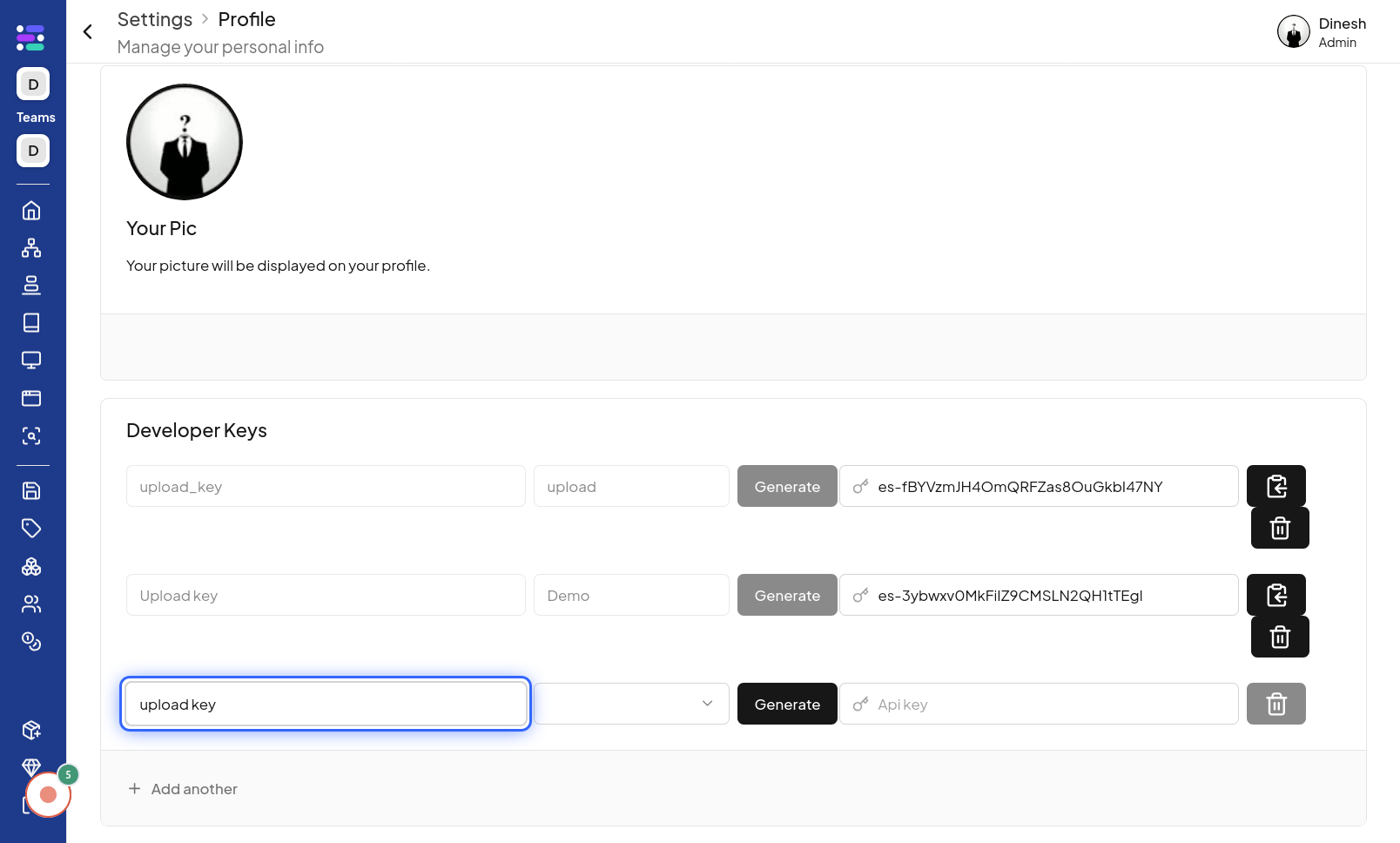
Click on type
To further define your developer key, you might need to select a key type. In this step, you are instructed to click on the "type" selector. This could be a dropdown or a similar UI element that allows you to choose the type of developer key you want to generate. The image will highlight the "type" selector that needs to be clicked to choose the key type. The description mentions "Select key type," clarifying the action.