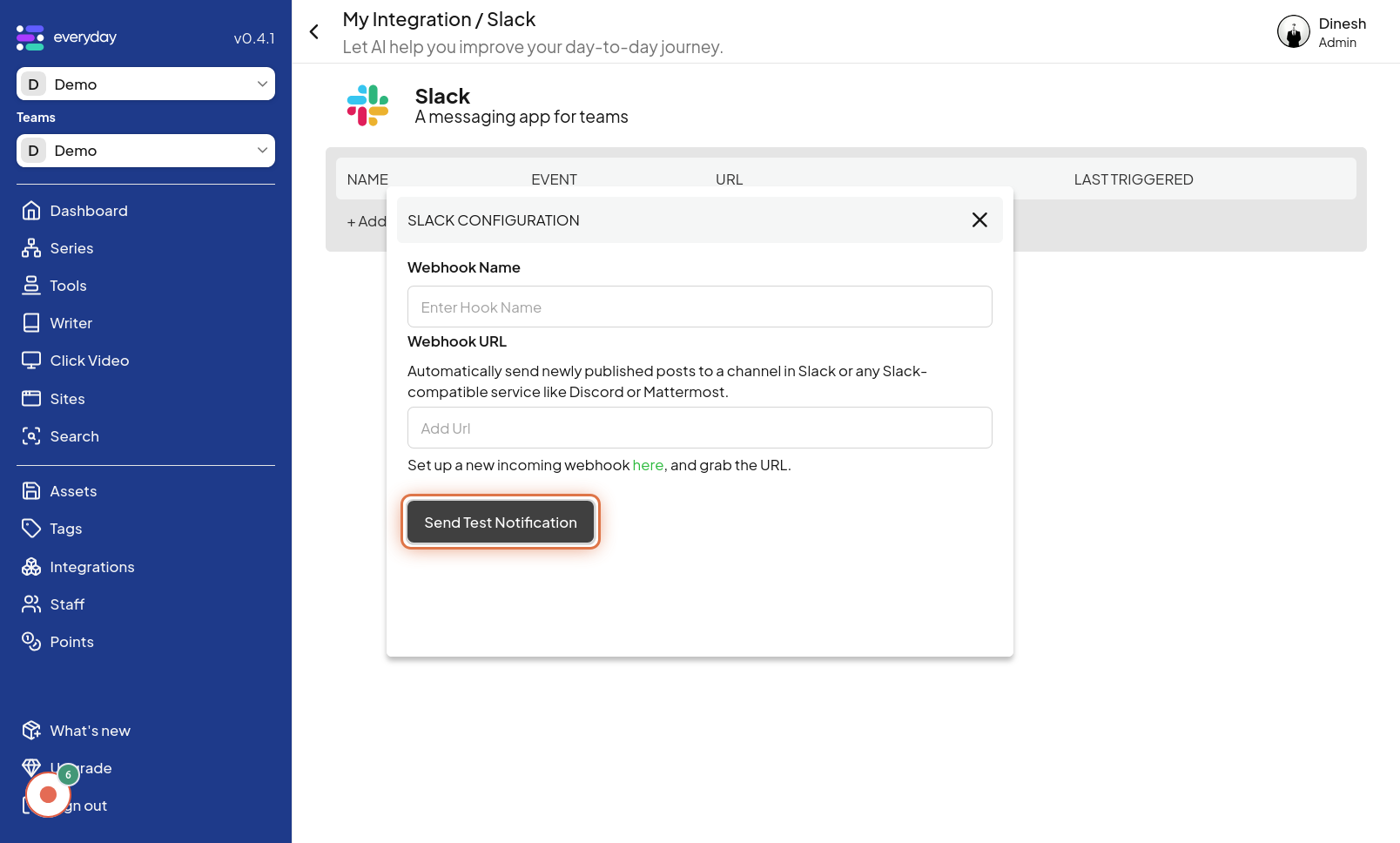Integration
Click on Integrations
The first step to set up an integration is to navigate to the "Sidebar" section of the website. The image for this step will show you where to click on the "Sidebar" navigation link or button to begin. Click on Integrations: Once you are in the "Sidebar" section, you need to find and click the "Integrations" menu option. This option will lead you to the integration management area. The image associated with this step will highlight the "Integrations" button or link that you need to click to proceed.
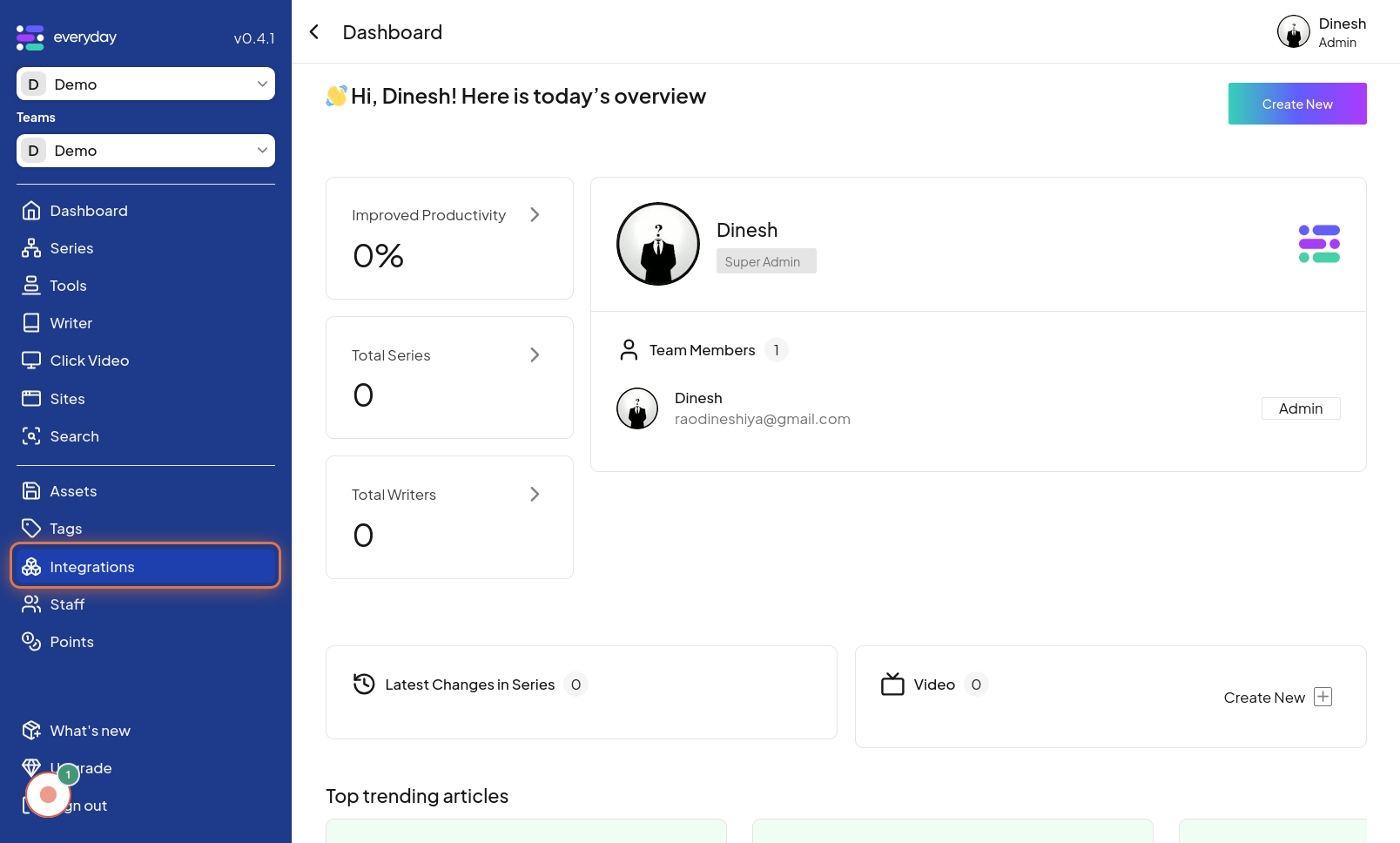
Click on Connect
After navigating to the Integrations area, you'll see options to manage connections. Click on the "Connect" button, which typically corresponds to setting up a new connection or integration. The image for this step will point out the "Connect" button that you should click to start configuring a new integration.
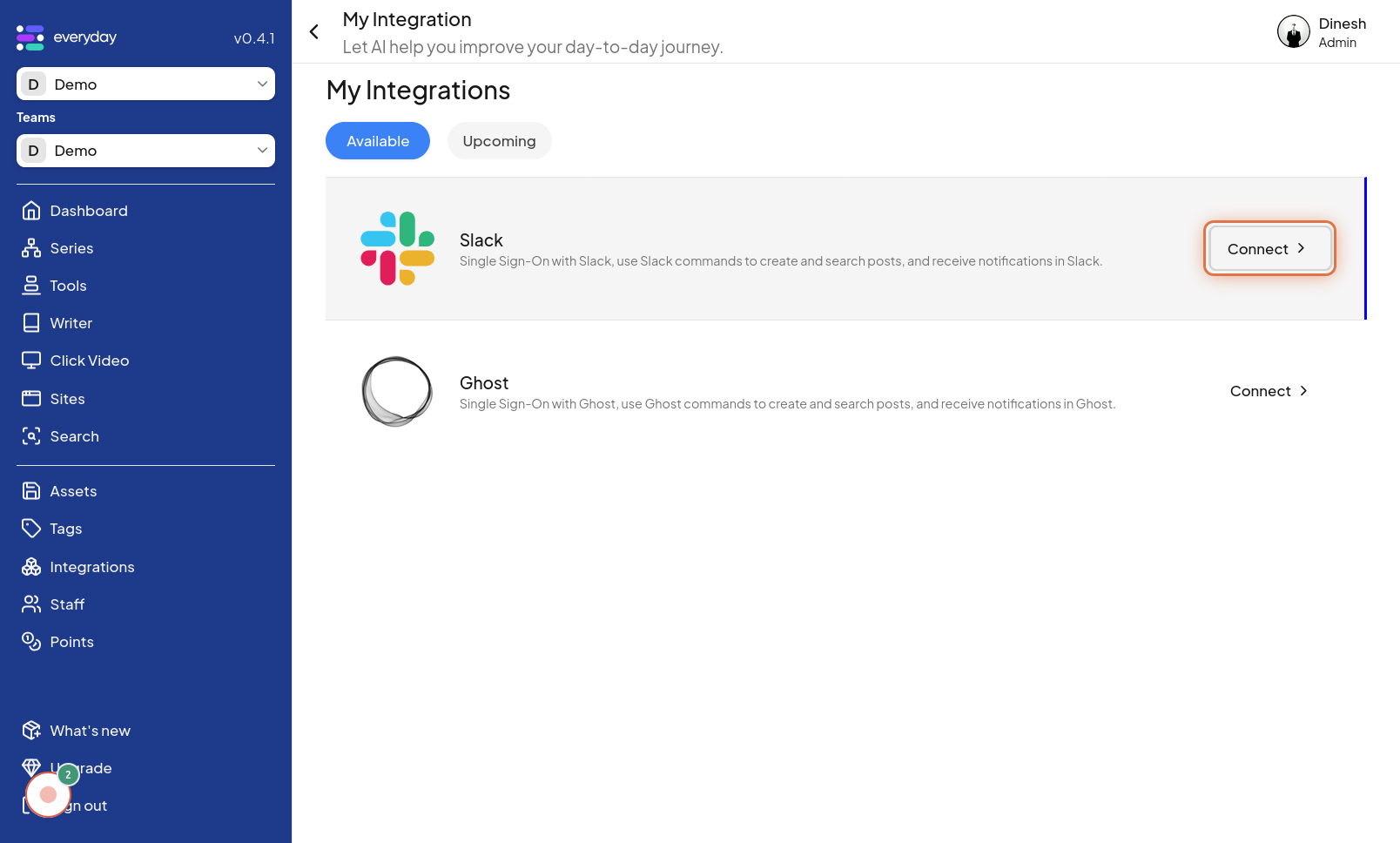
Click on + Add Integration
To add a specific integration, you need to click on the "+ Add Integration" button. This action will likely present you with a list of available integrations to choose from or begin the setup for a new one. The image for this step will highlight the "+ Add Integration" button, indicating where to click to add a new service integration.
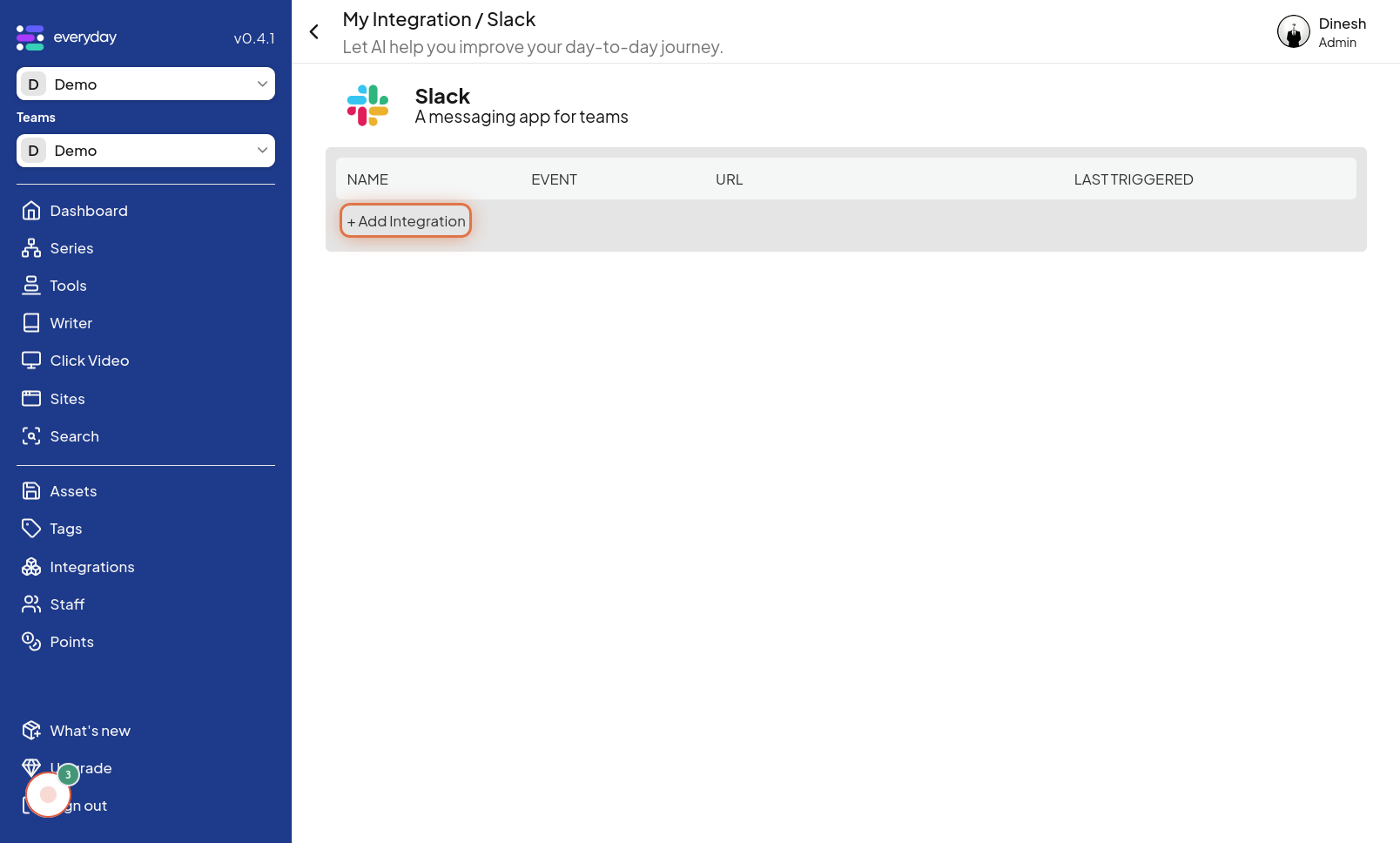
Click on Enter Hook Name
As part of the integration setup, you will need to provide a Hook Name. Click on the "Enter Hook Name" field to activate the text input and type in a name for your integration hook. The image for this step shows the "Enter Hook Name" field that you need to click on to input the hook's name.
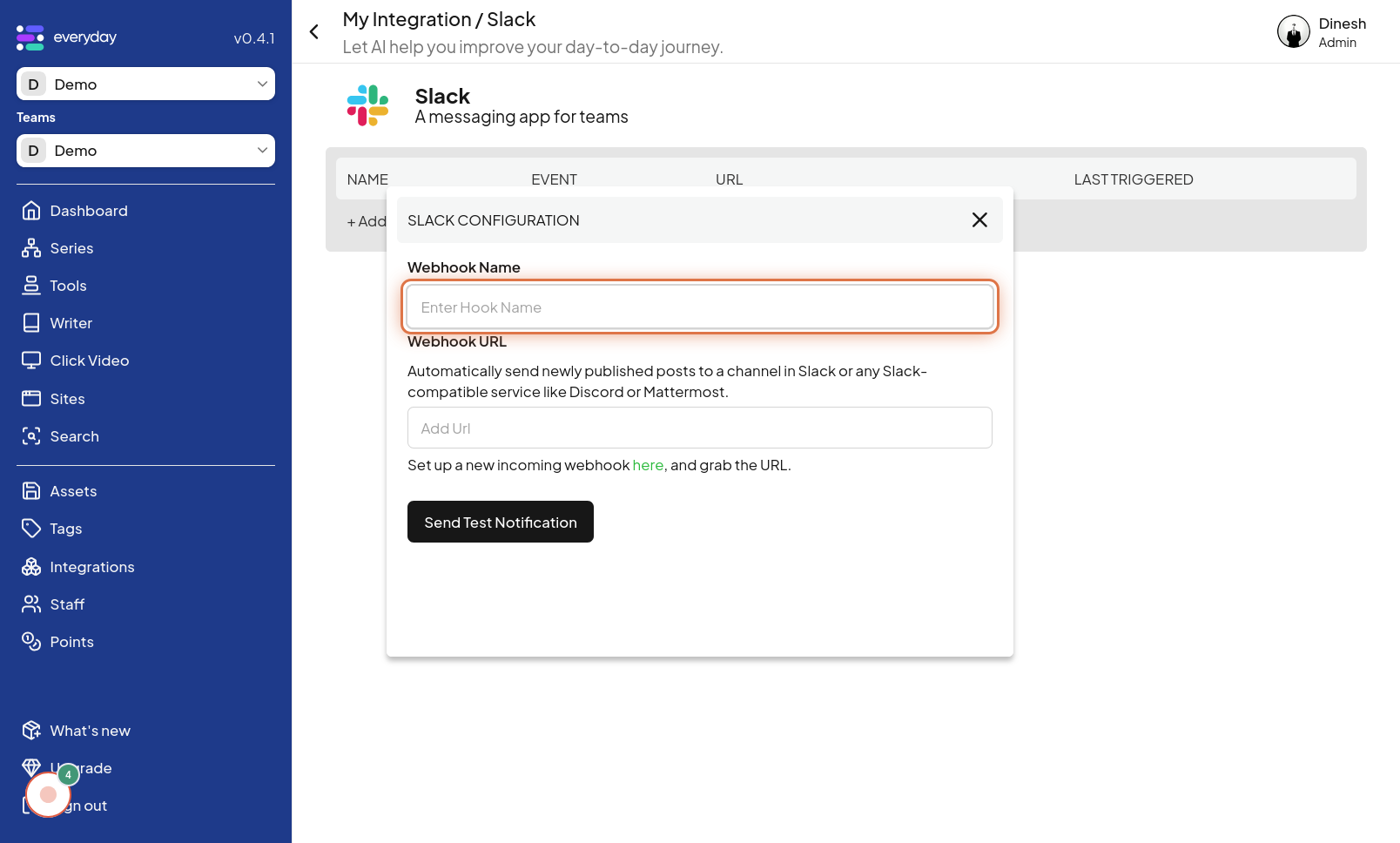
Click on Add Url
To complete the integration setup, you will need to add a URL. Click on the "Add Url" field to activate the text input and enter the required URL for the integration. The image for this step points to the "Add Url" field, indicating where you should click to enter the URL.
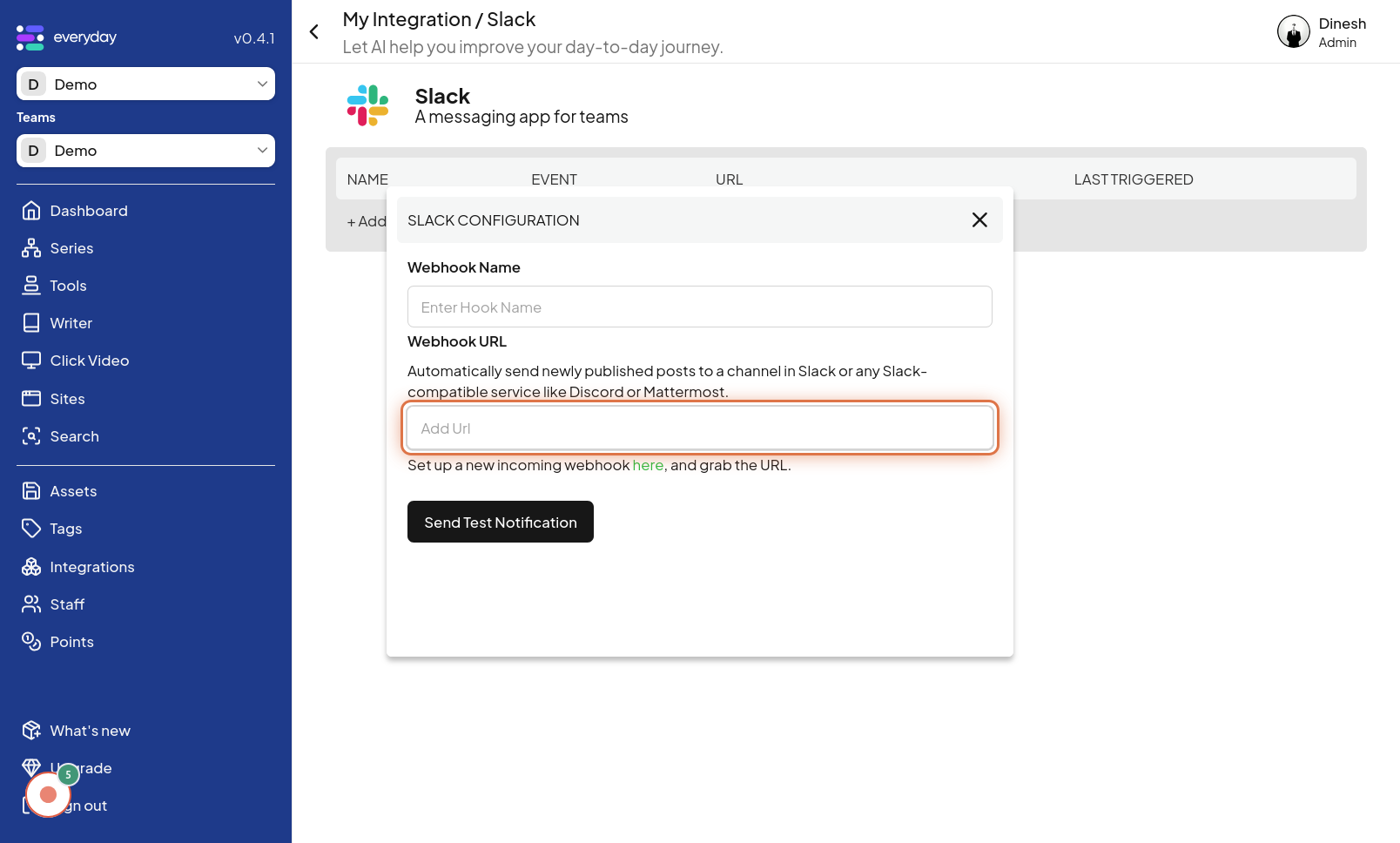
Click on Send Test Notification
After setting up the integration with a hook name and URL, you can test if it's working correctly. Click on the "Send Test Notification" button to send a test message through the integration. The image for this final step highlights the "Send Test Notification" button, which you need to click to verify that your integration is set up properly.