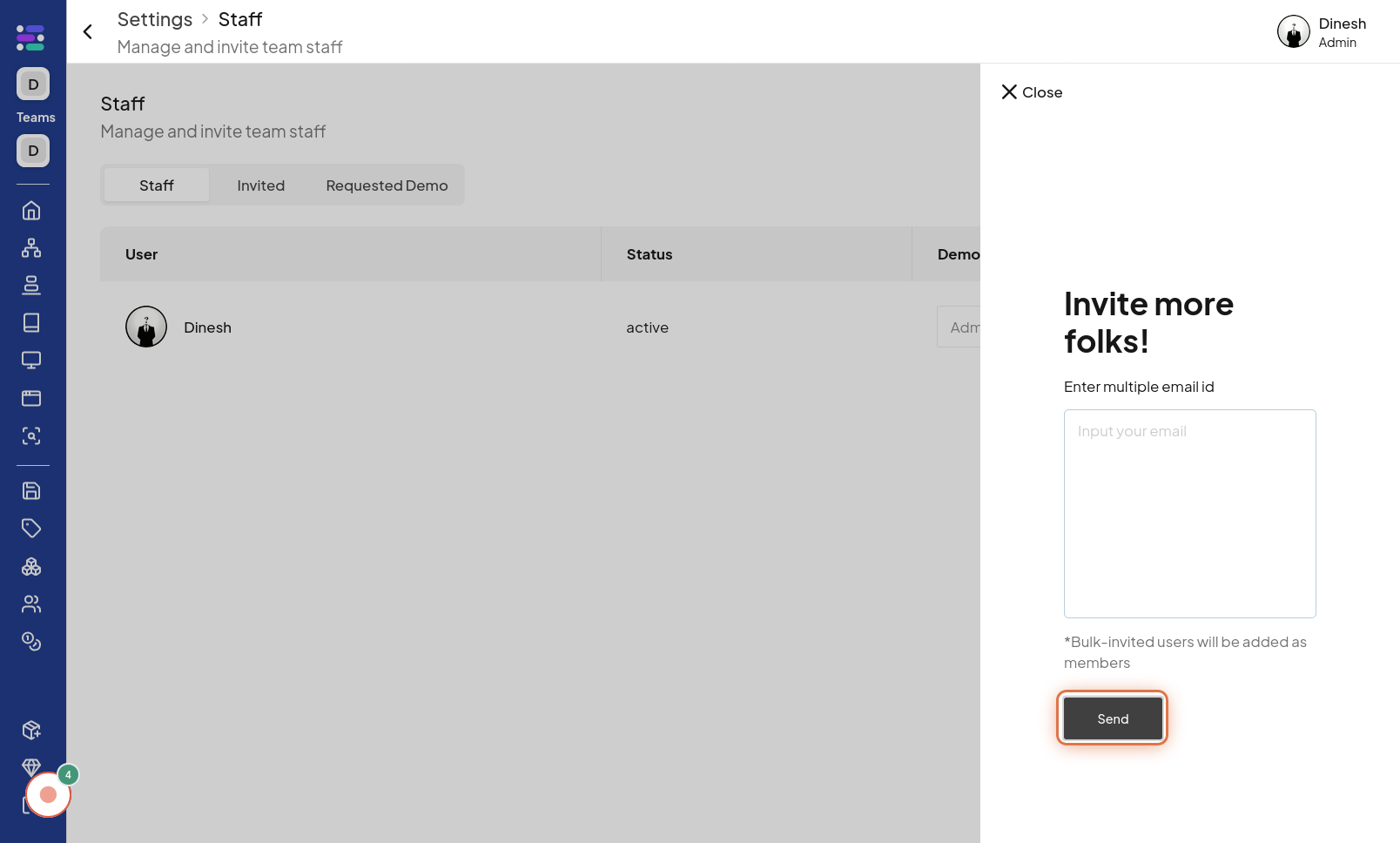Invite Team Member
Click on Staff Menu
To begin inviting a new team member, the first step is to navigate to the "Sidebar" section of the website. The image for this step will guide you to locate, Once you are in the "Sidebar" section, you need to access the staff management menu. Click on the "Staff Menu" option, which is likely located in the navigation or sidebar and provides access to staff-related actions, including invitations. The image for this step visually indicates where to find and click the "Staff Menu" button.
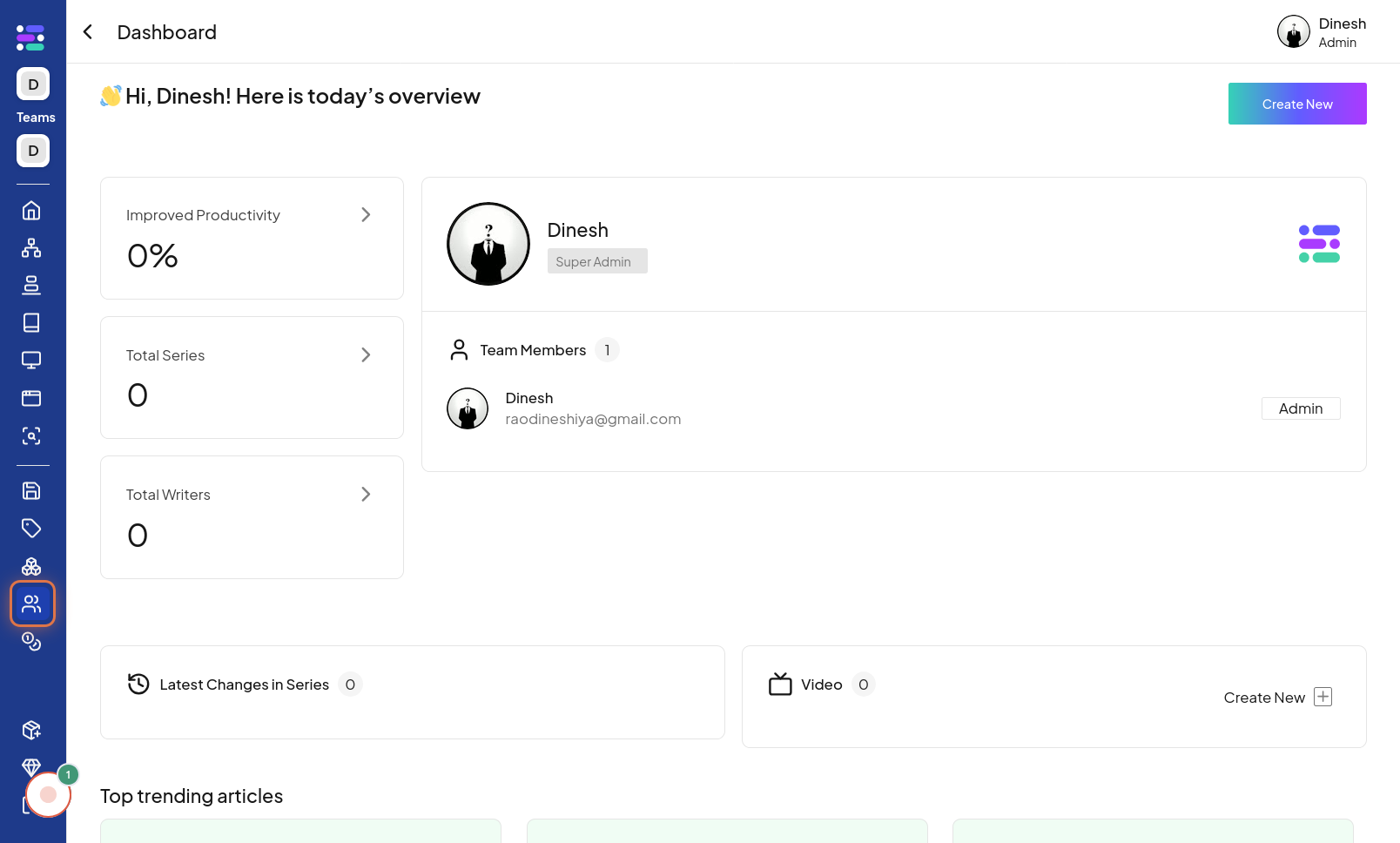
Click on +Invite
After opening the Staff menu, you will see an option to invite new members. Click on the "+Invite" button to initiate the team member invitation process. The image for this step highlights the "+Invite" button within the menu that you need to click to proceed.
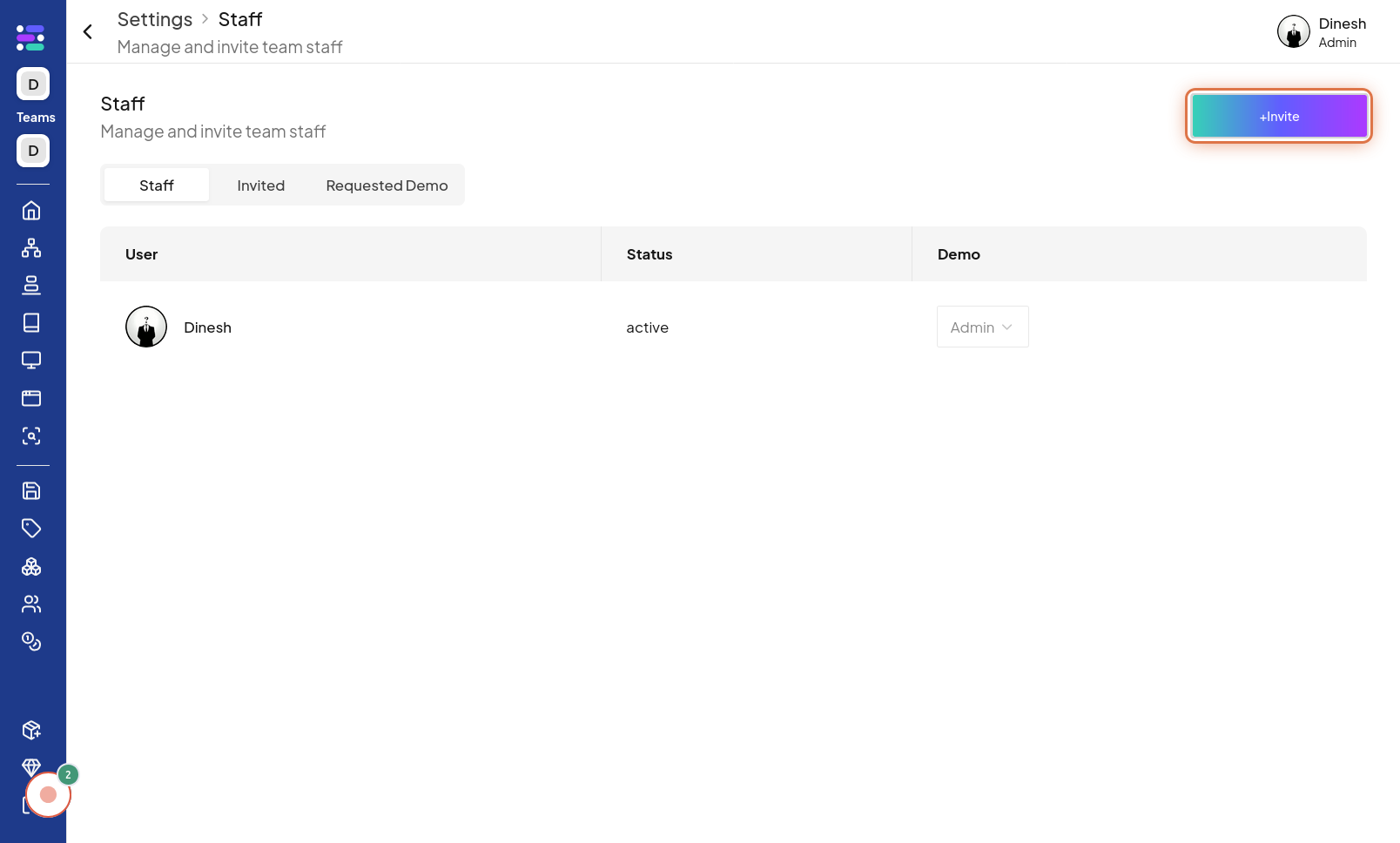
Click on Input your email
To invite a team member, you need to enter their email address. Click on the "Input your email" field to activate it, allowing you to type in the email address of the person you want to invite. The image in this step shows the email input field that you need to click on to start entering the email address. The description mentions "Enter emails," clarifying the action in this step.
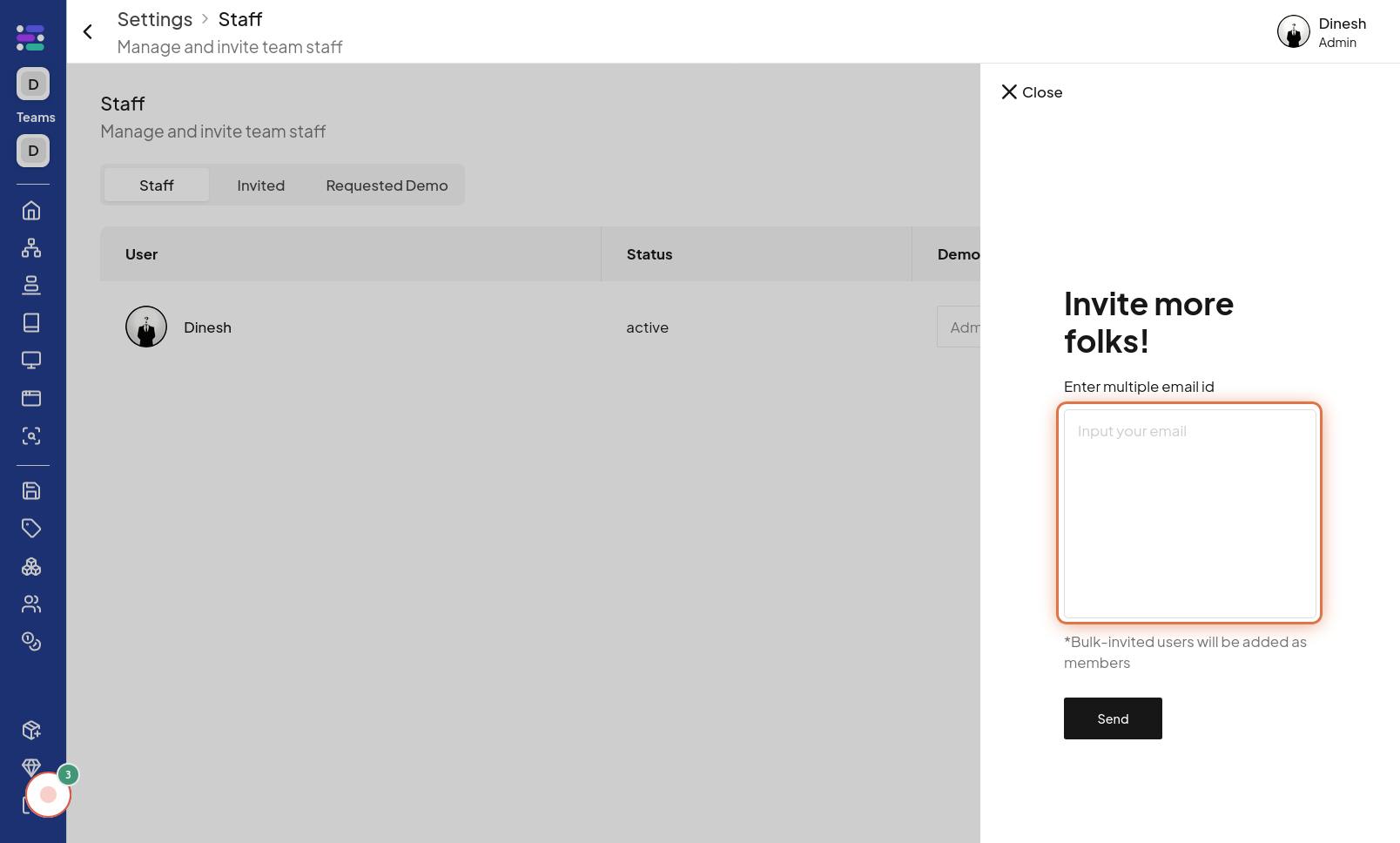
Click on Send
After entering the email address of the team member you wish to invite, the final step is to send the invitation. Click on the "Send" button to submit the invitation. This action will send an invitation email to the address you entered. The image for this final step highlights the "Send" button that you need to click to complete the invitation process.