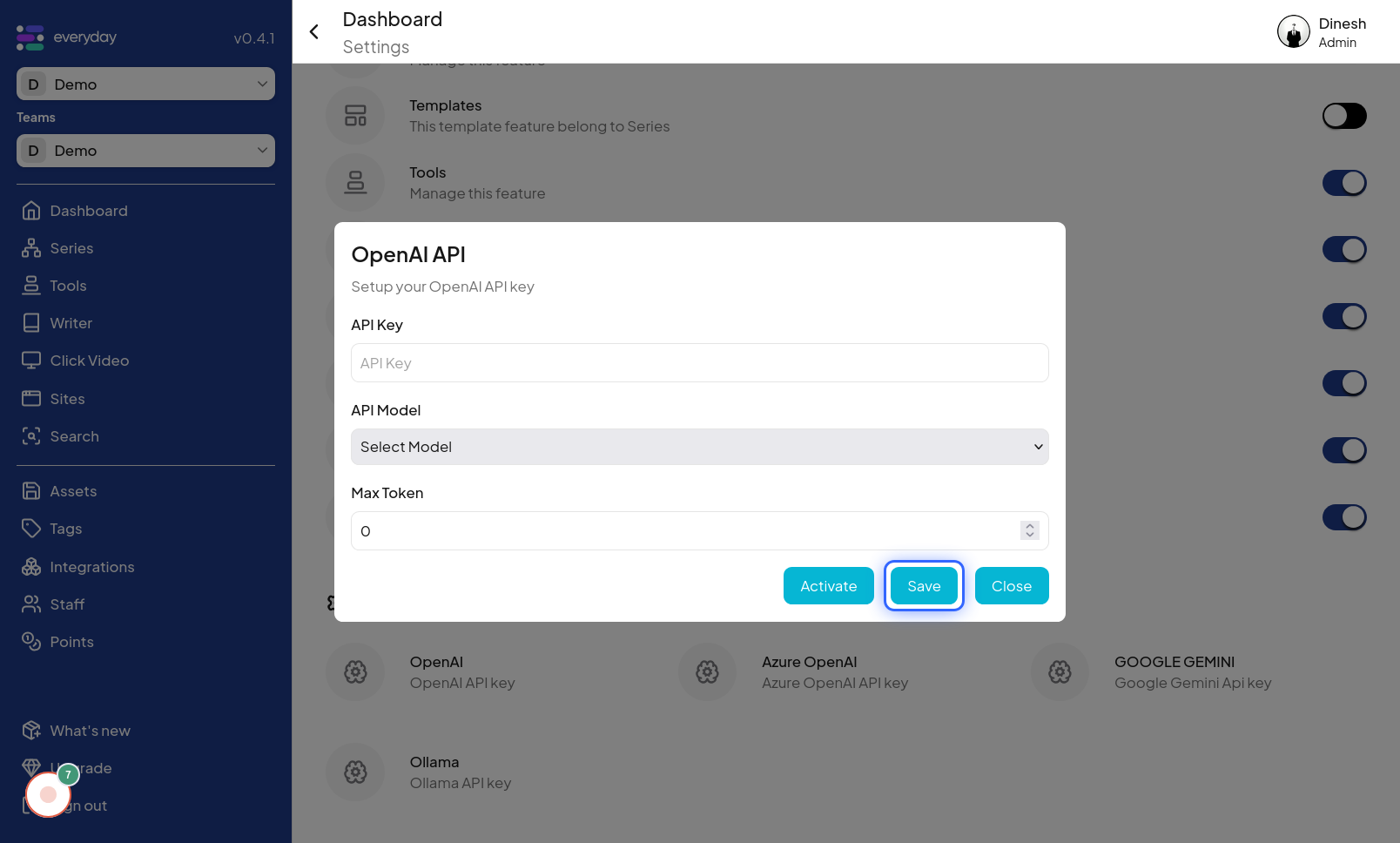Organisation AI Setup
Click on Profile
To begin setting up your Organization AI Key Setup, the first step is to navigate to the "Profile" section of the website. This is likely the main dashboard area where organization settings can be accessed. The image for this step will show you where to click on the "Profile" navigation link or button. Once you are in the "Profile" section, you need to access your profile area. Click on the "Profile" option, usually located in the website's header or main navigation. The image in this step will highlight the "Profile" button that you need to click to proceed to your profile options.
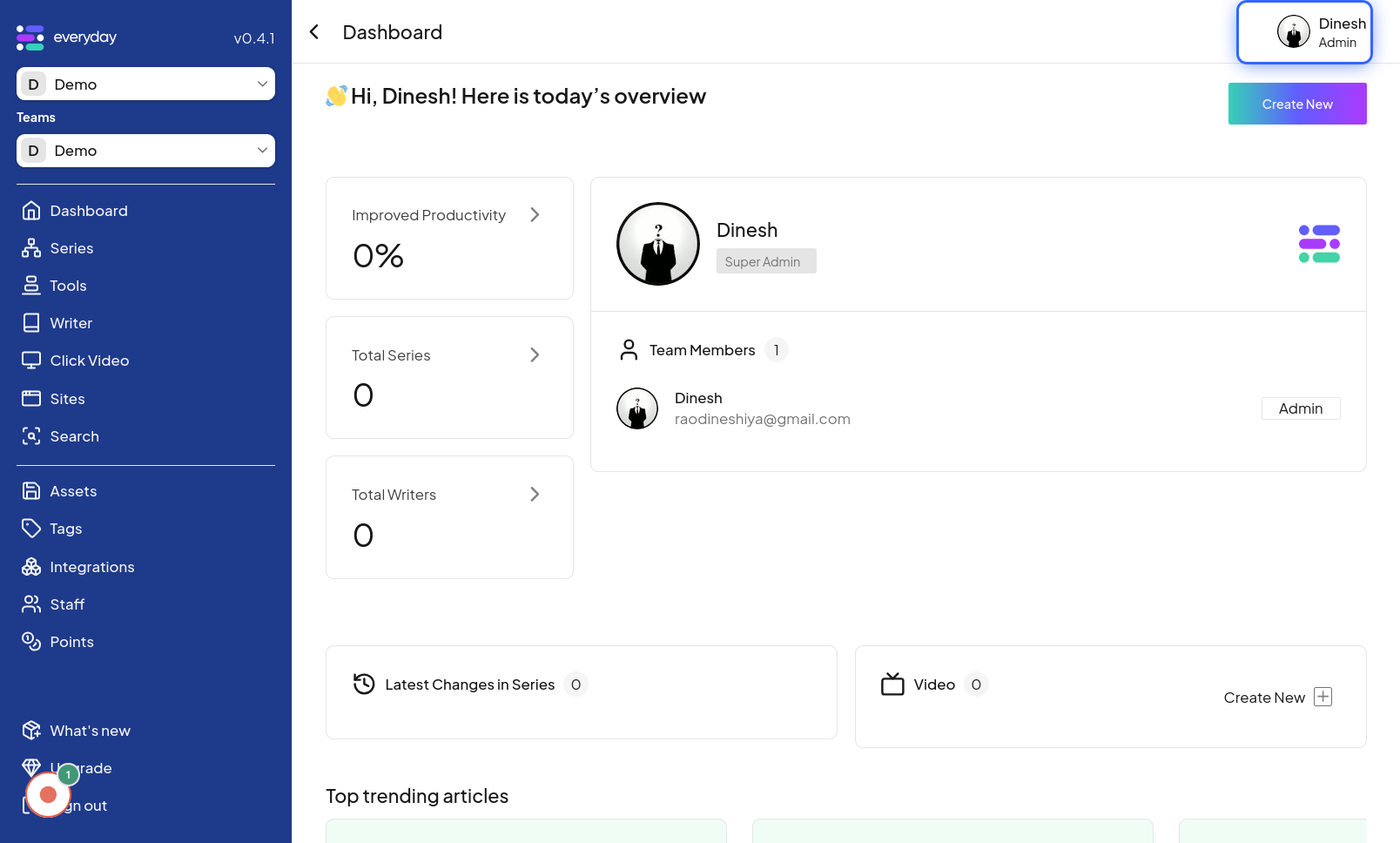
Click on Org Dashboard
After accessing your profile options, you should navigate to your Organization Dashboard. Click on the "Org Dashboard" option to go to the dashboard where you can manage your organization's settings, including AI keys. The image for this step will indicate the "Org Dashboard" button or link to click.
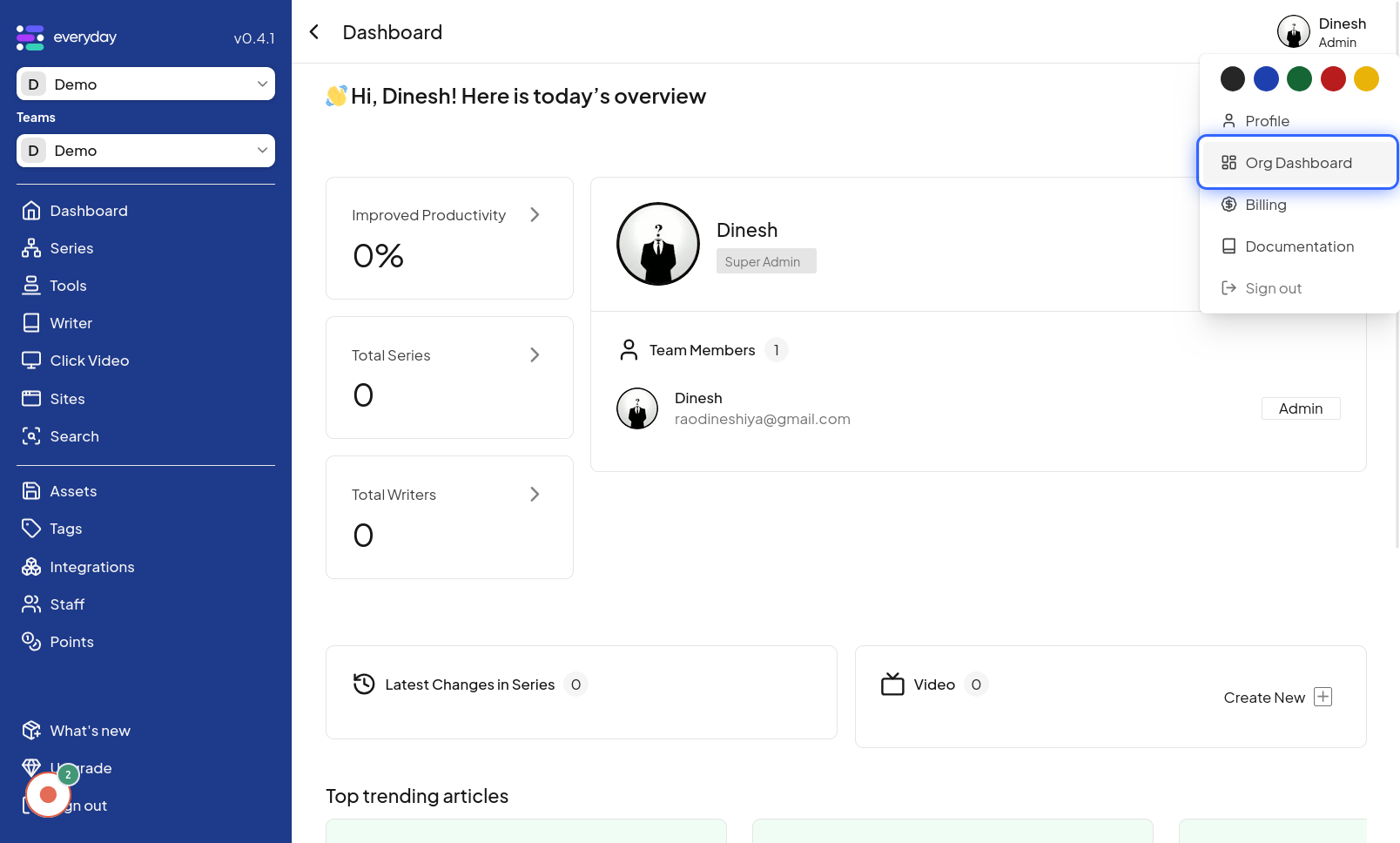
Click on Setting
Within the Organization Dashboard, you'll need to access the settings panel to manage AI keys. Click on the "Setting" option, often represented by a gear icon or the word "Settings," within the dashboard. The image associated with this step will highlight the "Setting" button or link.
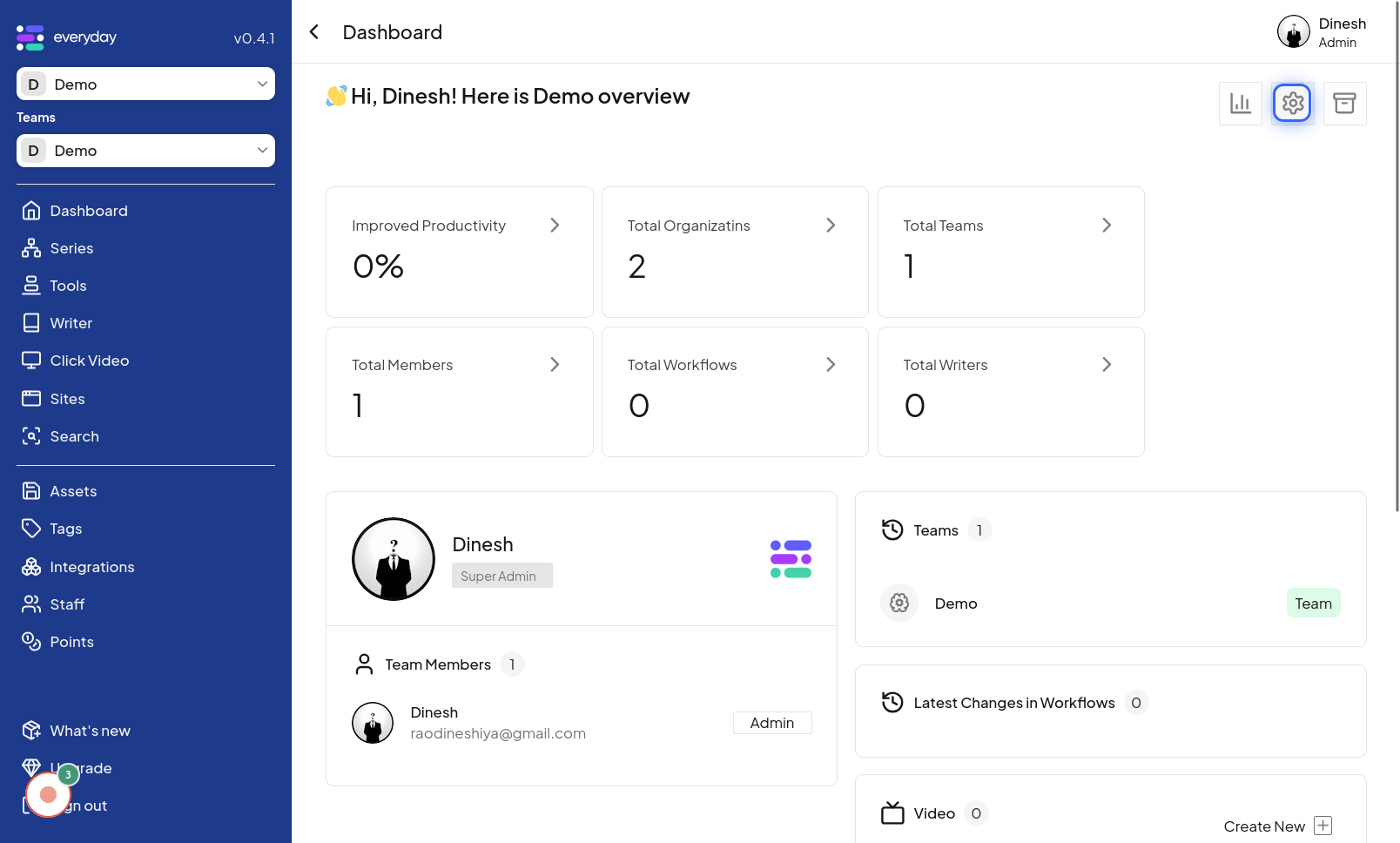
Click on OpenAI
In the settings menu, you will find a section related to AI integrations. Click on the "OpenAI" option to access settings specific to OpenAI, where you can manage your AI keys. The image for this step points out the "OpenAI" option within the settings menu.
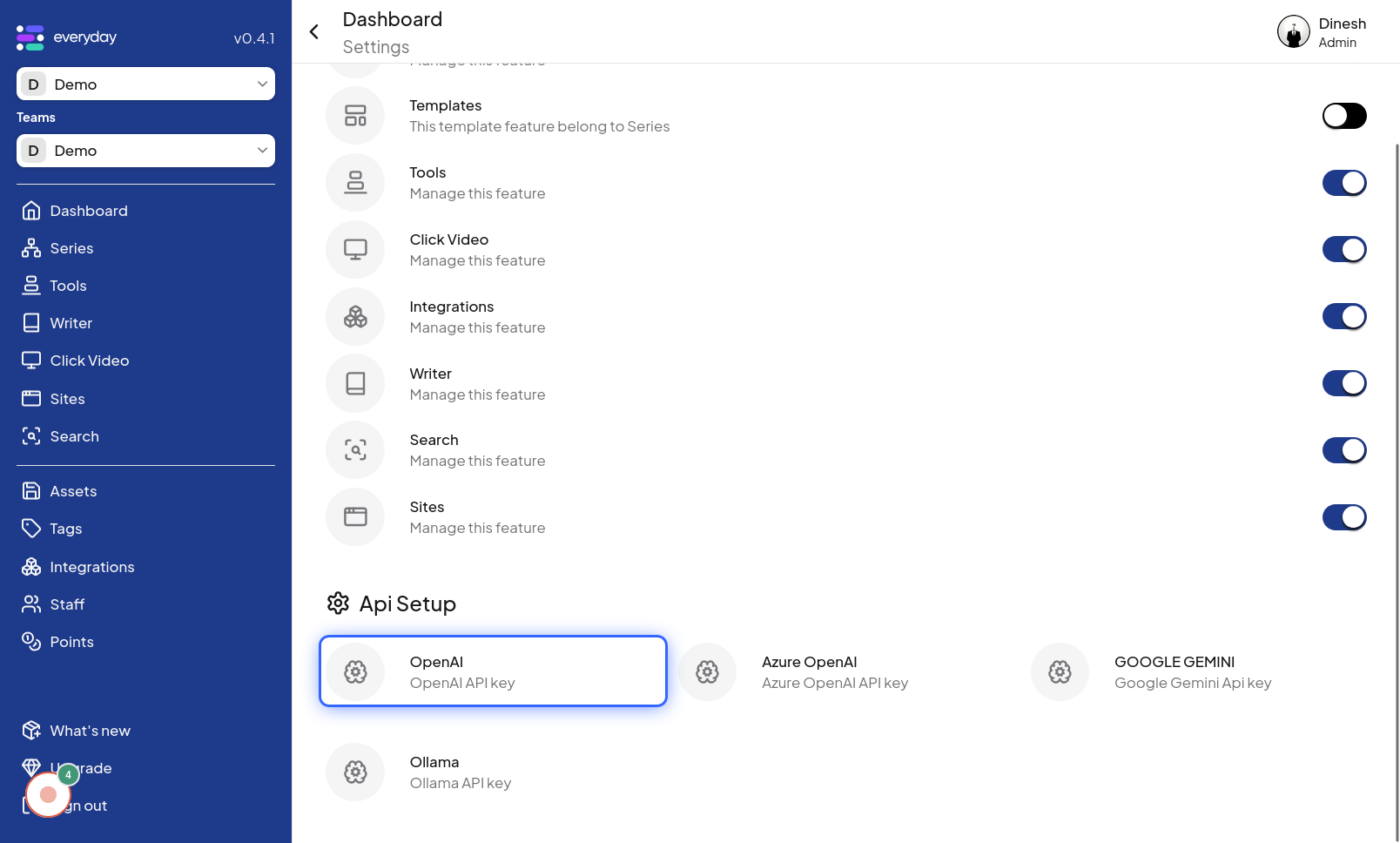
Click on API Key
Within the OpenAI settings, you will find the area to manage API keys. Click on the "API Key" option to proceed to the section where you can input or manage your organization's AI API key. The image for this step will highlight the "API Key" option. The description "Enter key name" likely refers to the label of the field where you will input the API Key, not clicking on "API Key" itself, but the step is about navigating to the API Key input area.
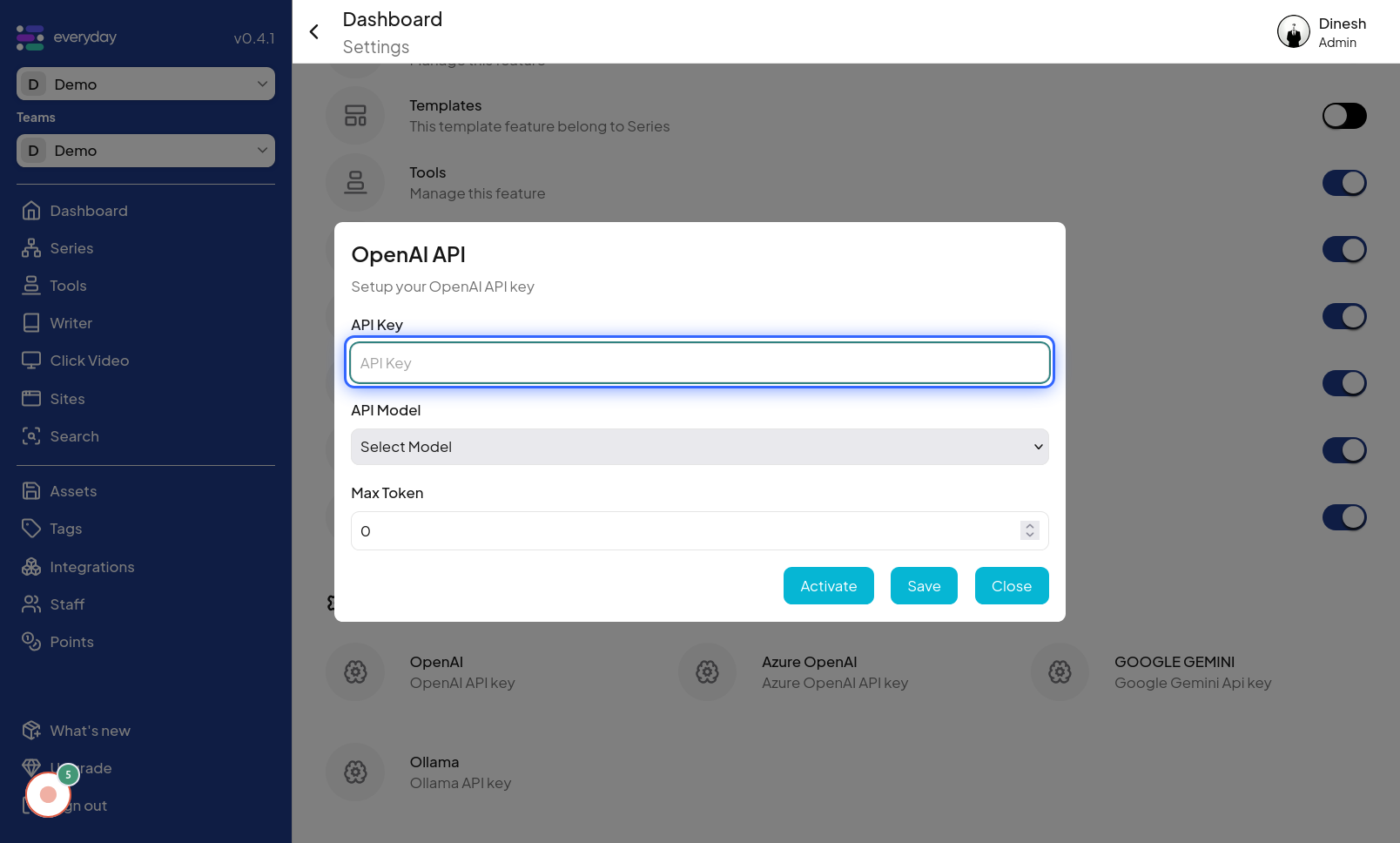
Click on Model
To configure the AI key further, you may need to select a specific model. Click on the "Model" dropdown or selector to choose the AI model that this key will be associated with. The image for this step will show the "Model" selection control, indicating where you need to click to choose an AI model. The description "Select Model" clarifies the action.
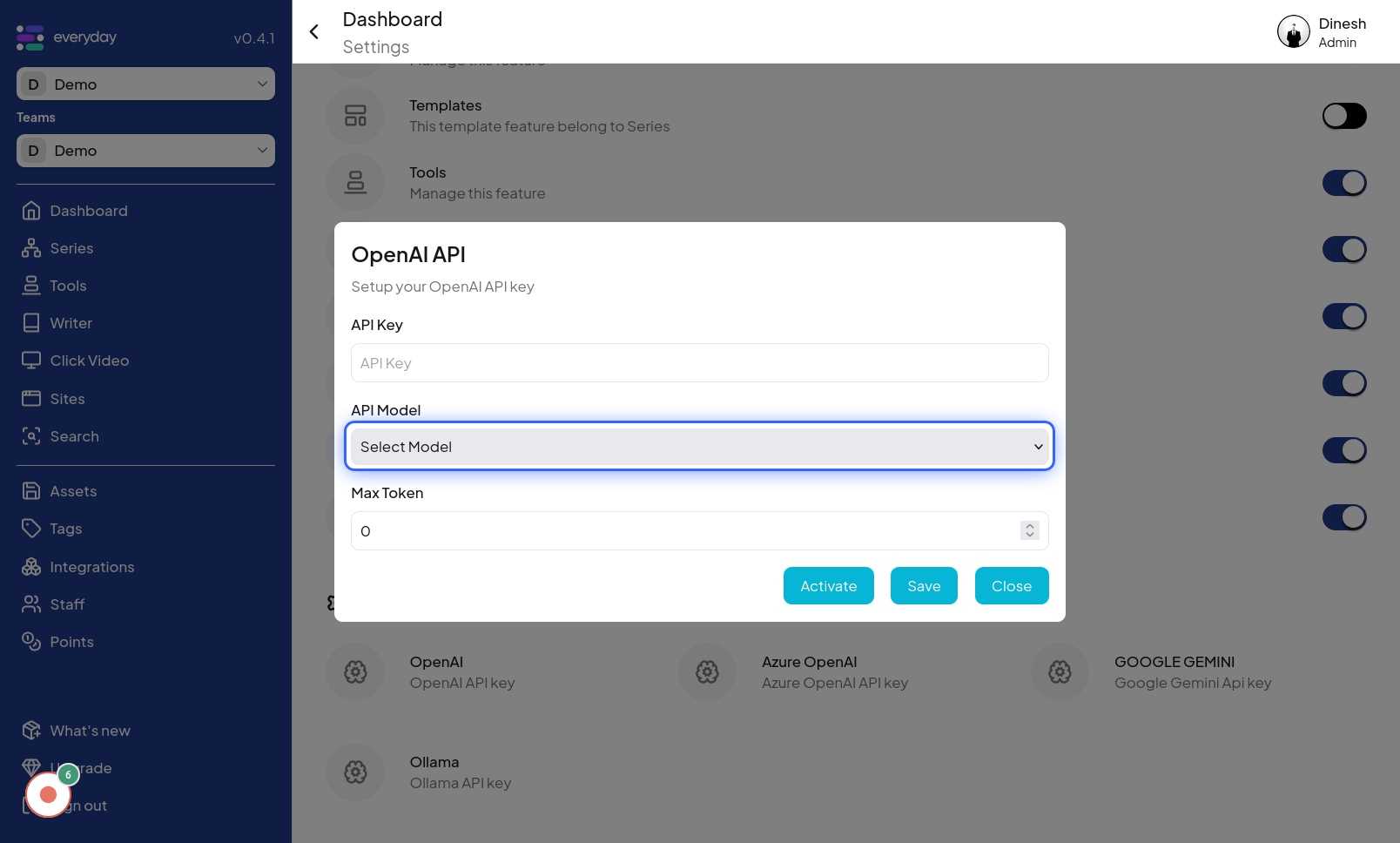
Click on Save
Finally, after configuring the AI key and selecting the model, you need to save your changes. Click on the "Save" button to ensure that all your settings are saved and applied. The image for this final step will highlight the "Save" button that you need to click to complete the process.