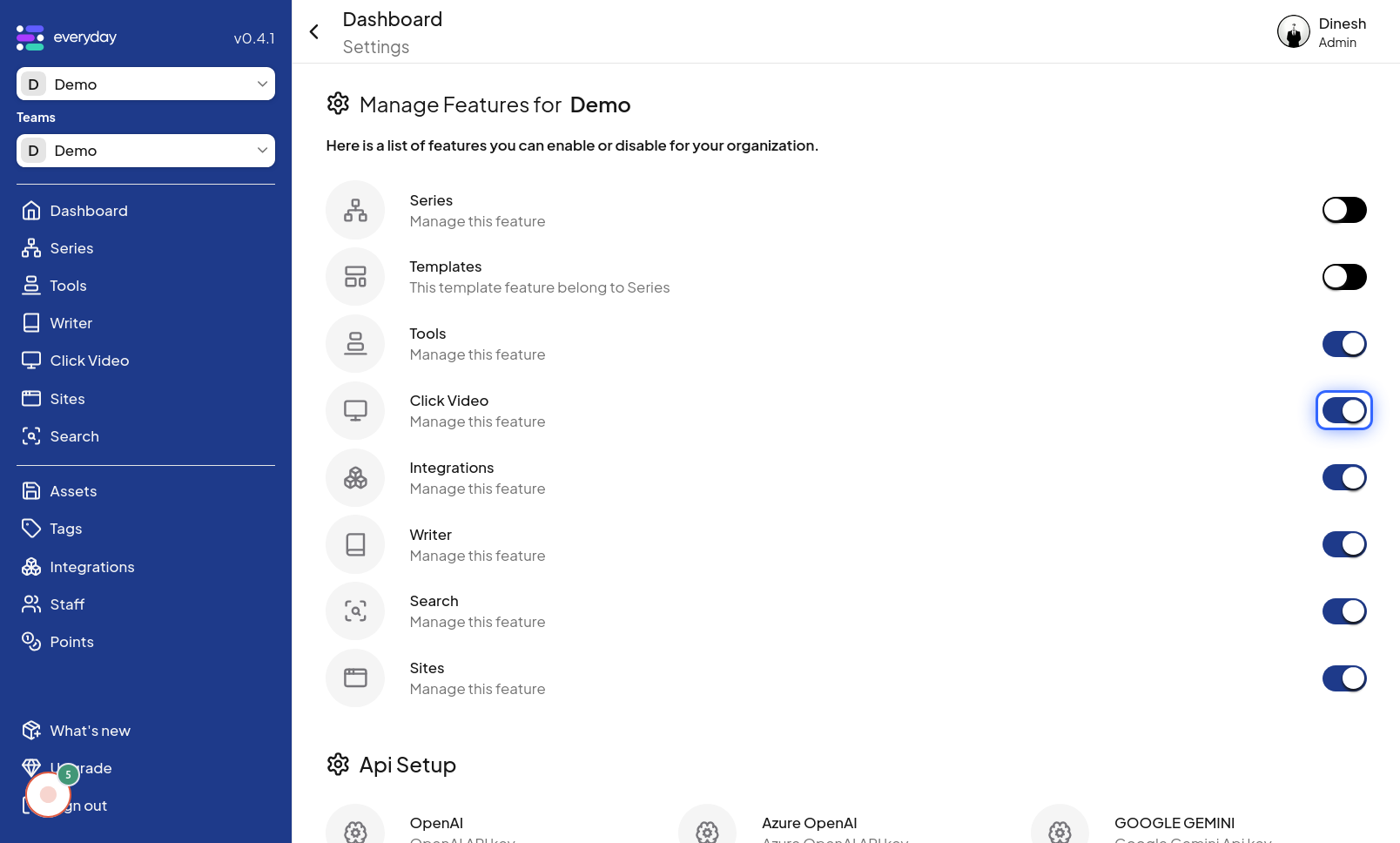Organisation Features
Click on Profile
To begin managing organization features, the first step is to navigate to the "Profile" section of the website. This is likely the main area or dashboard where you can access organization-related settings. The image for this step is intended to guide you to find and click on the "Profile" navigation link or button. Once you are in the "Profile" section, you need to access your profile area. Click on the "Profile" option, which is typically located in the website's header or navigation menu. The image associated with this step will highlight the "Profile" button that you need to click to proceed to your profile options.
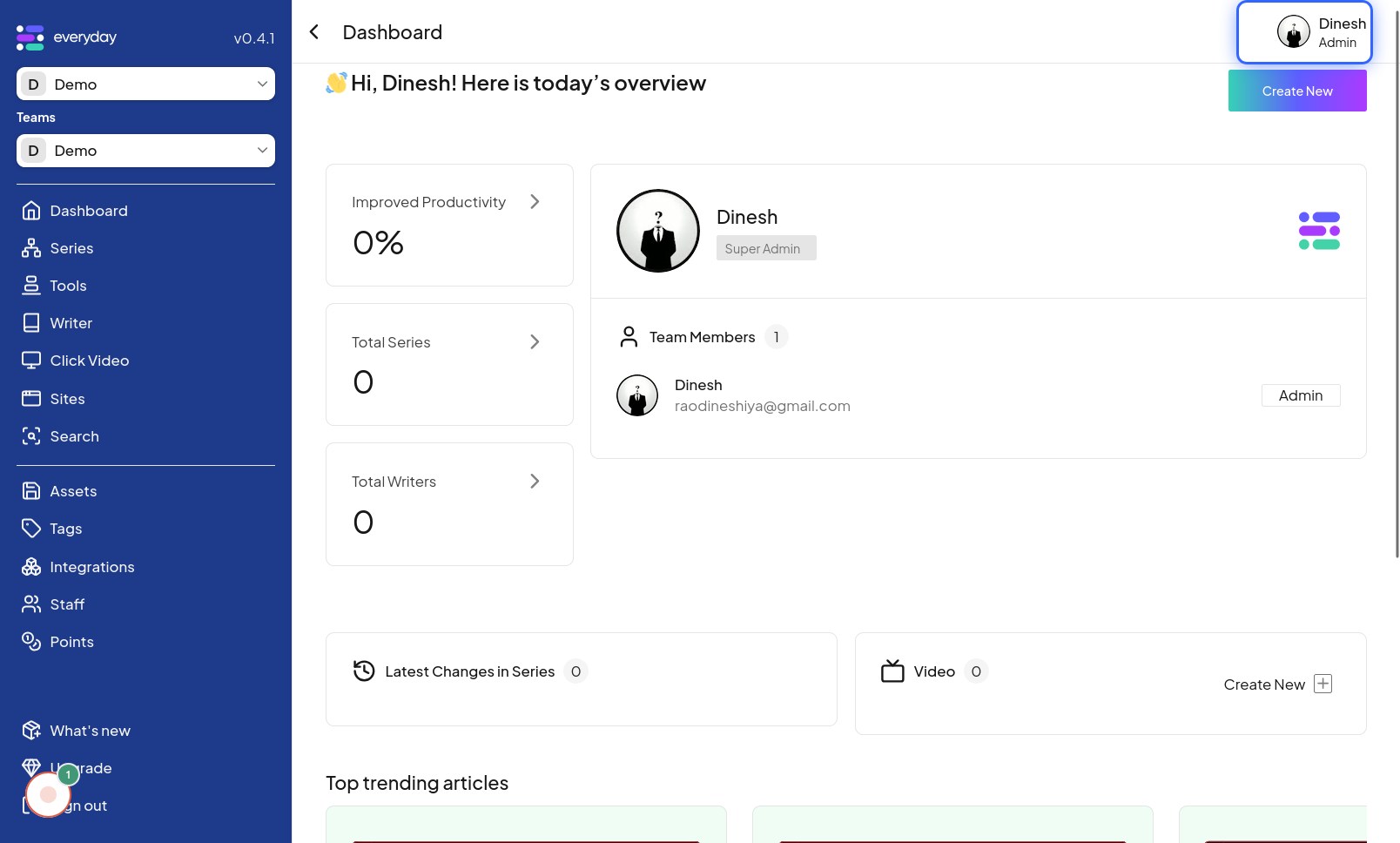
Click on Org Dashboard
After accessing your profile options, you should navigate to the Organization Dashboard. Click on the "Org Dashboard" option, which will take you to the central dashboard for managing your organization's features and settings. The image for this step will point out the "Org Dashboard" button or link that you need to click.
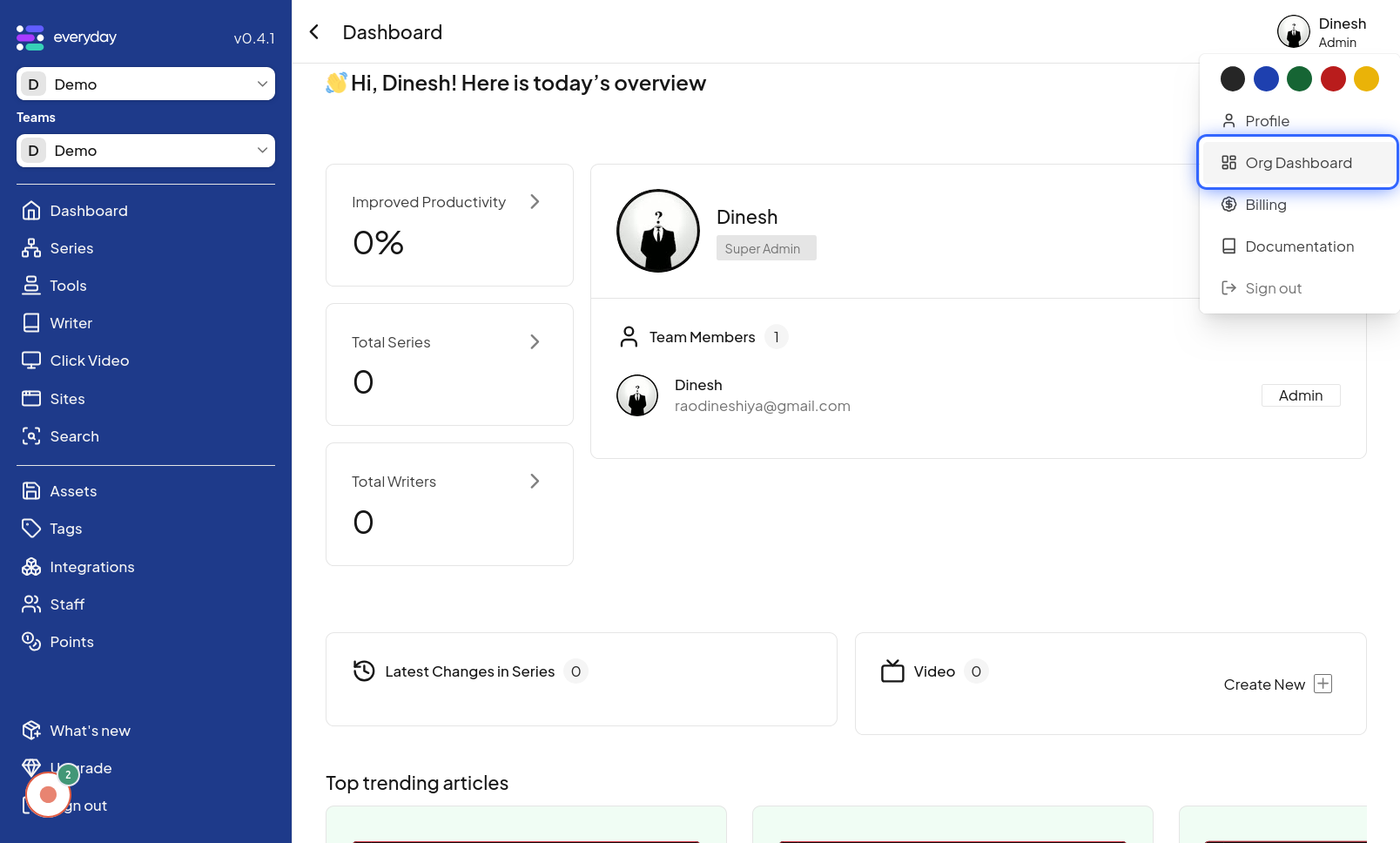
Click on Setting
To configure the features of your organization, you will need to access the settings panel. Click on the "Setting" option, likely represented by a gear icon or the text "Settings," within the Organization Dashboard. The image for this step highlights the "Setting" button or link that you should click to access the organization settings.
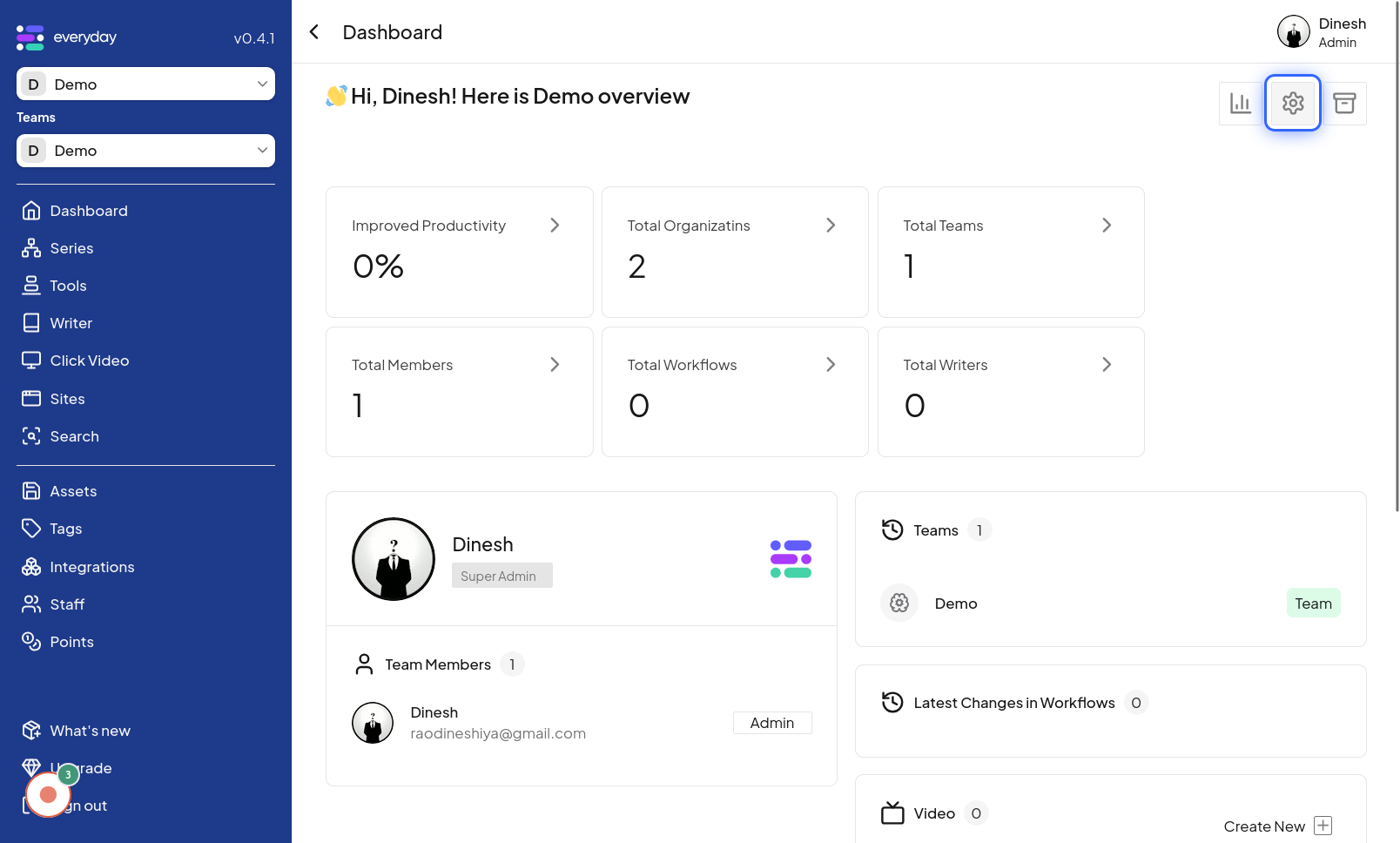
Unable/Disable feature
In the organization settings, you will find options to manage various features. This step refers to the action of enabling or disabling specific features for your organization. You will likely interact with toggles or checkboxes to control feature availability. The image for this step illustrates the area where you can enable or disable organization features, showing feature toggles or similar controls.
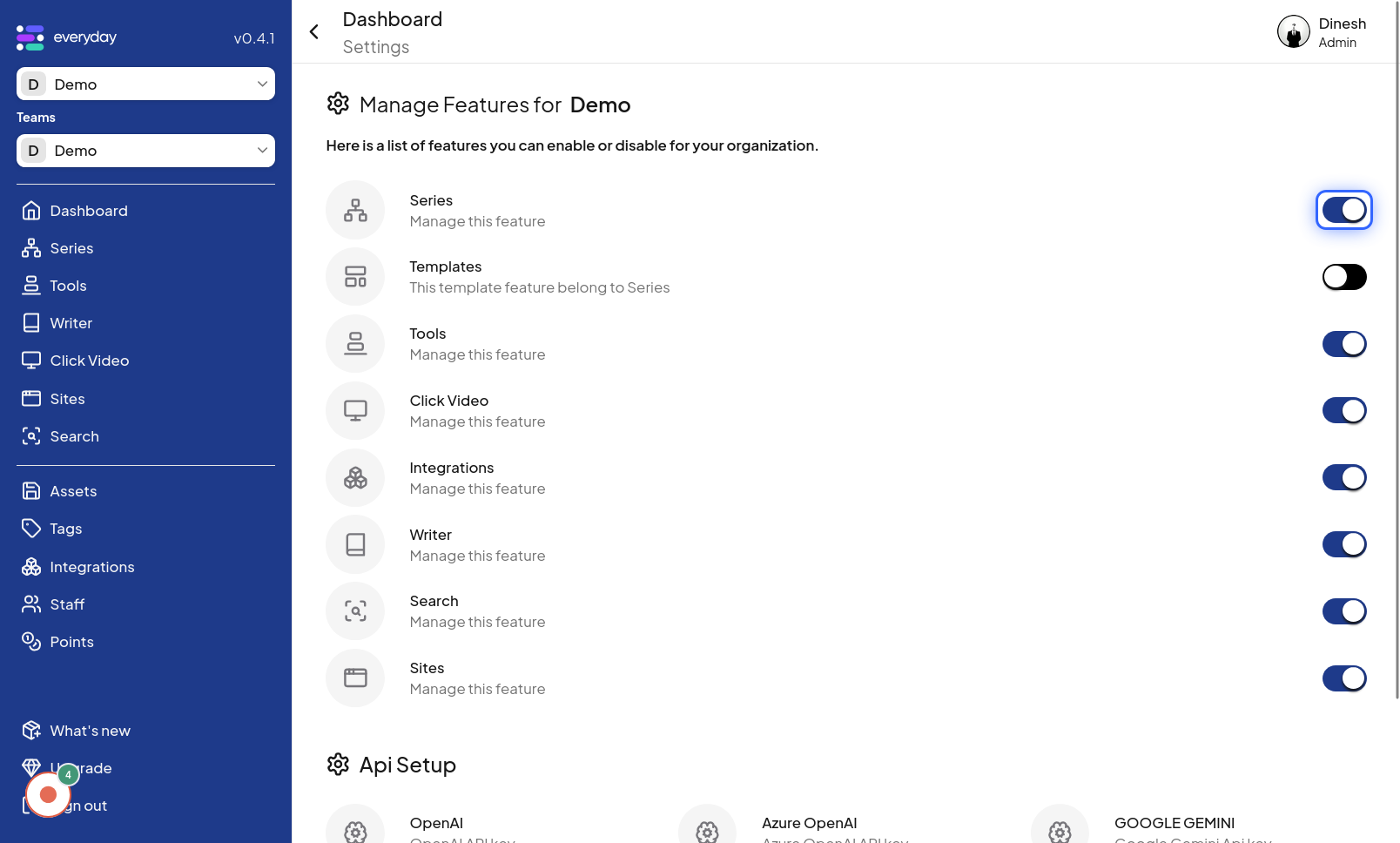
Click on Switch
To actually enable or disable a feature, you will need to interact with a switch control. Click on the "Switch" element next to the feature you wish to modify. This action will toggle the feature's status between enabled and disabled. The image for this step focuses on the "Switch" control, indicating that you need to click on this switch to change the feature's status.