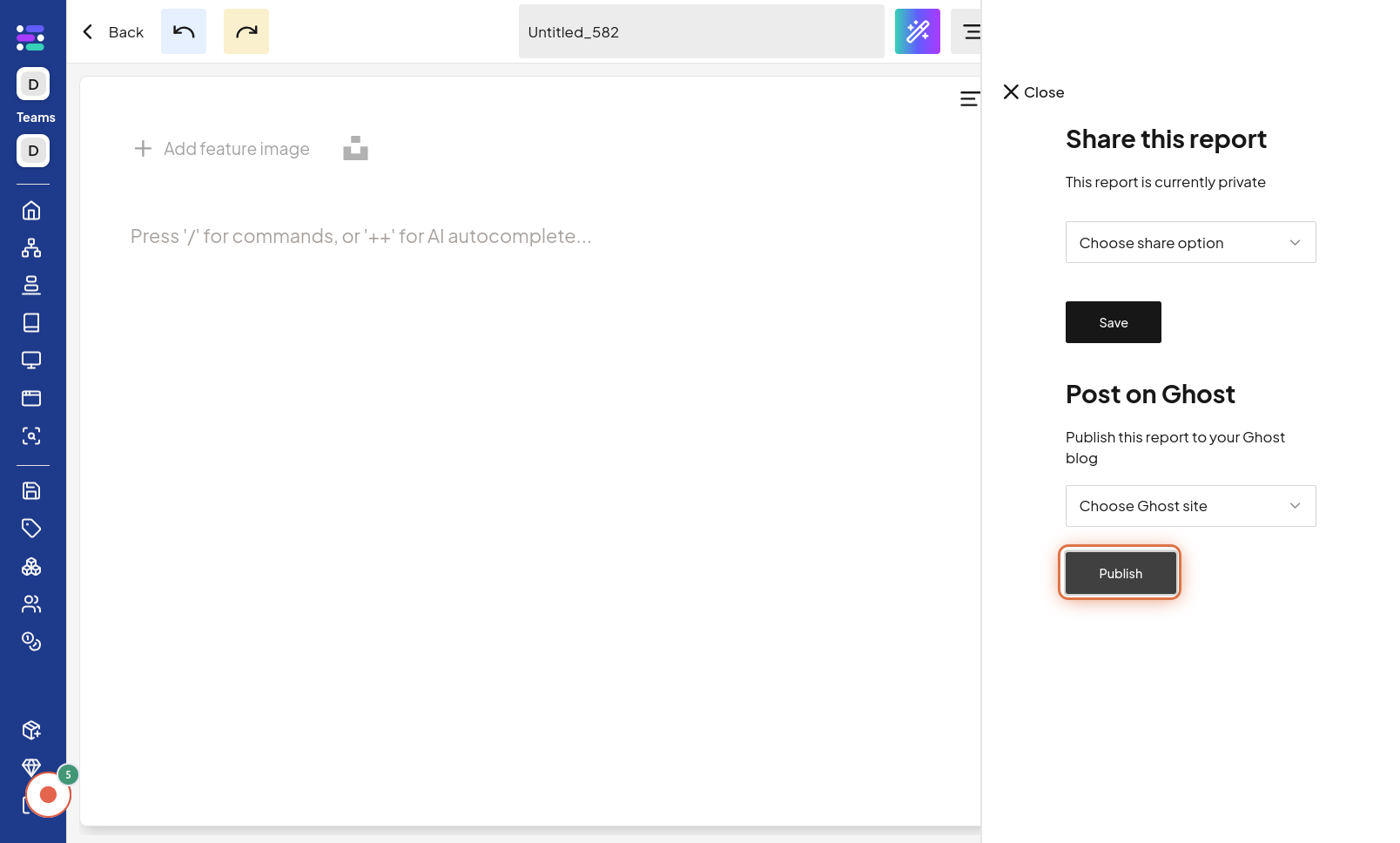Post Report on Site
Click on Report
To begin posting your report on Site, the first step is to navigate to the "Report" section. This is likely where all your created reports are managed. The image for this step will guide you to find and click on the "Report" navigation link or button to access your reports.
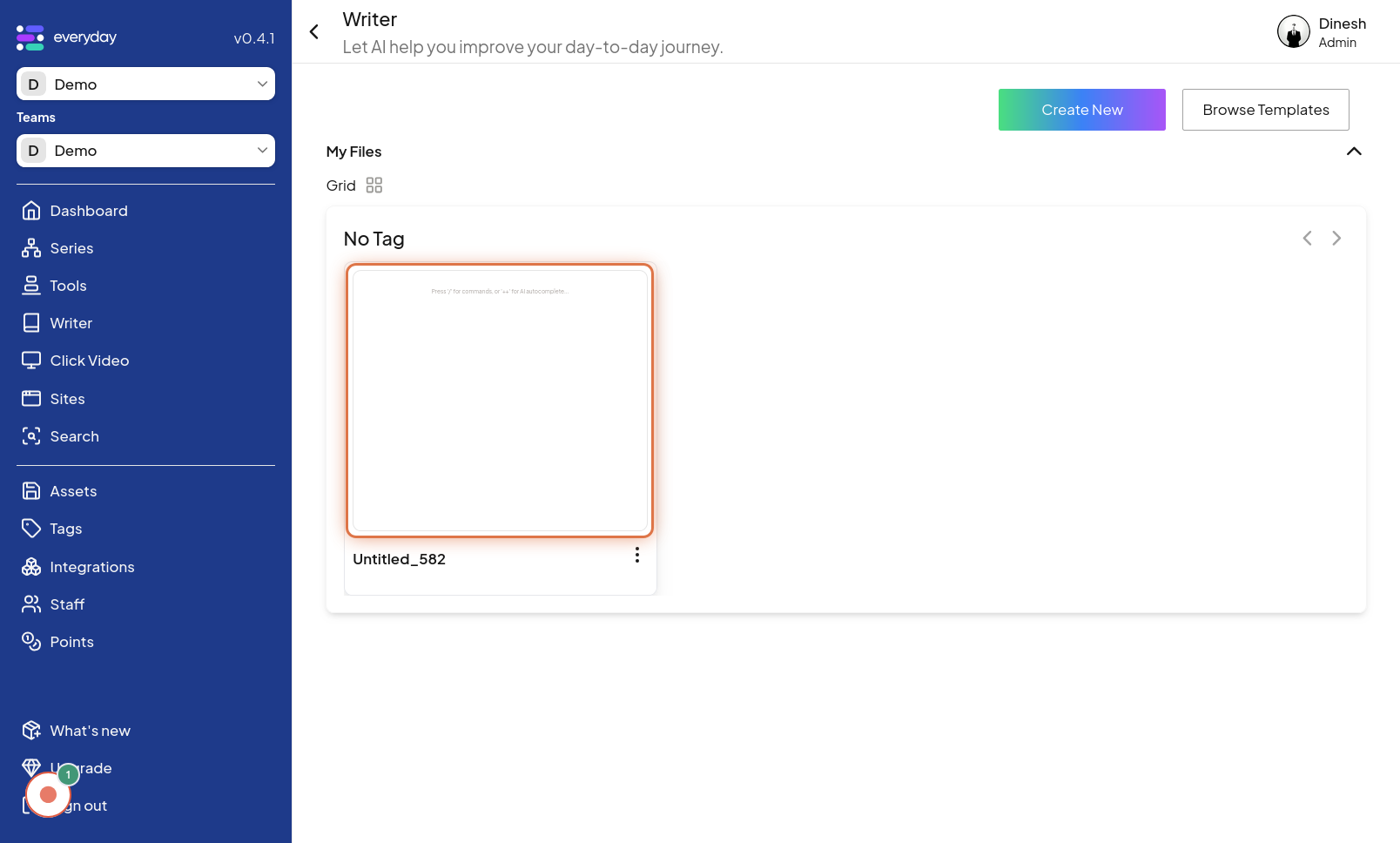
Click on Step
Once you are in the Report section, you need to select the specific report you wish to post to Site Click on the designated area for your chosen report, labeled "Step" in this context, to select it for further actions. The image for this step will highlight the clickable area or button associated with your report, allowing you to select it.
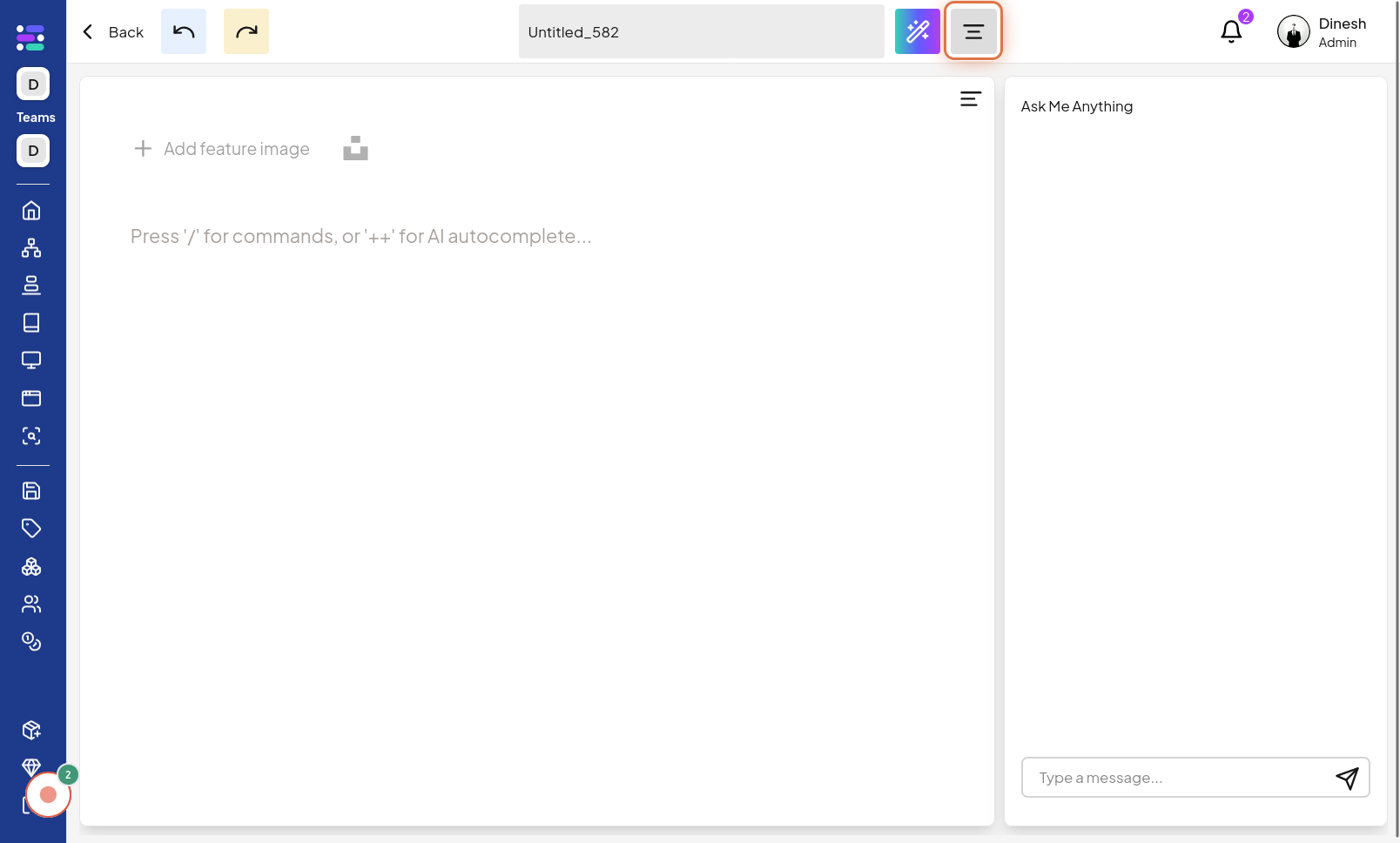
Click on Share
After selecting your report, you need to initiate the sharing process. Click on the "Share" option, which is typically found within the report's actions menu or toolbar. This will open up sharing options for your selected report. The image for this step points out the "Share" button or link, indicating where to click to access sharing functionalities.
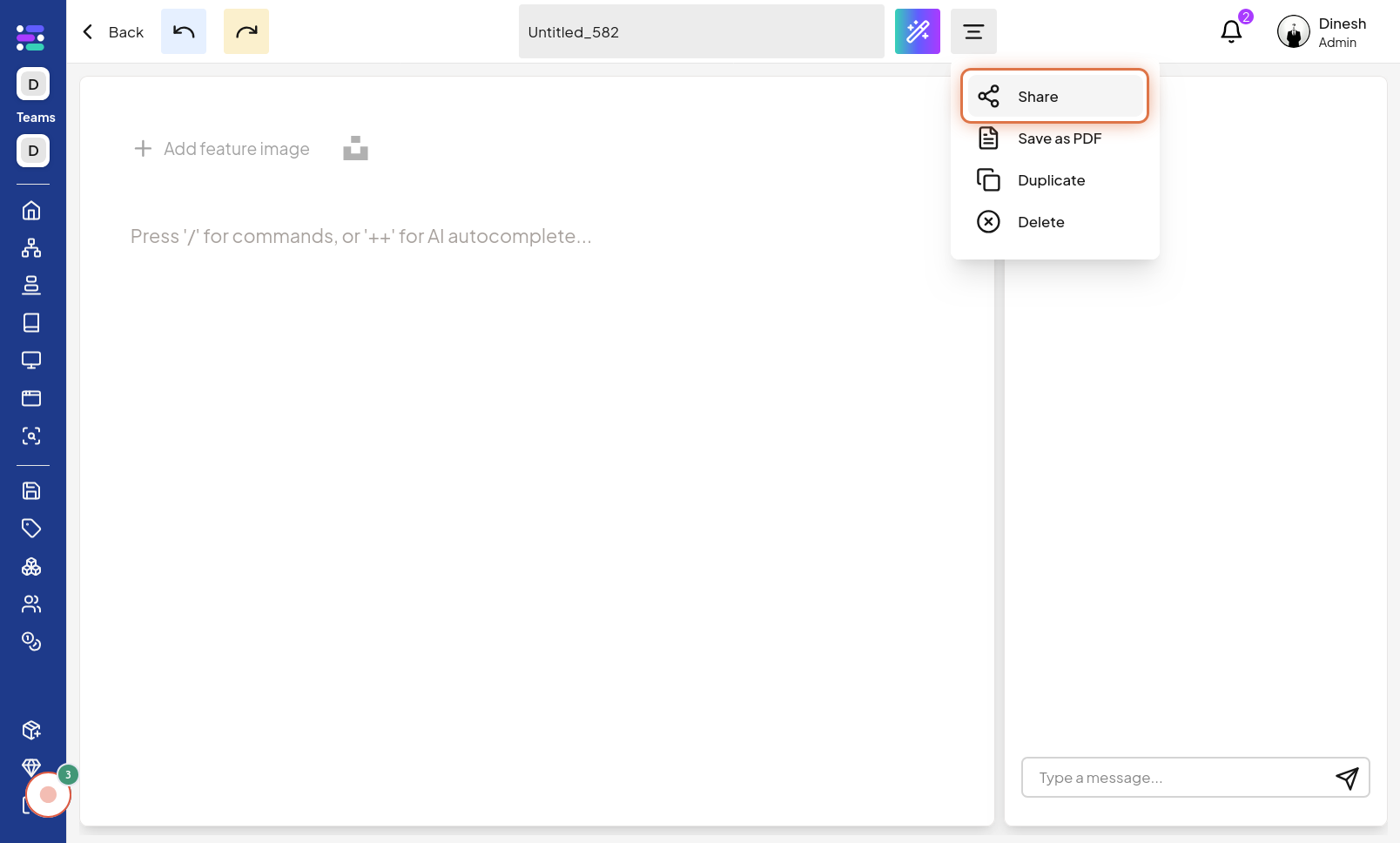
Select Ghost Site
To post your report on Site, you must specify the target site. Click on the "Select Ghost Site" option to choose the Site platform where you want to publish your report. The image for this step shows the interface for selecting a "Site" from a list or dropdown menu.
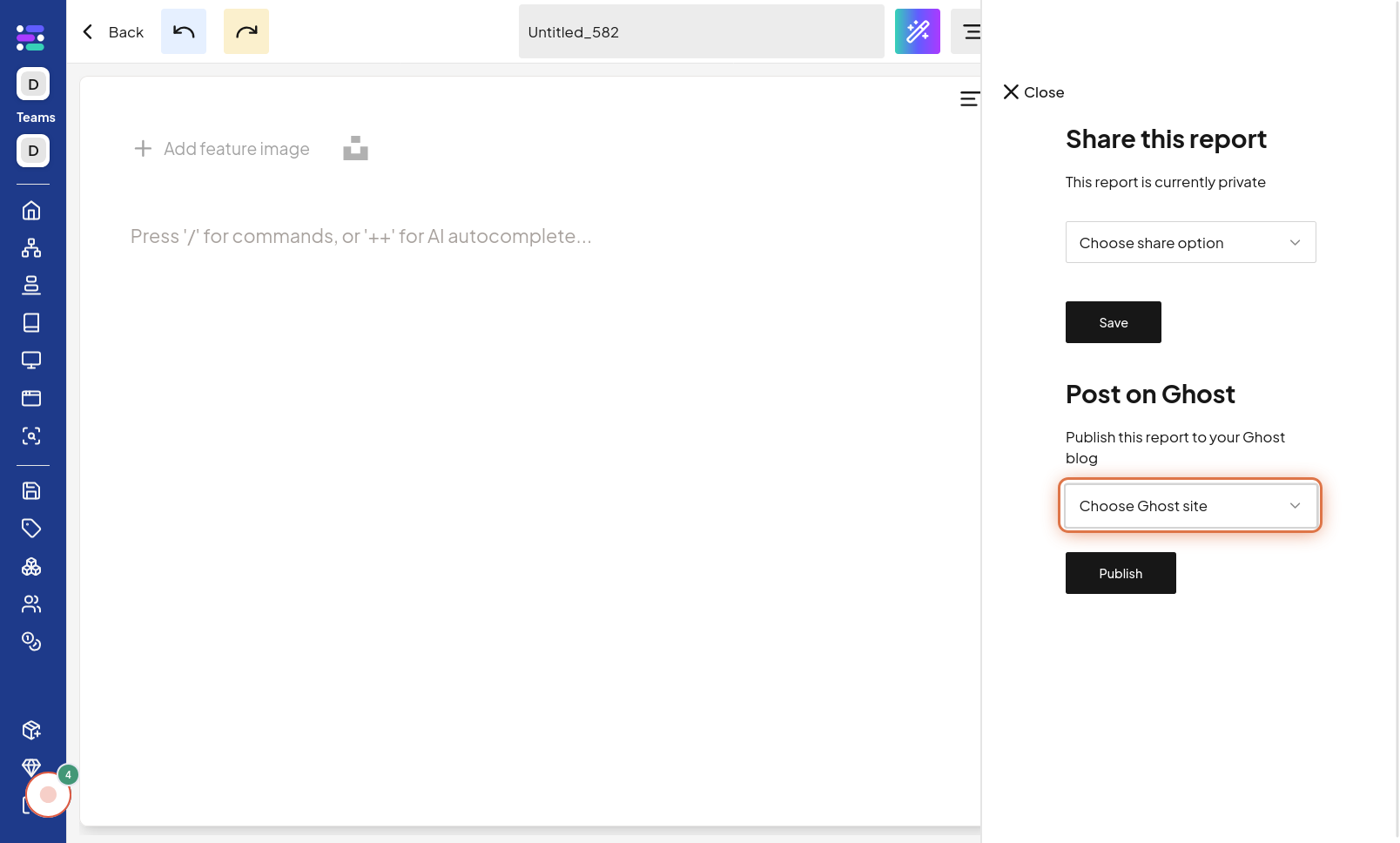
Click on Publish
Finally, after selecting the site, you are ready to publish your report. Click on the "Publish" button to complete the process and post your report to the chosen site. The image for this final step highlights the "Publish" button, which you need to click to make your report live on Site