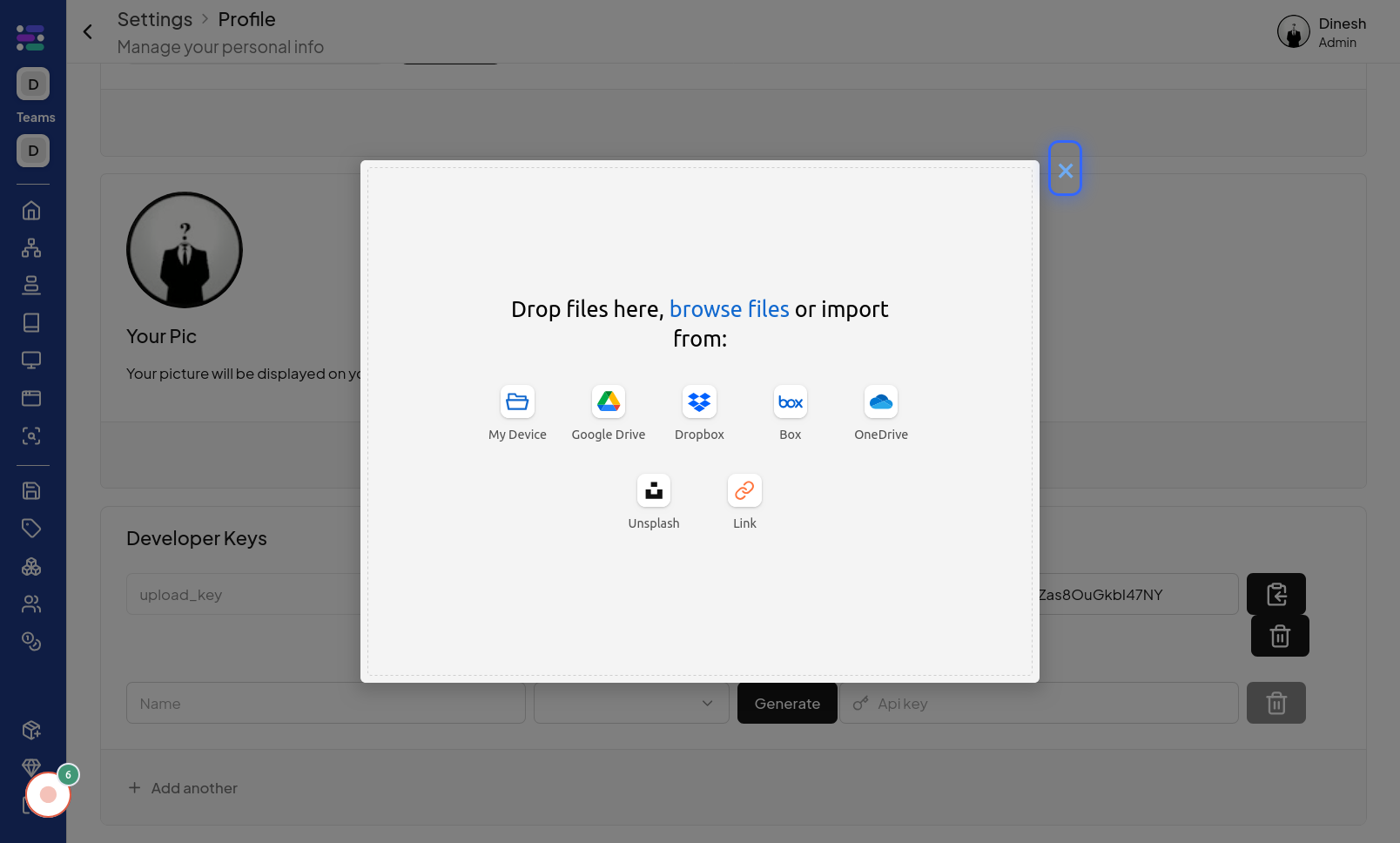Profile Setup
Click on Profile
A complete and personalized user profile enhances your experience on our platform. This guide walks you through the process of setting up your profile, making it easy for you to customize your information and preferences. Begin by navigating to your profile page.
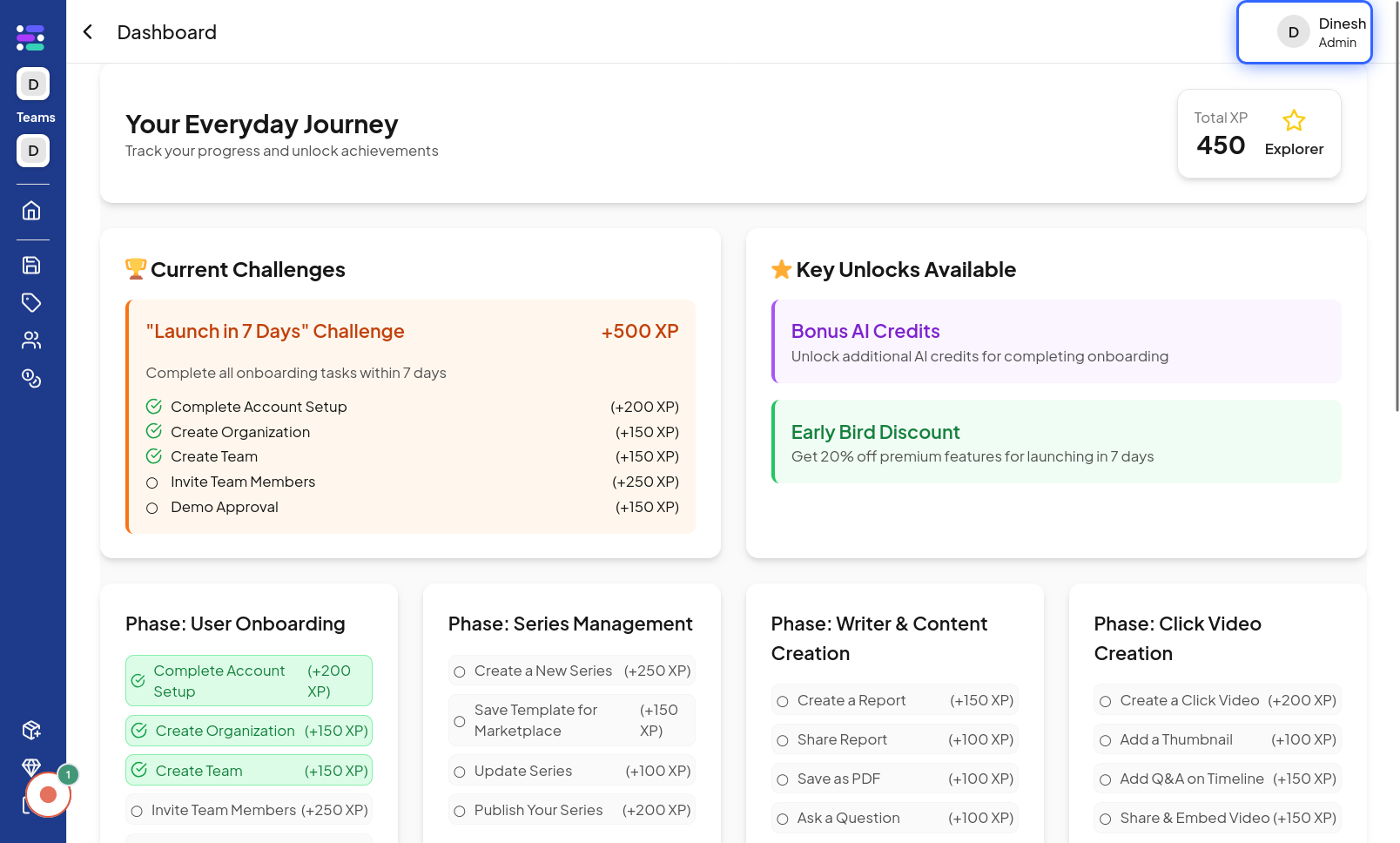
Click on Your name
Once you're in the profile settings, you can start personalizing your information. To customize your display name, use the following link to find the name section and edit your display name, This is the name that others will see.
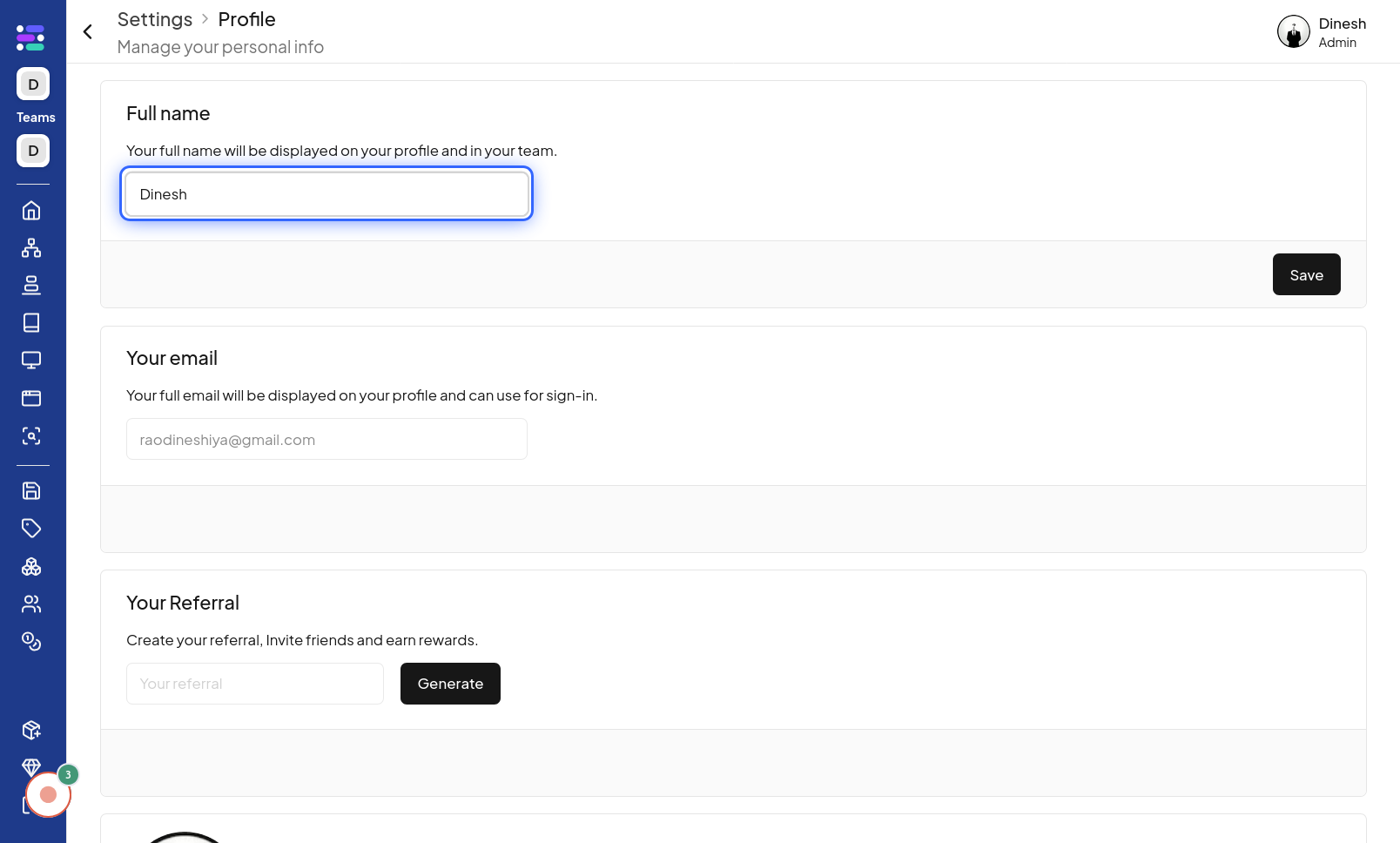
Click on Save
After you have made changes to your profile information, such as updating your name, it's crucial to save these changes. Locate the "Save" button, usually found at the bottom or top of the settings page, and click it to ensure your updates are recorded. The image points out the "Save" button that needs to be clicked to finalize and store your profile modifications.
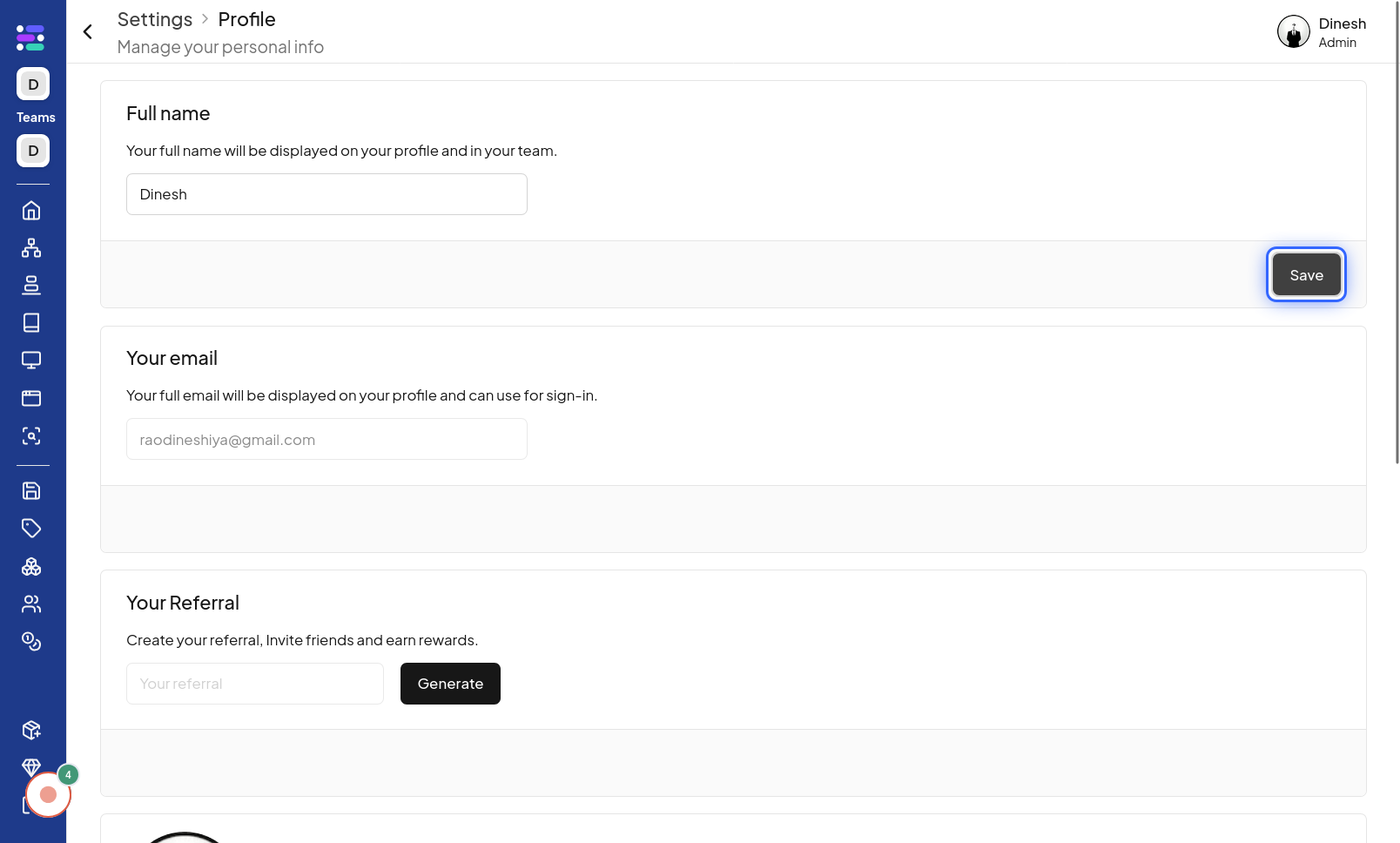
Click on Image
To further personalize your profile, consider uploading a profile picture. This visual element helps other users easily identify you and adds a friendly touch to your online presence. Choose an image that represents you well and adheres to our community guidelines.
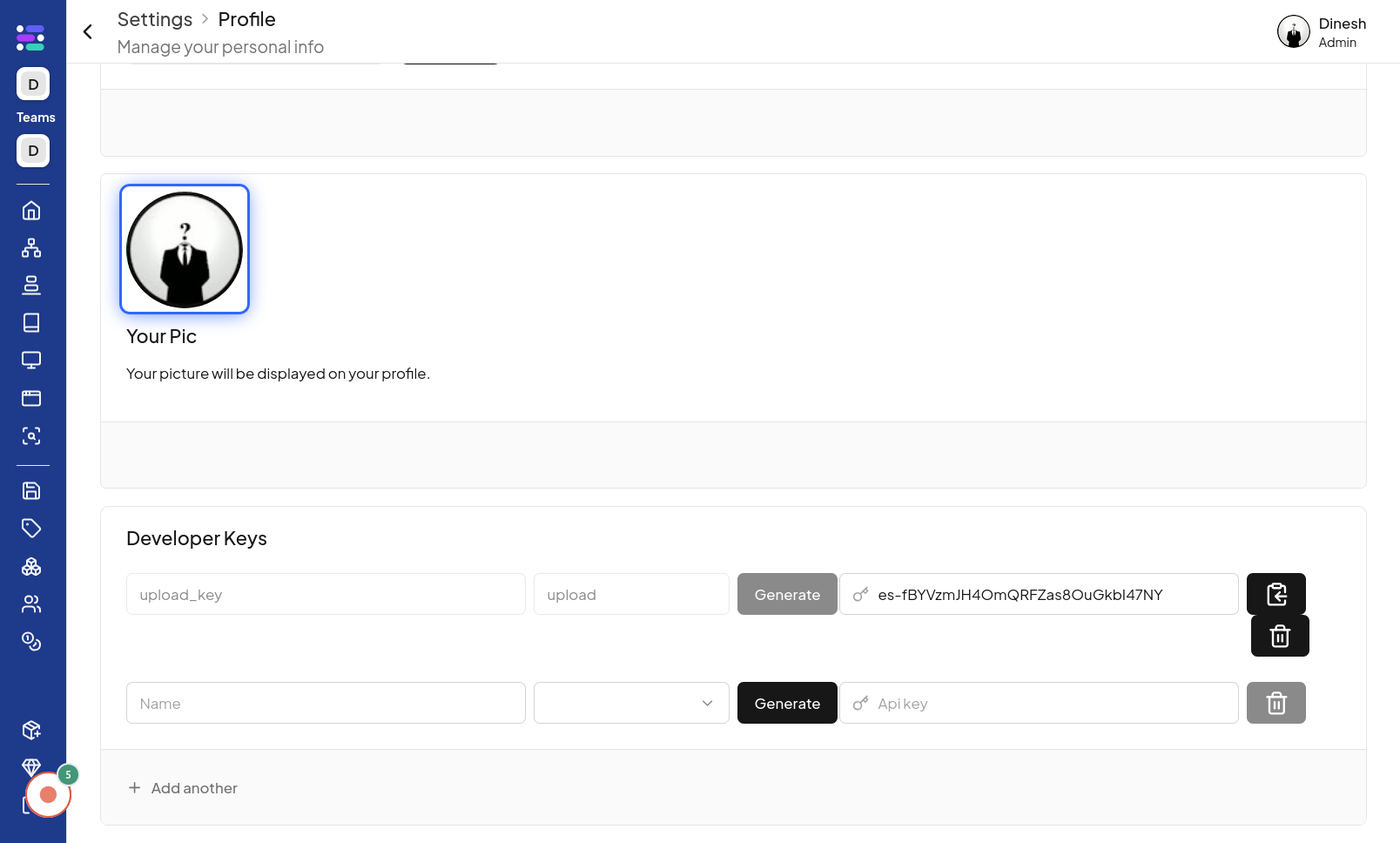
Click on My Device
When you click to change your profile picture, you'll likely be presented with options for image sources. To upload a photo directly from your computer or device, select the "My Device" option. This will open your device's file explorer, allowing you to choose an image to upload. The image illustrates the "My Device" option, which you should select to upload a profile picture from your local files.
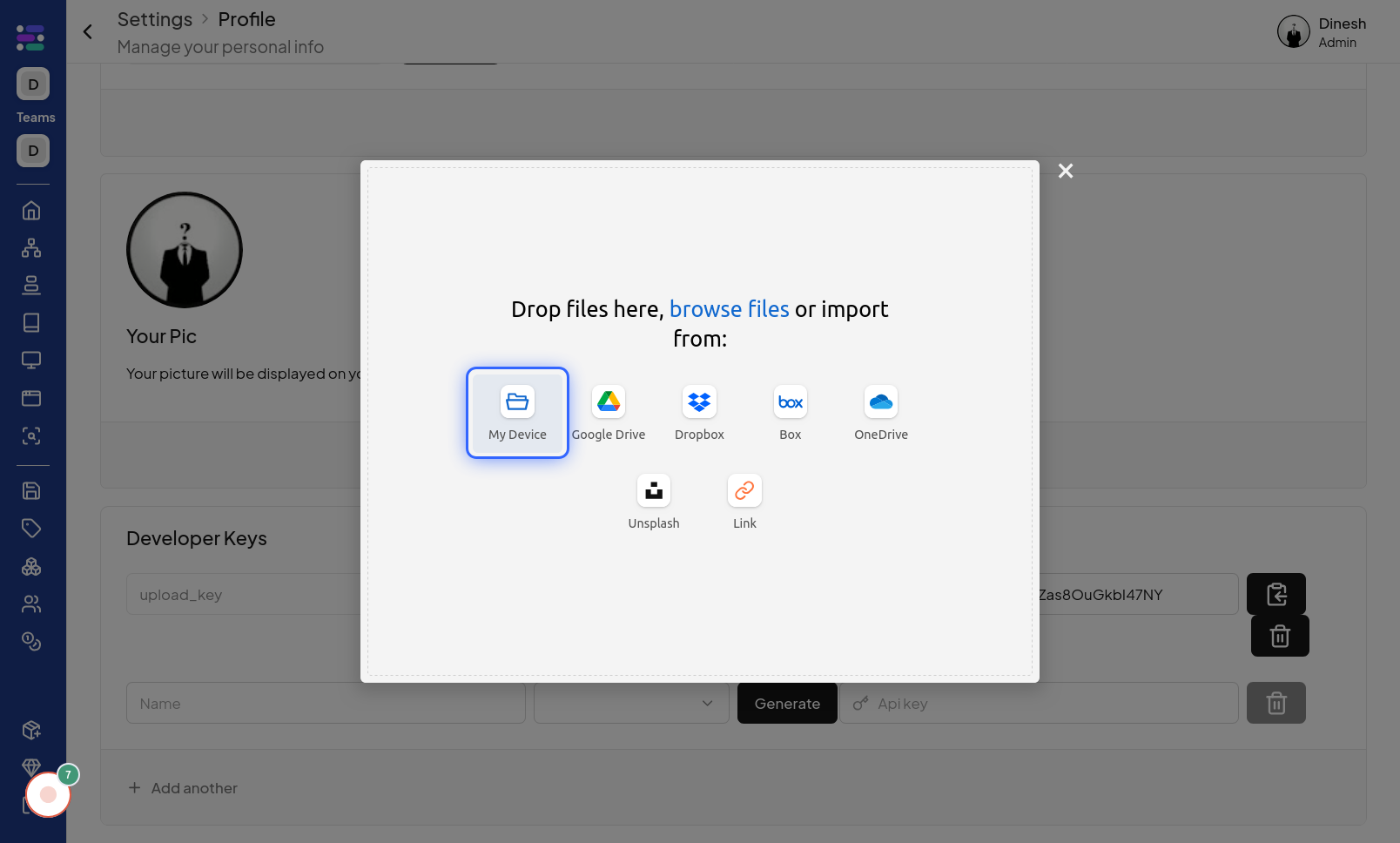
Click on ×
After you have completed uploading or making changes to your profile picture, you might want to close the image upload dialog or window. To do this, look for the "×" icon, which is commonly used as a close button, and click it to exit the image upload interface. The image highlights the "×" button that you can click to close the image upload dialog once you are finished.