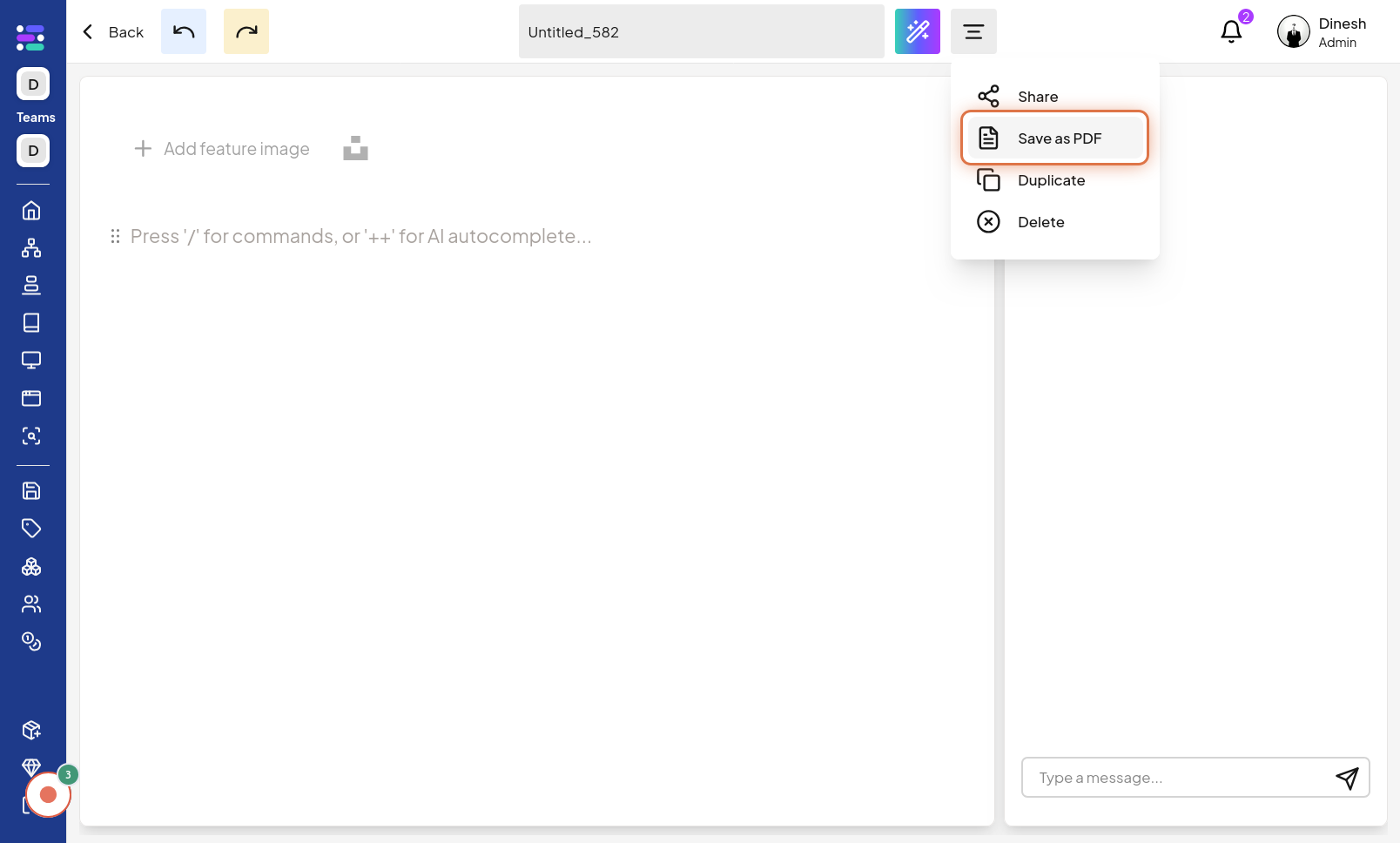Save Report as PDF
Click on Report
To begin saving your report as a PDF, the first step is to navigate to the "Report" section of the website. This is likely the area where you manage and access all your created reports. The image for this step will guide you to locate and click on the "Report" navigation link or button to proceed.
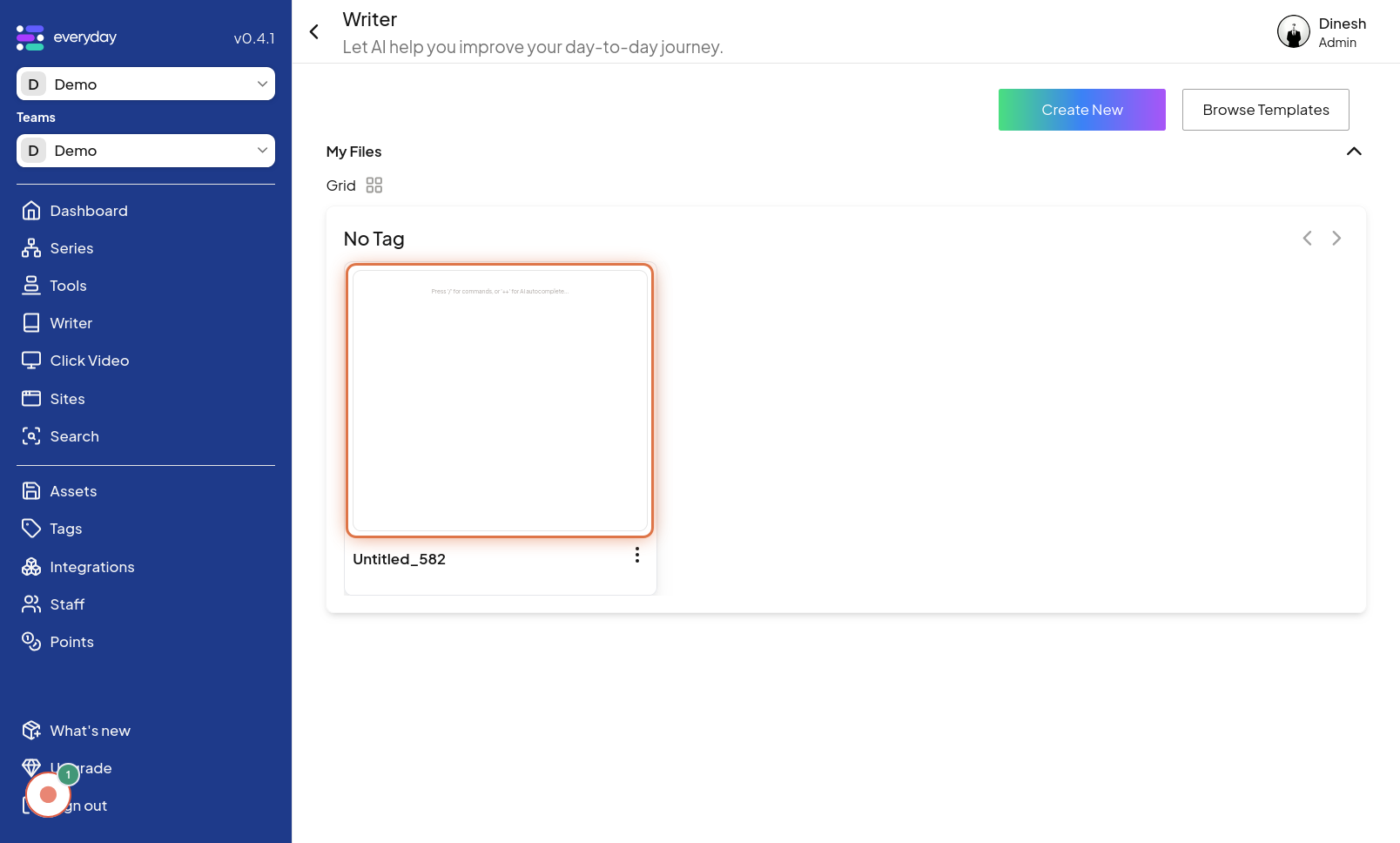
Click on Step
Once you are in the Report section, you need to select the specific report you want to save as a PDF. Click on the designated "Step" area or button associated with your chosen report to select it for further actions. The image for this step will highlight the clickable element labeled "Step" for your target report.
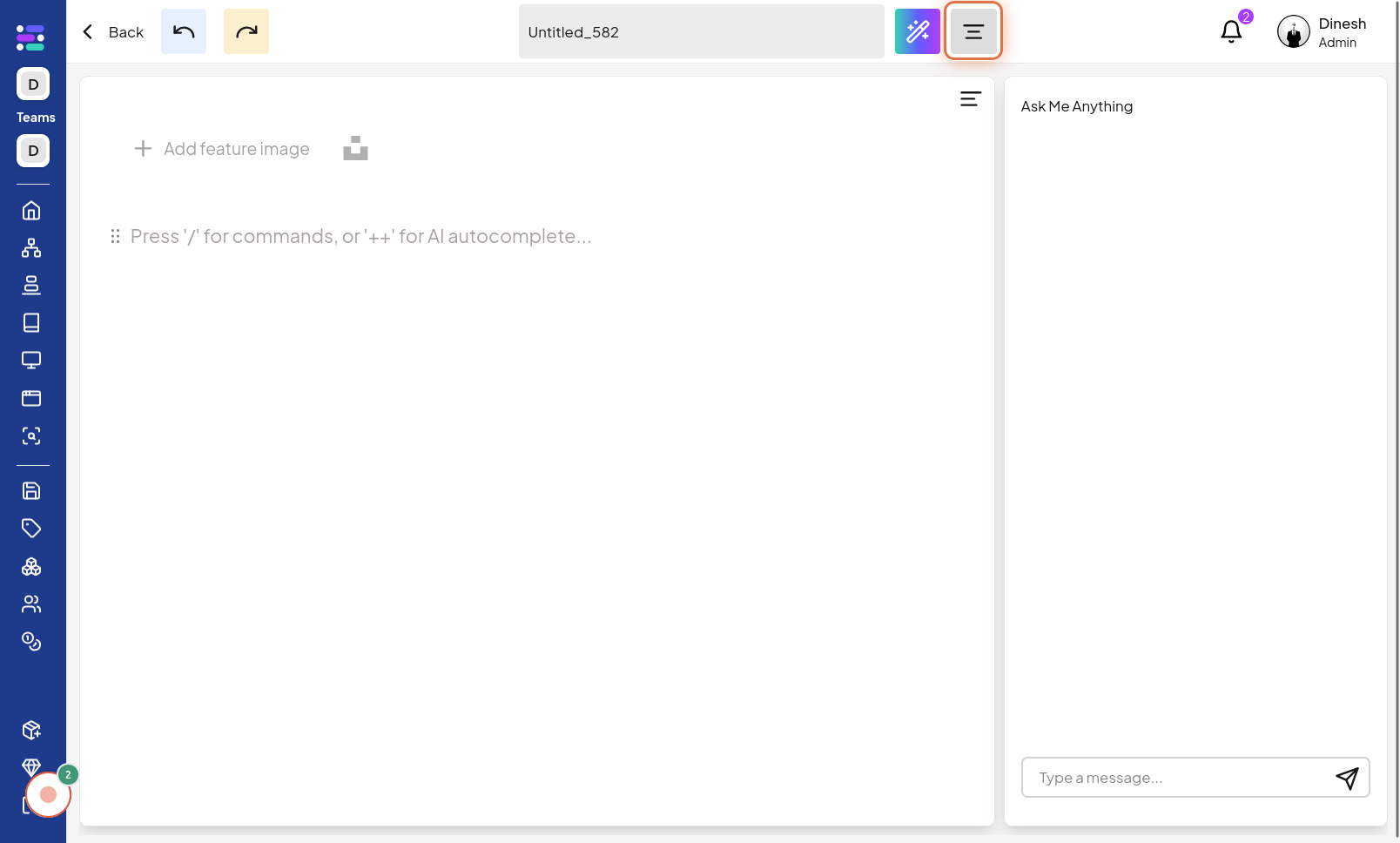
Click on Save as PDF
After selecting your report, you can initiate the PDF saving process. Click on the "Save as PDF" option, which is typically found within the report's action menu or export options. This will start the process of generating and downloading your report in PDF format. The image for this step points out the "Save as PDF" button or link that you need to click to download your report as a PDF file.