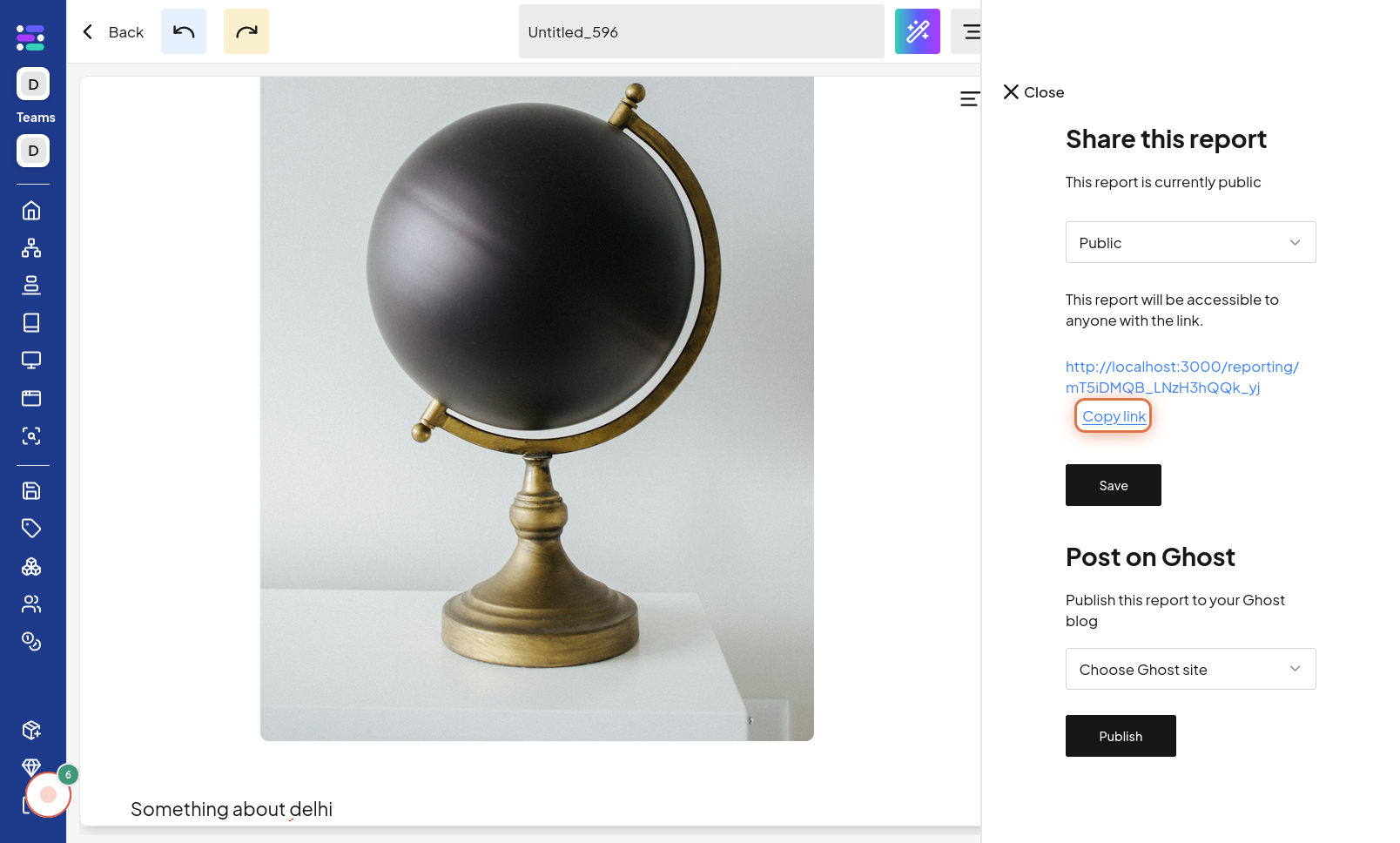Share Report
Click on Report
To begin sharing your report, the first step is to navigate to the "Report" section of the website. This is likely where all your created reports are listed and managed. The image for this step will guide you to locate and click on the "Report" navigation link or button.
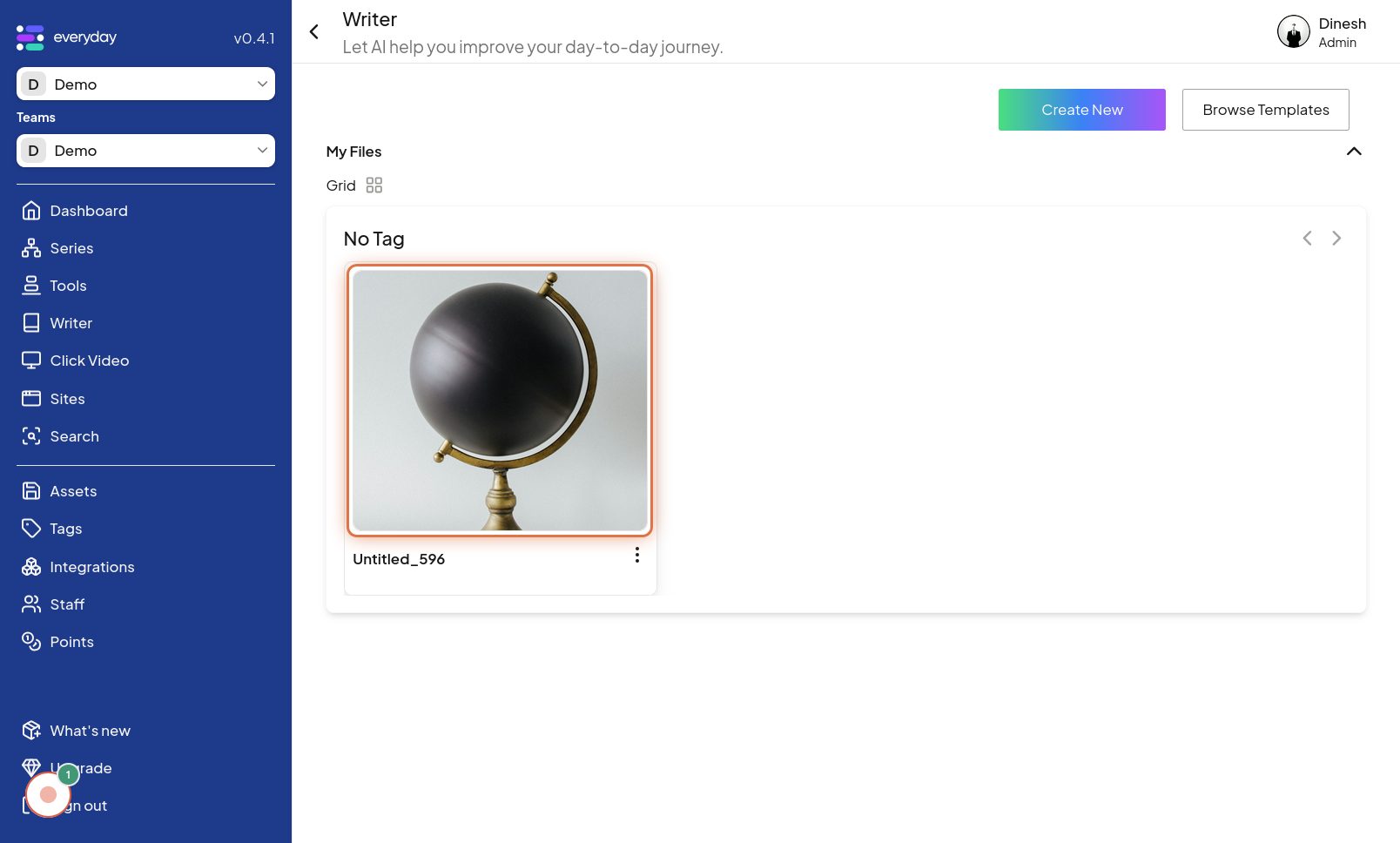
Click on Icon
Once you are in the Report section, find the specific report you wish to share and click on its associated "Icon". This icon is likely a share symbol or menu button located next to the report's title or summary. The image for this step highlights the specific "Icon" you need to click for the chosen report.
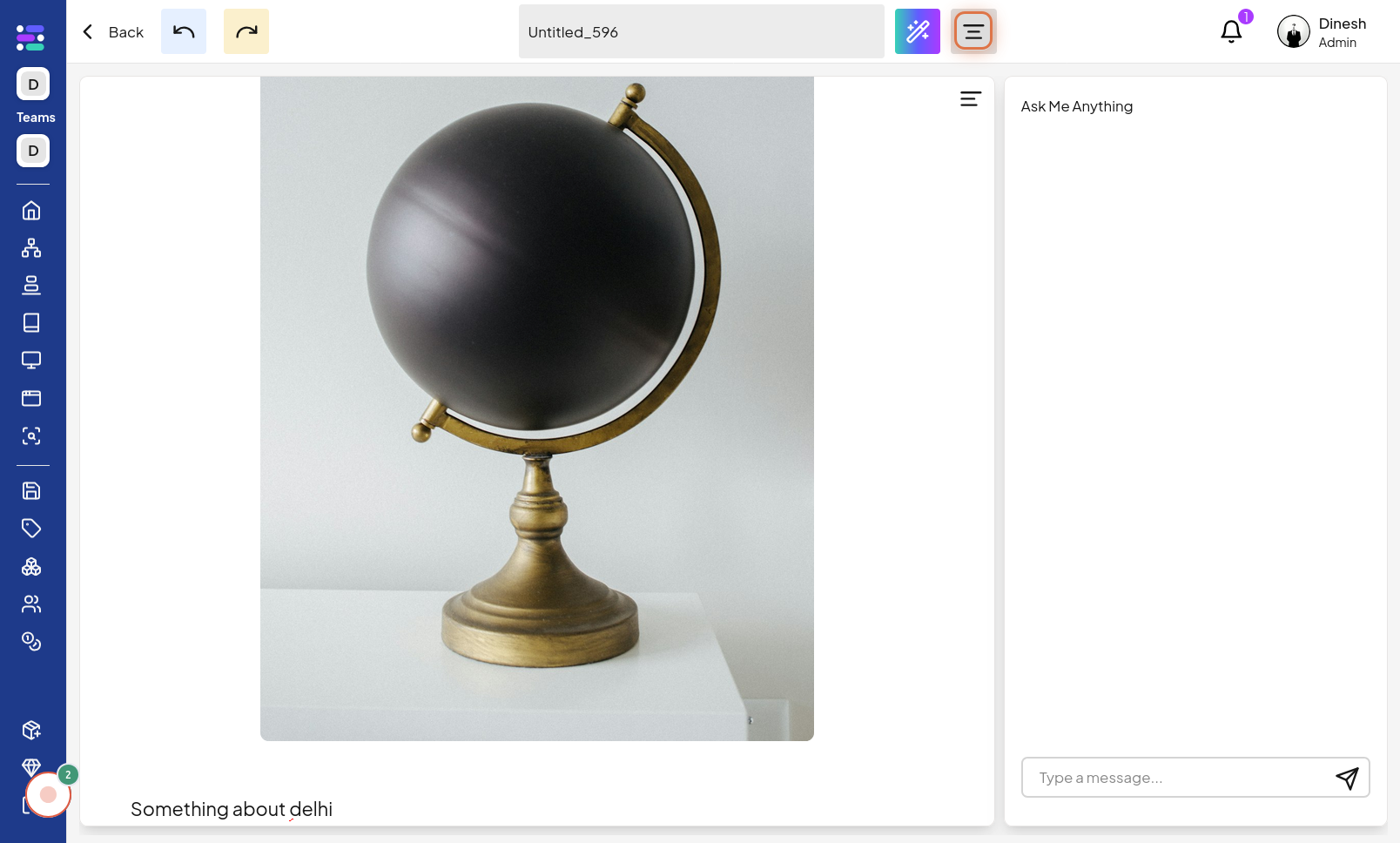
Click on Share
From the menu options that appear after clicking the icon, select "Share". This action will initiate the sharing process for the selected report, opening up sharing settings and options. The image for this step points out the "Share" option within the report's menu.

Select Share Type
To control how your report is shared and who can access it, you need to select a "Share Type". Choose the appropriate sharing setting, such as 'public', 'private', or 'team-only', depending on your sharing preferences. The image for this step shows the options for "Share Type", highlighting the selection process
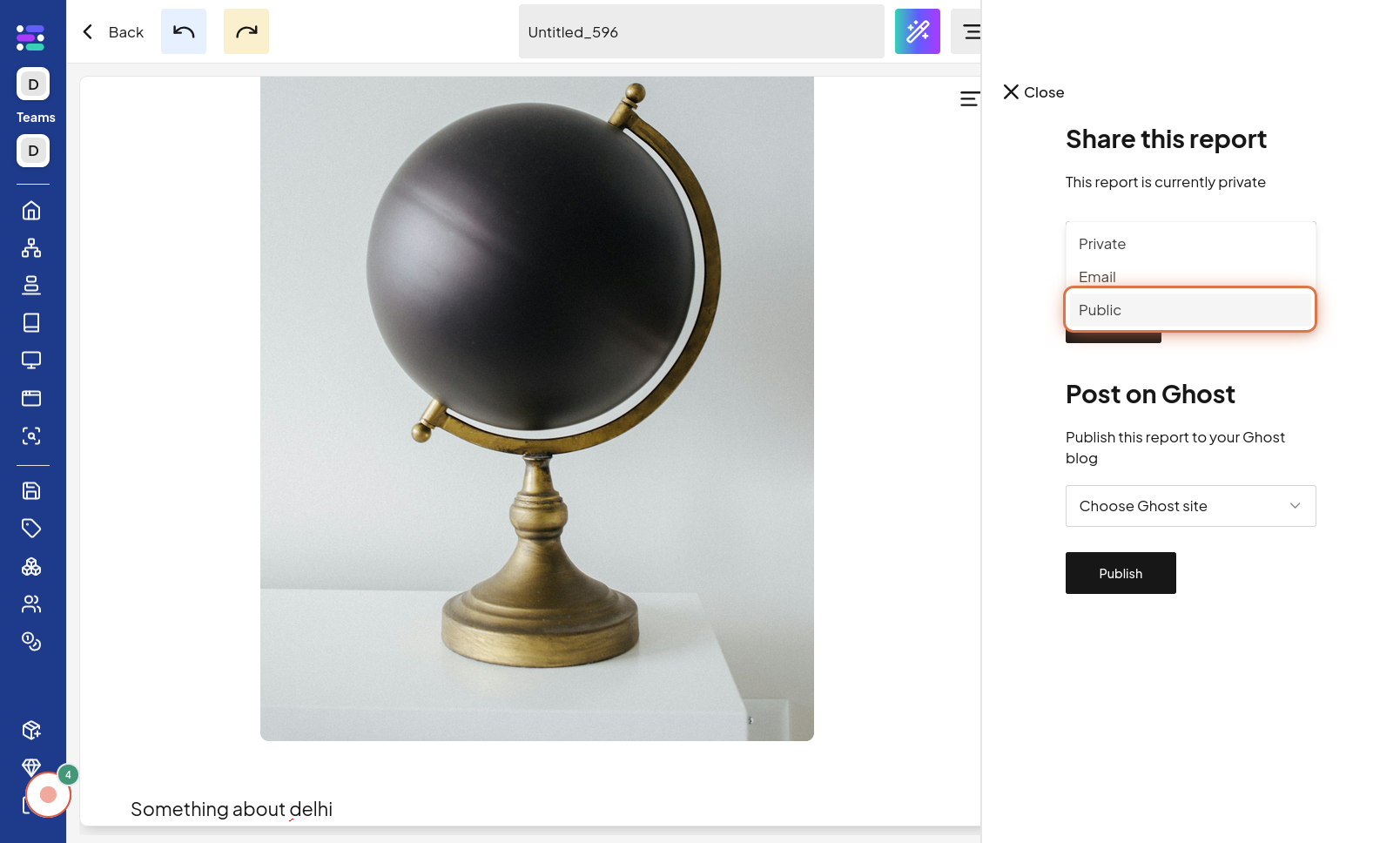
Click on Save
After choosing the desired share type, you must save your sharing settings. Click on the "Save" button to apply and confirm your chosen sharing preferences for the report. The image for this step highlights the "Save" button that you need to click to finalize the sharing configuration.
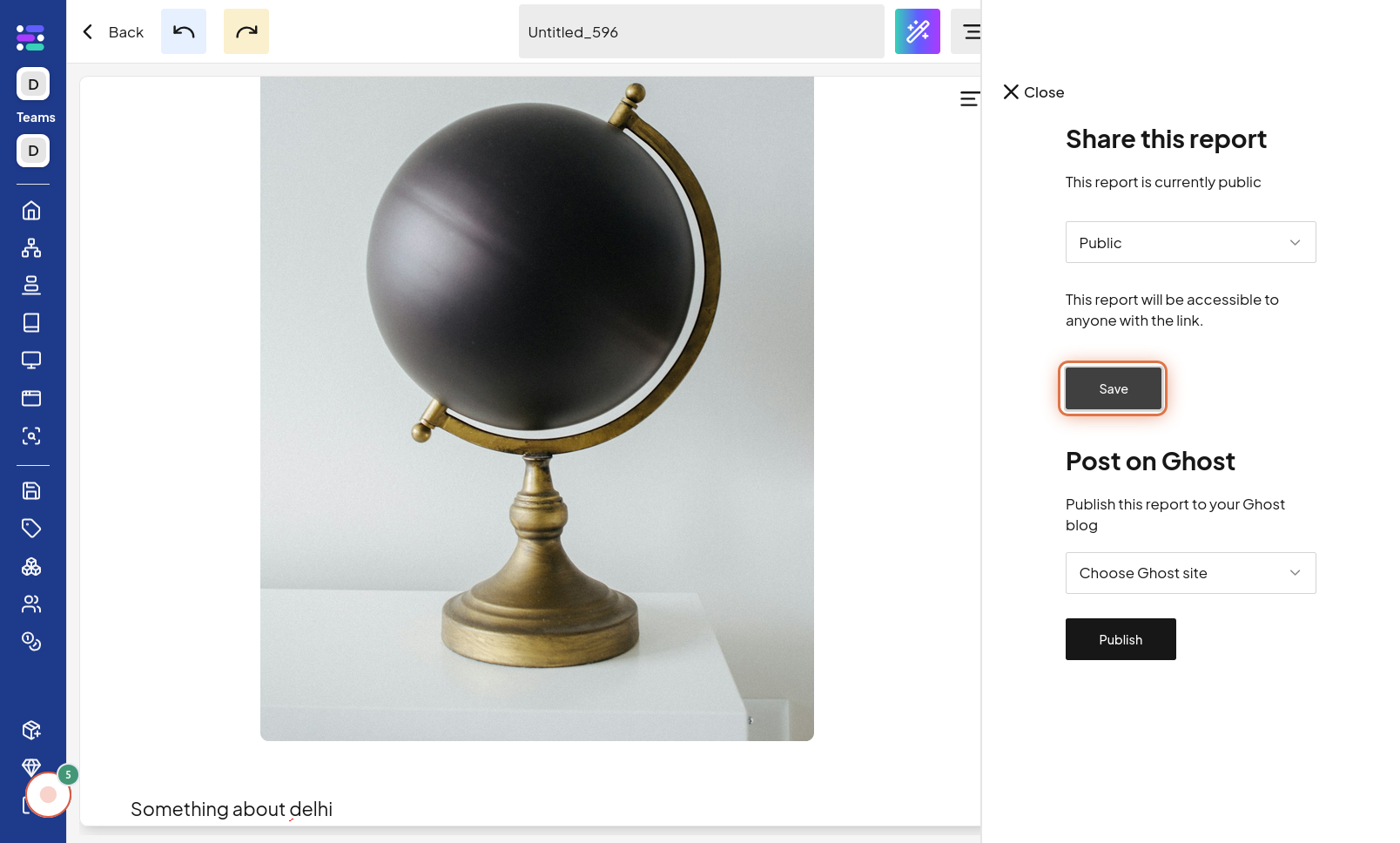
Click on Copy link
For easy distribution, you can copy a direct link to your shared report. Click on the "Copy link" button to generate and copy the shareable URL to your clipboard. The image for this final step highlights the "Copy link" button, which you click to get the link for sharing your report.