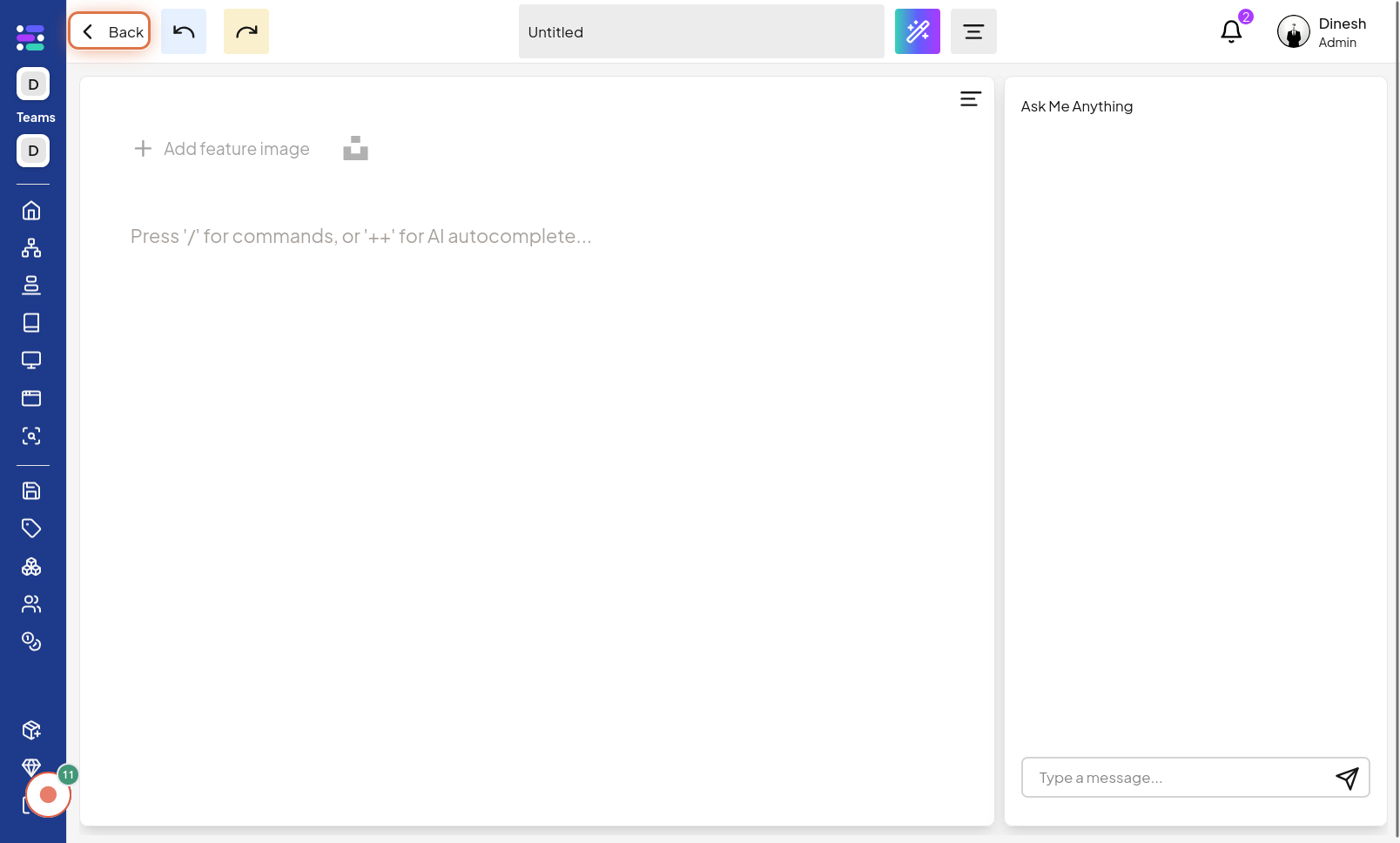Update Report
Click on Tag
To begin updating your report, the first step is to click on the "Tag" option. This is likely located within the report editing interface and allows you to manage or modify the tags associated with your report. The image for this step will highlight the "Tag" button or link that you need to click.
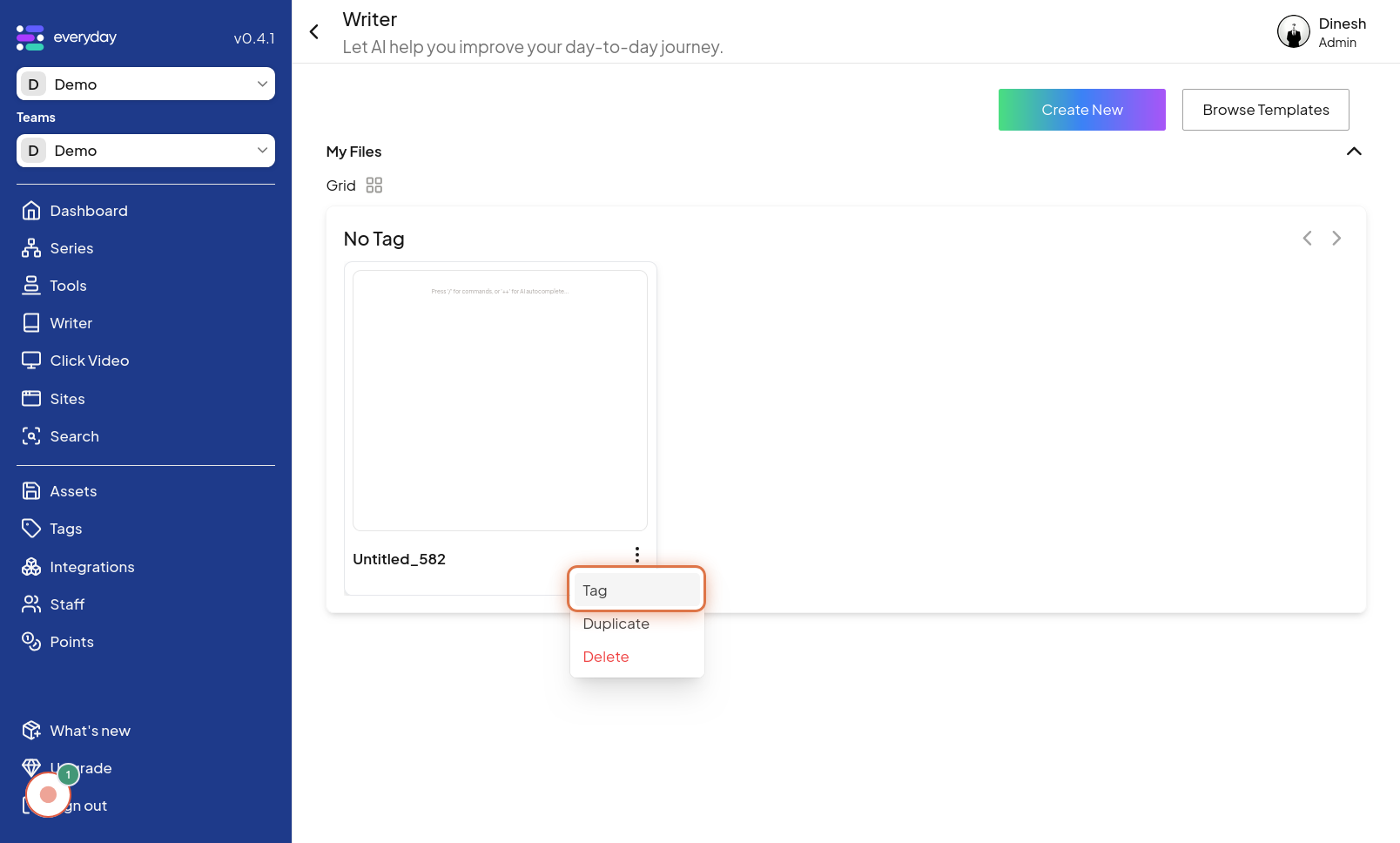
Select Tag
Once you've clicked on "Tag," you'll be presented with options to manage tags. In this step, you need to "Select Tag" from the available choices. This might involve choosing from a list of existing tags or creating a new one. The image for this step will show the tag selection interface, guiding you on how to choose a tag for your report.
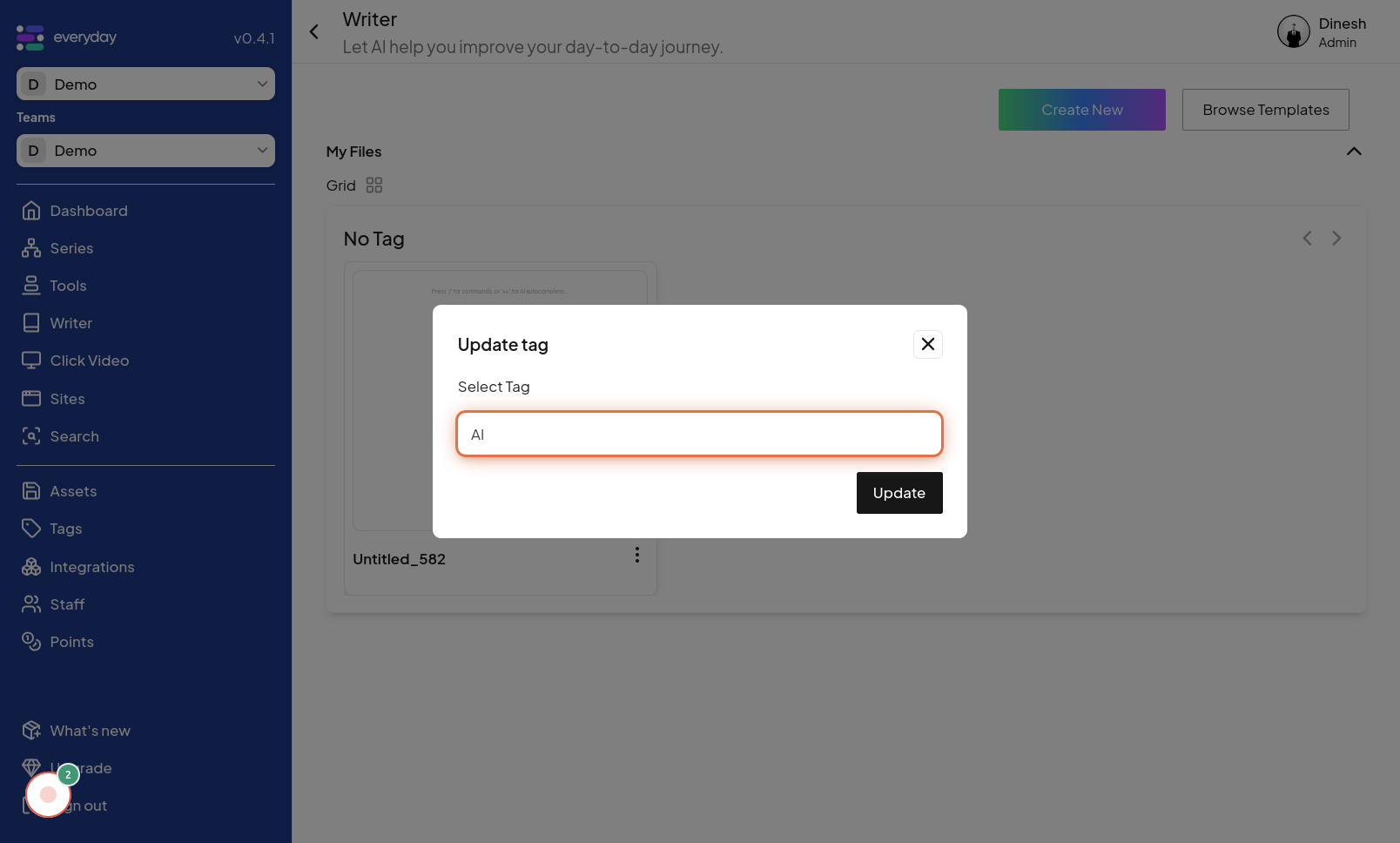
Click on Update
After selecting or modifying the tag, you need to apply these changes. Click on the "Update" button to save the tag modifications you've made to your report. The image for this step highlights the "Update" button that you need to click to finalize and save the tag changes.

Click on Report
To navigate back to the main reports list or overview after making updates, click on the "Report" option. This is likely a navigation element that returns you to the general report management area. The image for this step points out the "Report" navigation link or button.
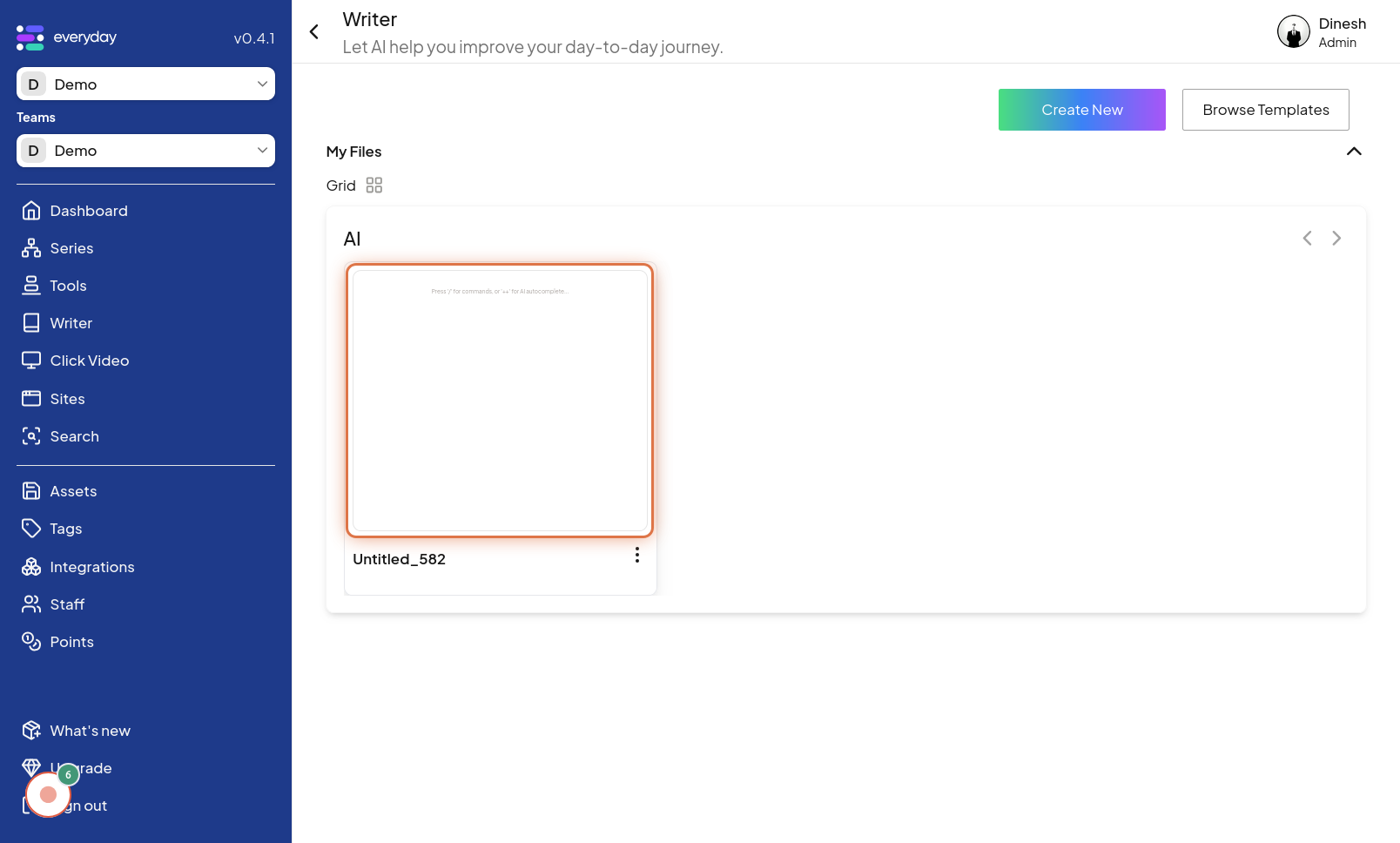
Update Report
This step refers to the general action of updating the report itself. Click on the main "Update Report" button or option to save all the changes you've made across various settings of the report, which may include content, tags, and other metadata. The image for this step highlights the primary "Update Report" button, which is crucial for saving all modifications.
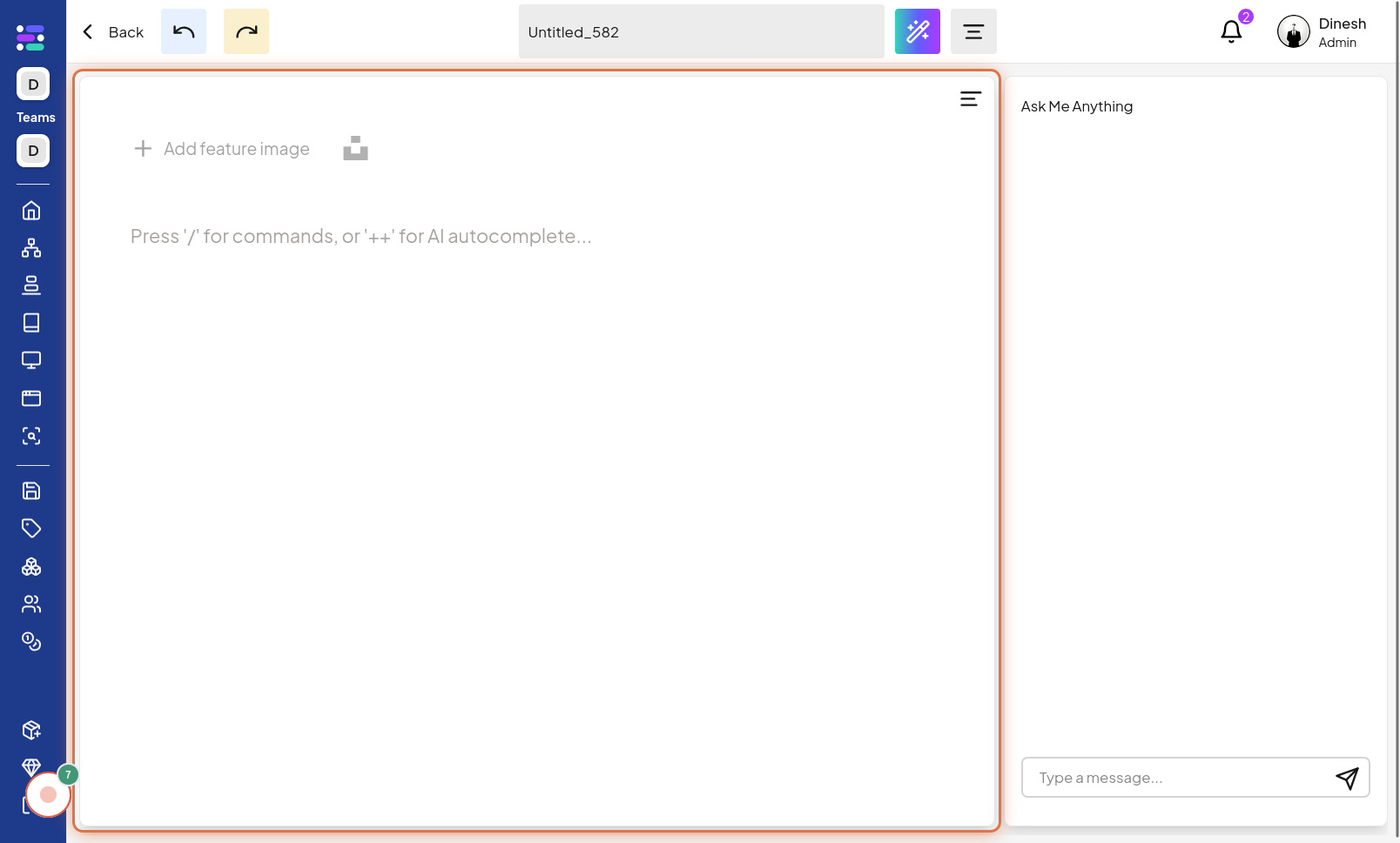
Click on Input field
To make changes to the report's content, you need to interact with the input field. Click on the "Input field" to activate it, allowing you to edit the text and other content within the report. The image for this step shows the "Input field" that you need to click on to start editing the report's content.
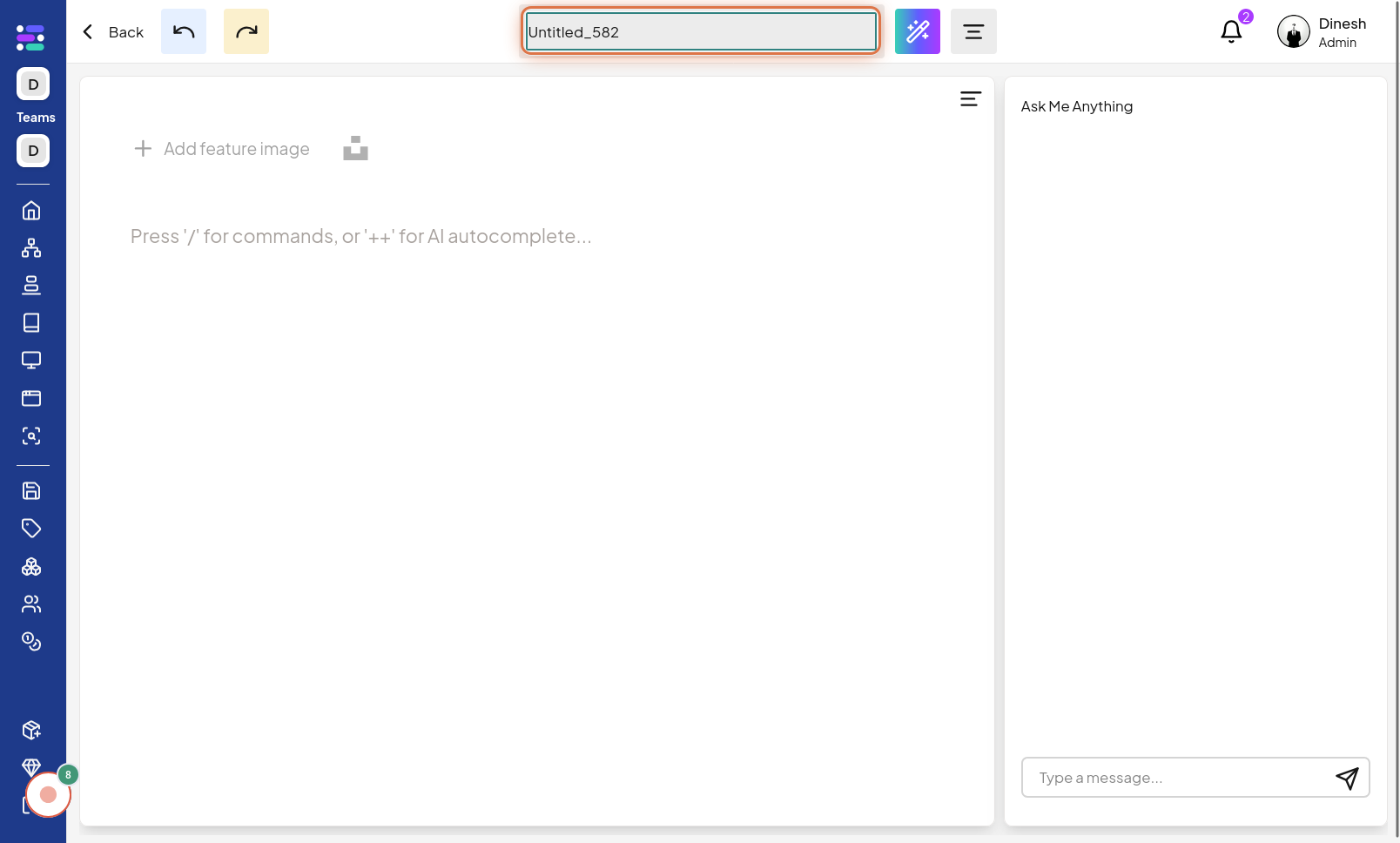
Change Title
To modify the title of your report, you'll need to edit the text in the title field. In this step, you are instructed to "Change Title" by typing the new title into the currently active input field. The image for this step likely shows the title input field with text being modified, indicating where to change the report's title.
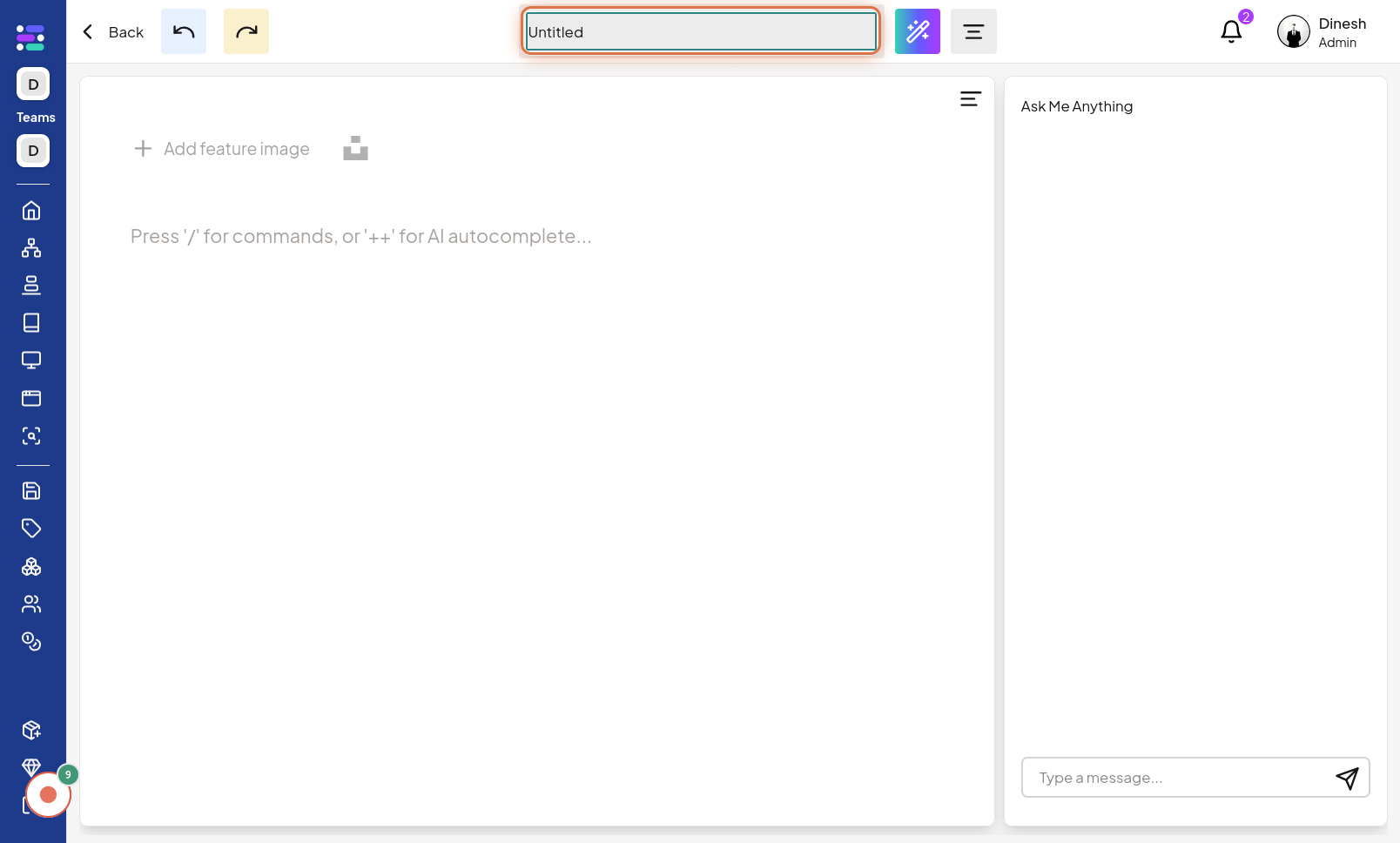
Click on Back
After making your desired updates, you might want to navigate back to the previous screen or report overview. Click on the "Back" button to return to the previous page, likely the main report listing or a previous editing screen. The image for this step highlights the "Back" button, which you can click to navigate away from the current editing view.